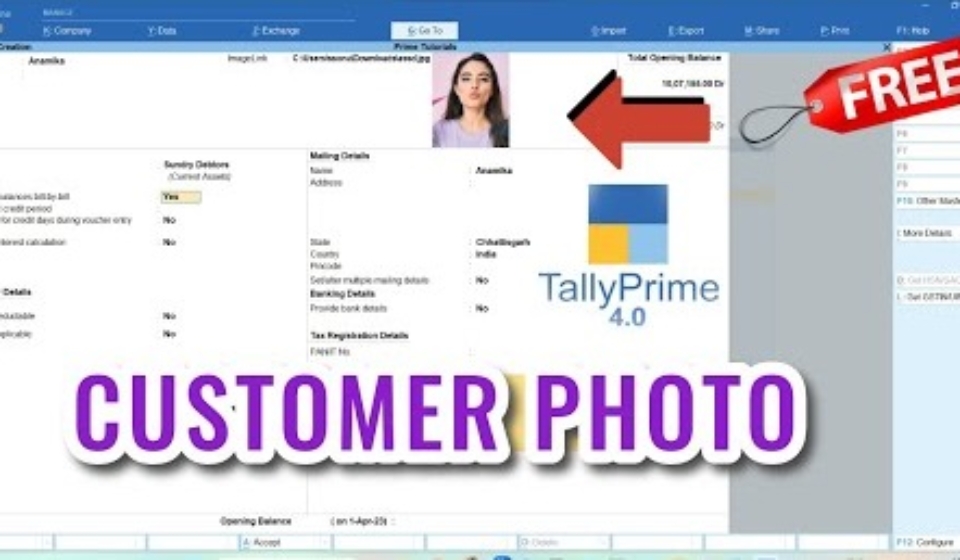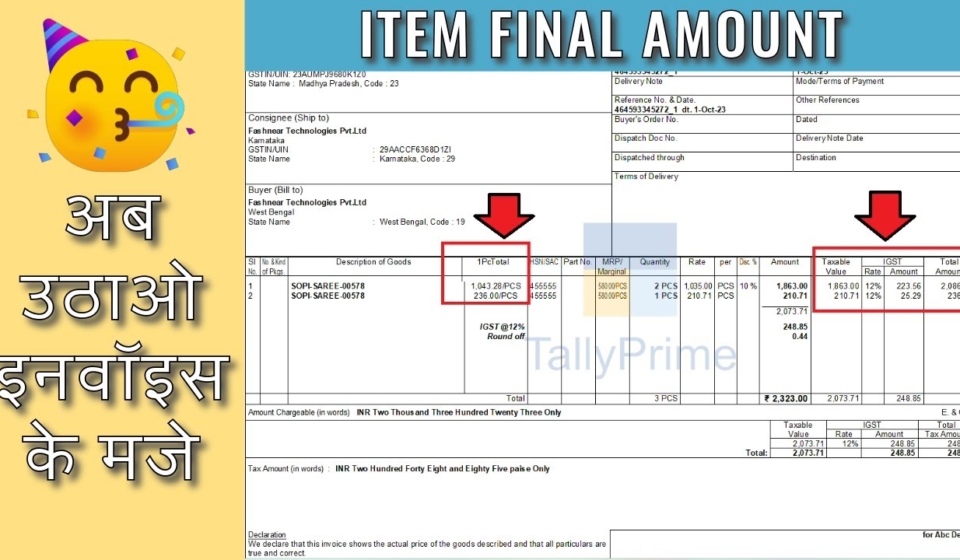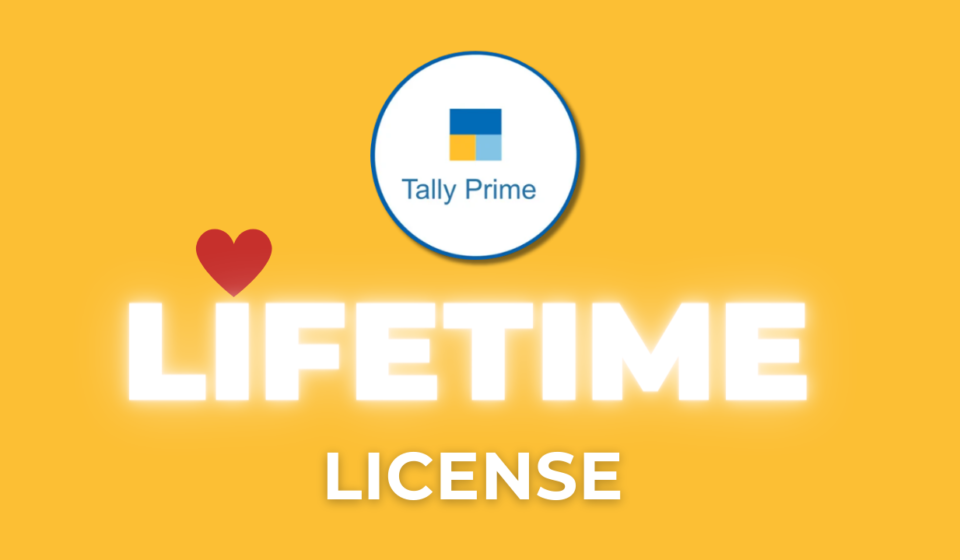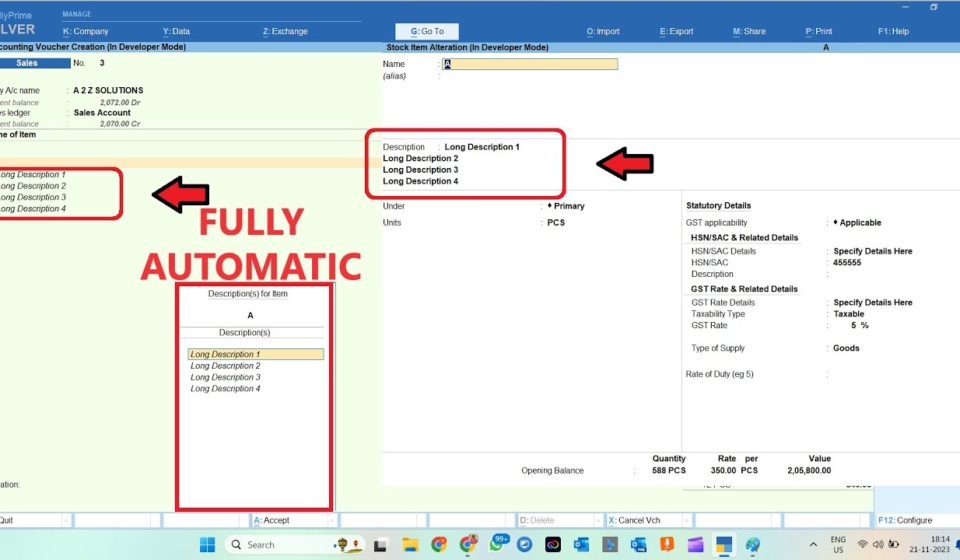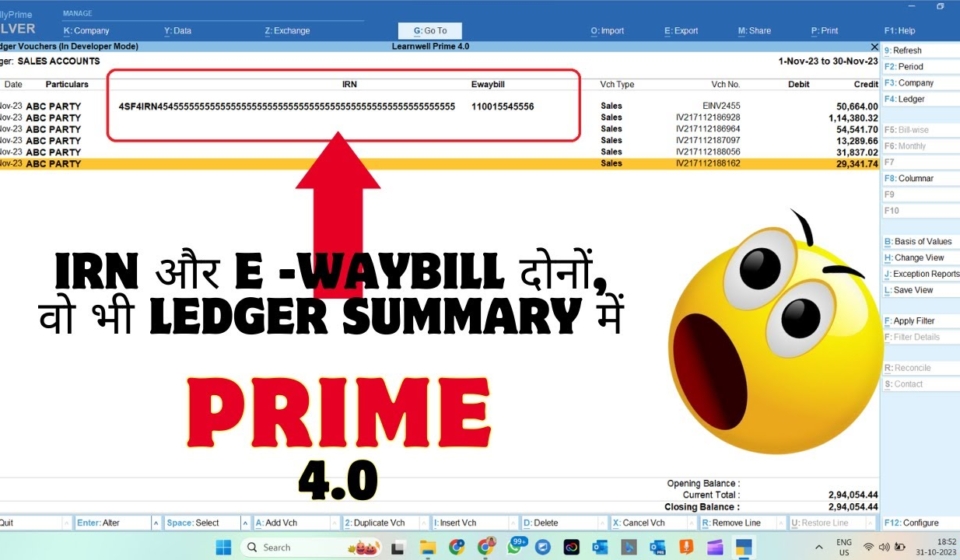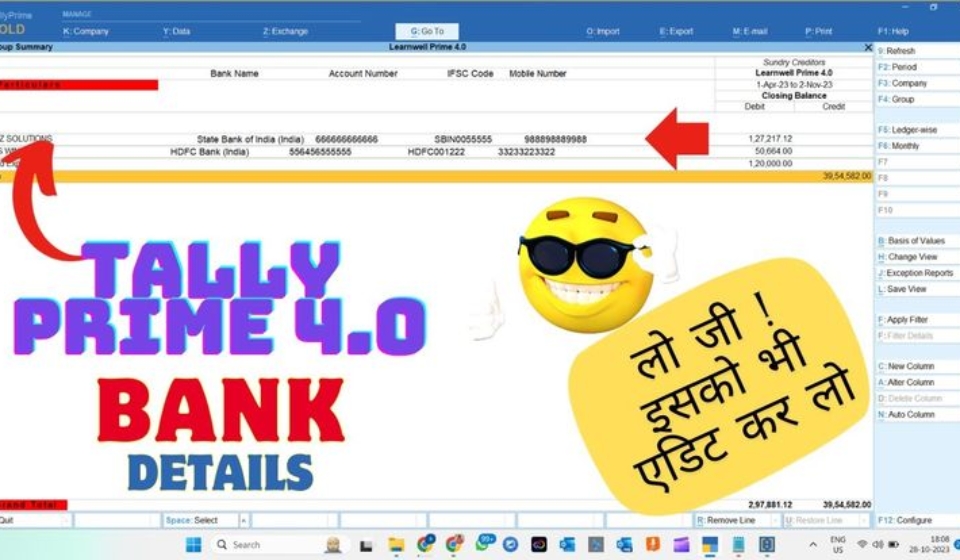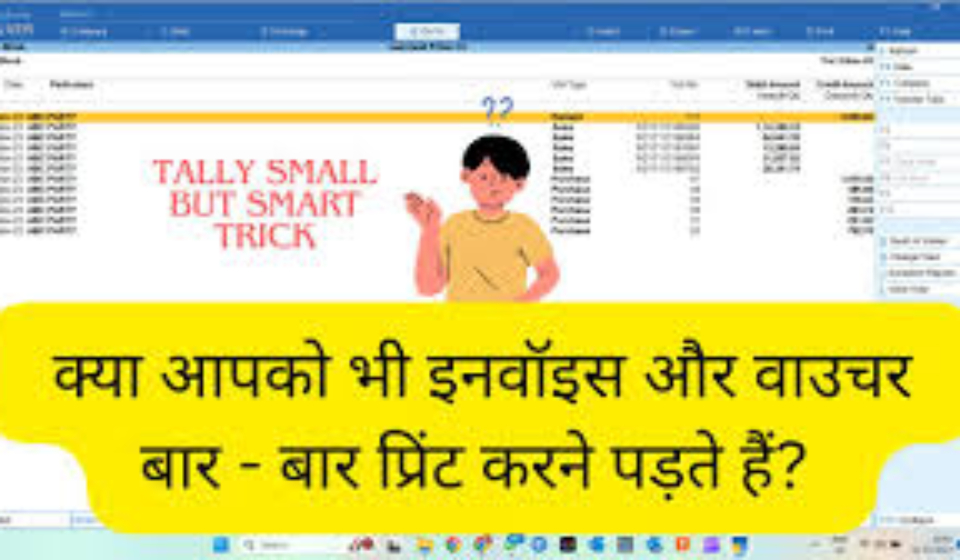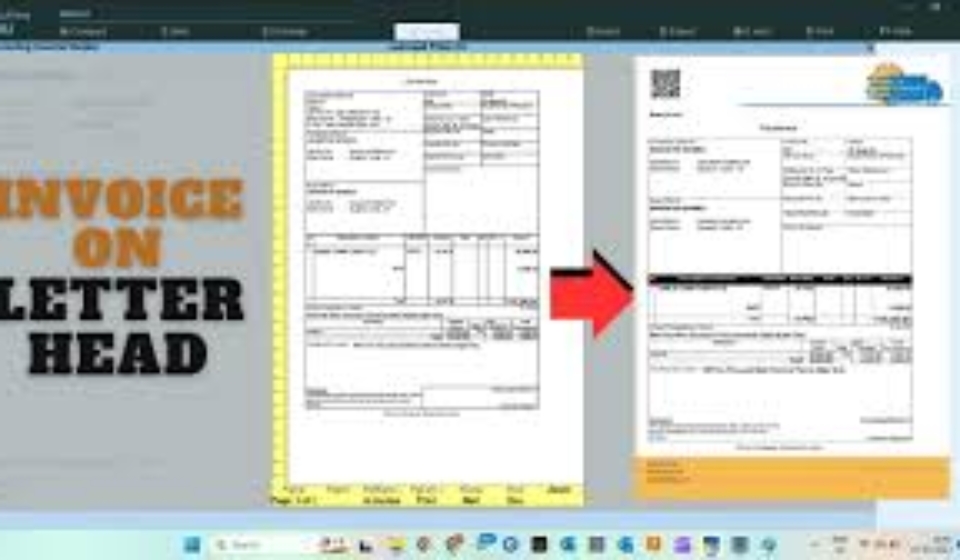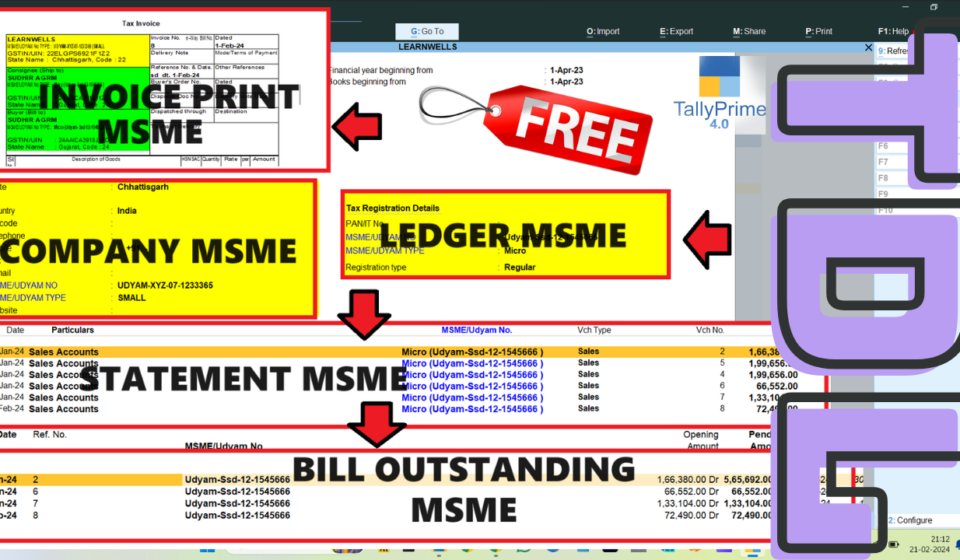Payroll accounting in Tally software now most easy process and you can maintain Salary, Salary Slips, Employee Details, Attendance, Salary Payments etc. easily.
In a firm, Company or personal business if you have employee and maintain daily or monthly salary, then it is for you.
When book salary of employees, you need to maintain employee details, working hours or day, there bank details, PF, ESIC, and payment details etc.
And all in these things there is most important roll of attendance. If you not maintain attendance, you never make correct salary. So we maintain excel sheets etc to provide correct salary to employees.
But in Tally you can book all details related to salary in easy way.
If you use tally I have Excel to Tally attendance software for you.
By this you can book attendance directly in your tally with this excel sheet.
This sheet is very simple. Just copy and paste or write your employee names and there attendance details like – absent , present, leave etc and write voucher date. By pressing generate button you got xml file of your filling data, that you can import in your tally.
How to use Excel2Tally – Attendance sheet :
1. Open the utility.
2. Enable Macro setting of Excel (Excel option – Trust Center – Trust Center Setting – Macro Setting – Tick on Enable all macros and press OK)
3. Fill Date and Voucher Number in Attendance Sheet.
4. Double Click on Voucher Number (You replaced in EmpAttendance Sheet)
5. Fill here Employee details and there absent or present in there own column.
6. Fill Voucher cell address (in 1st Cell like – B2)
7. Back to Attendance Sheet
8. Click on Generate
Now you got XML file named attendance (It save there where is your software)
How to import XML file in Tally :
1. Write click on XML file that you generated
2. Goto Property – Security
3. Select and copy the path
4. Go to Tally – Import Data
5. Paste the Path (Alt + CTRL + V)
6. Press Enter
Now your attendance imported in Tally.
How to Find this Utility:
If you want this utility goto this Link https://youtu.be/_rvQjPuiYiI
and Give your Email id in comment box. I will mail you.
For more information please watch this video :