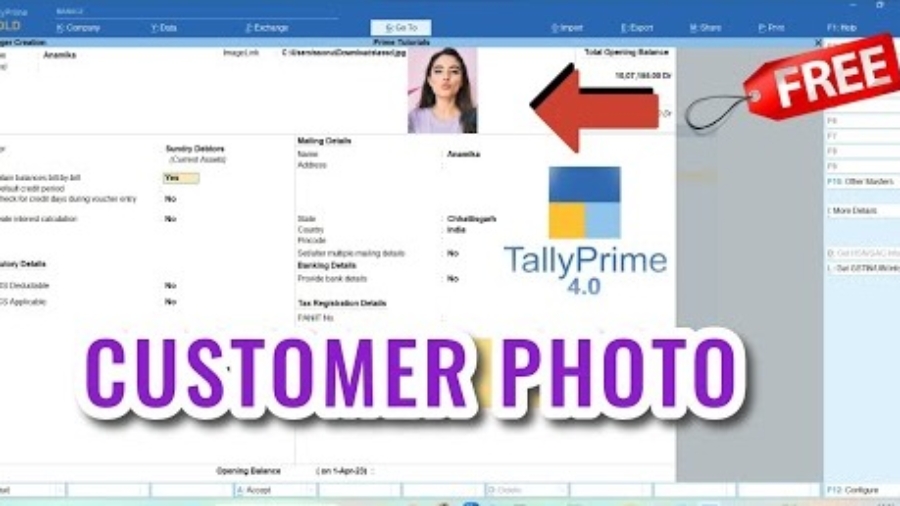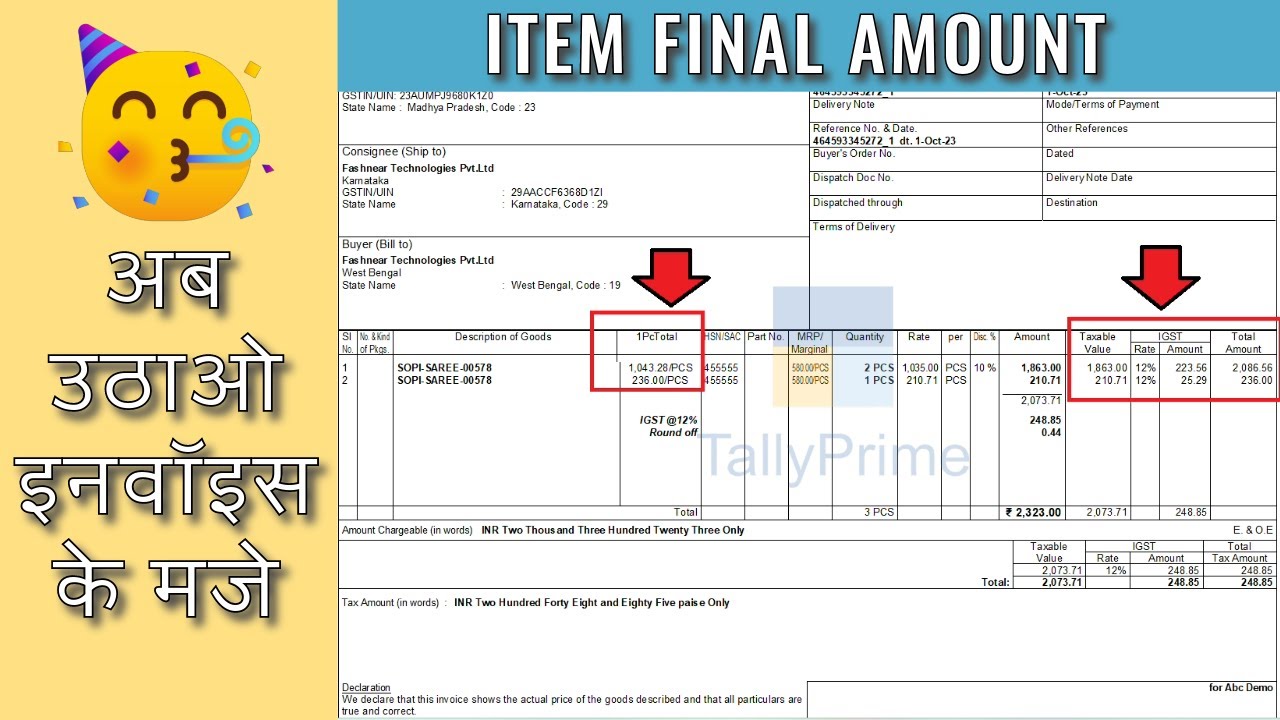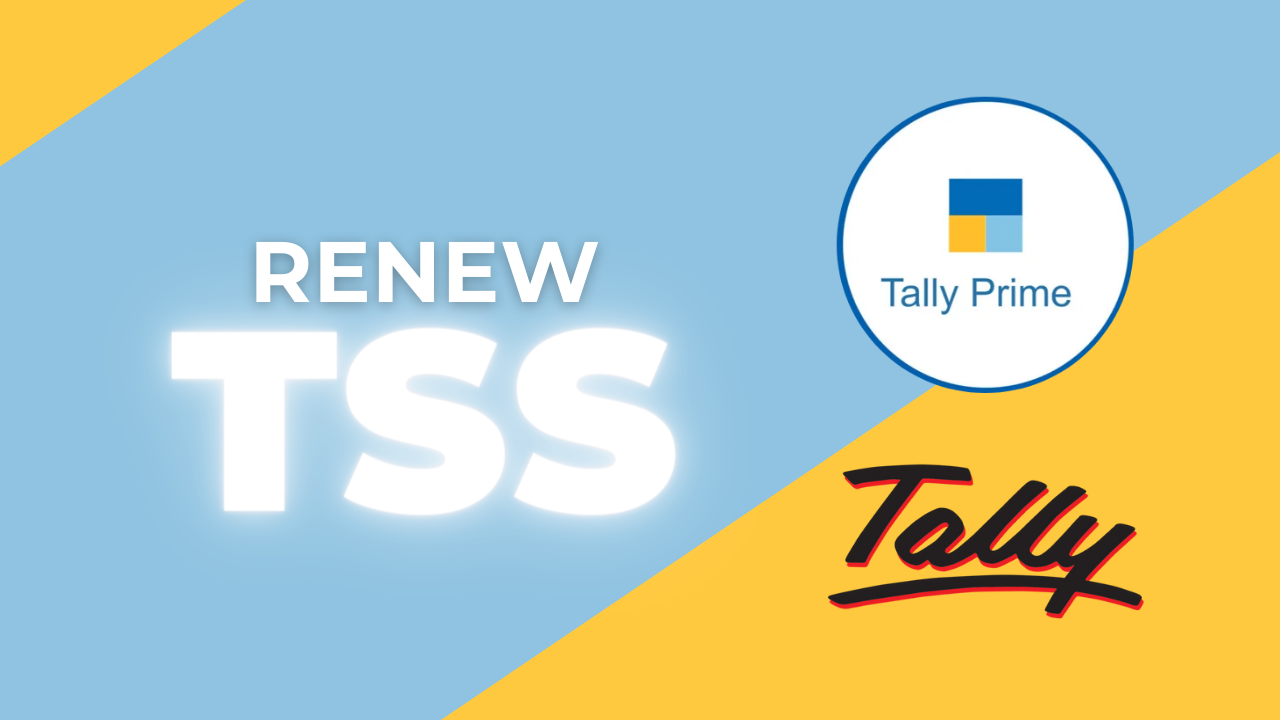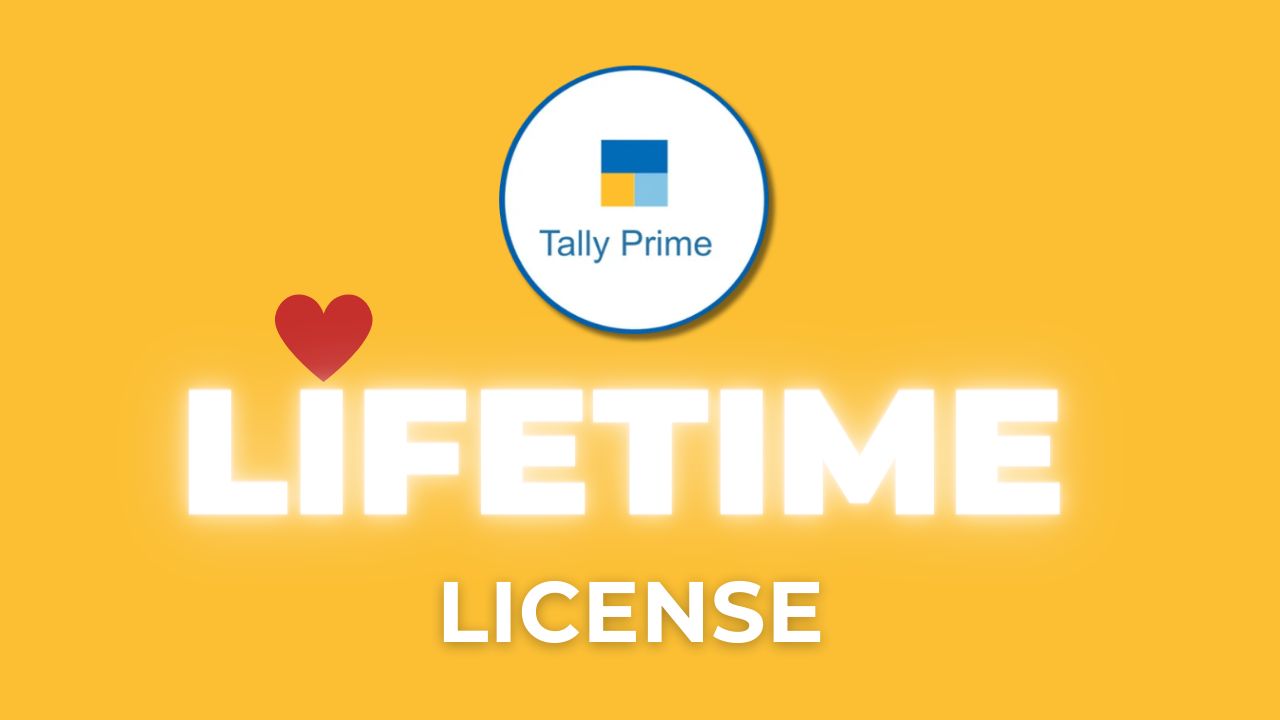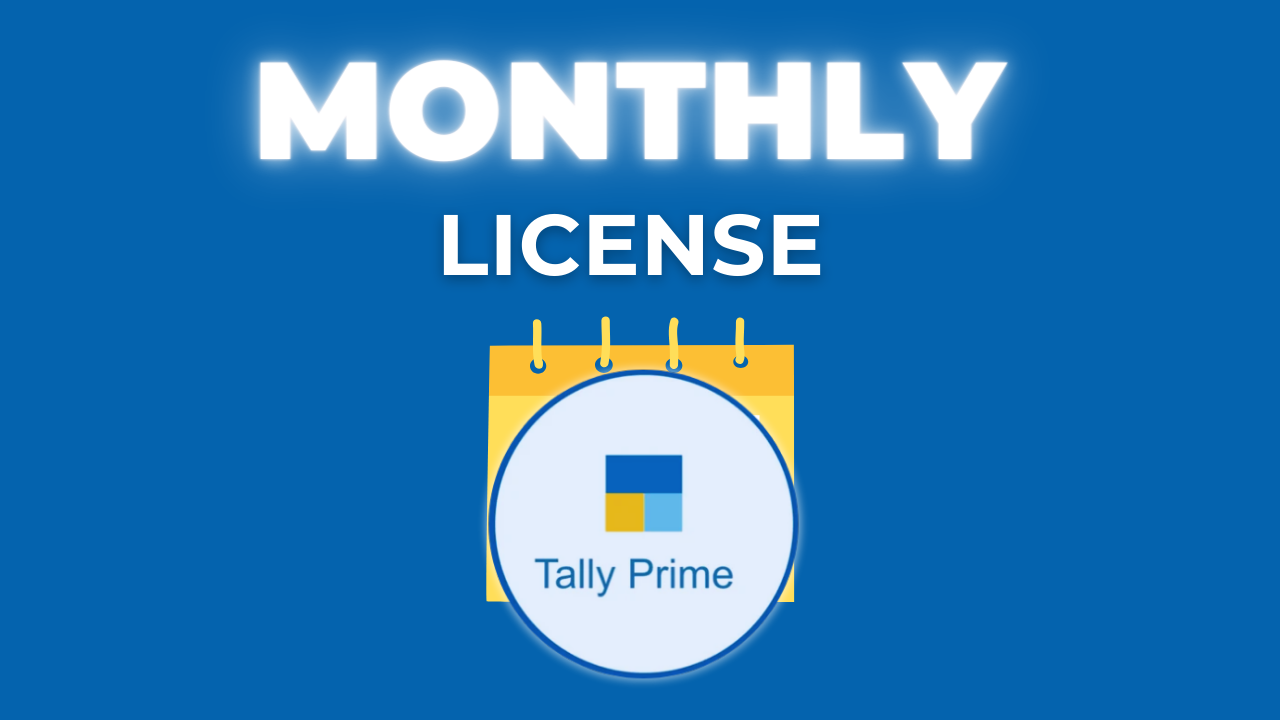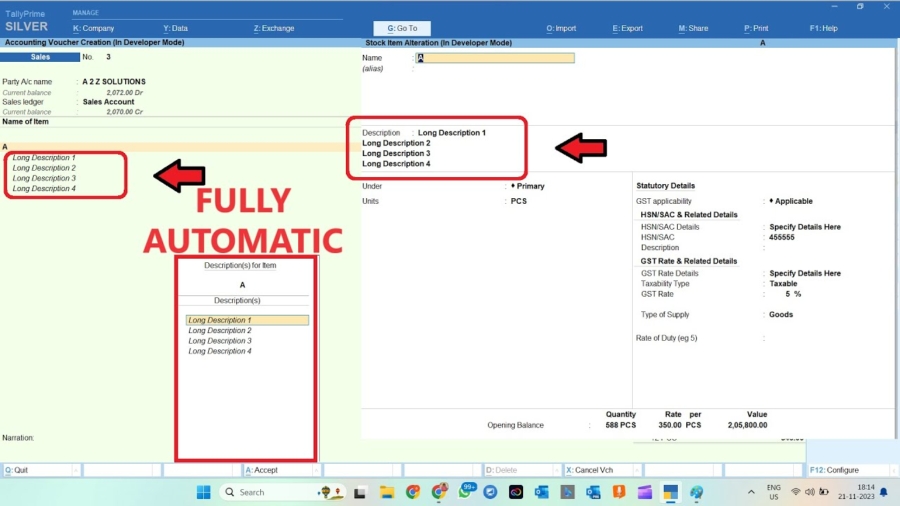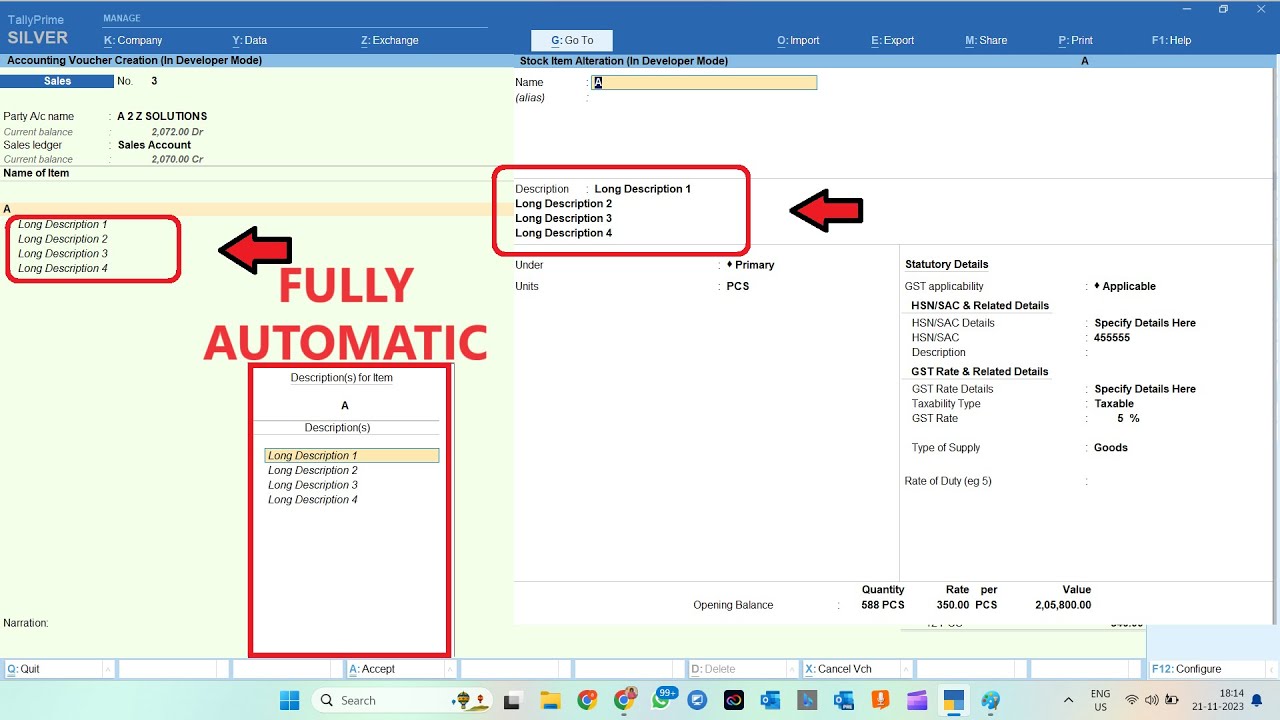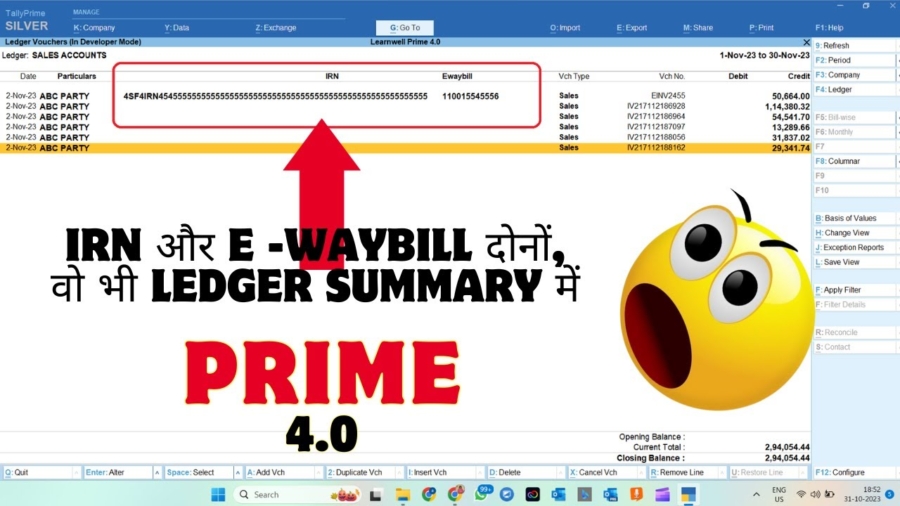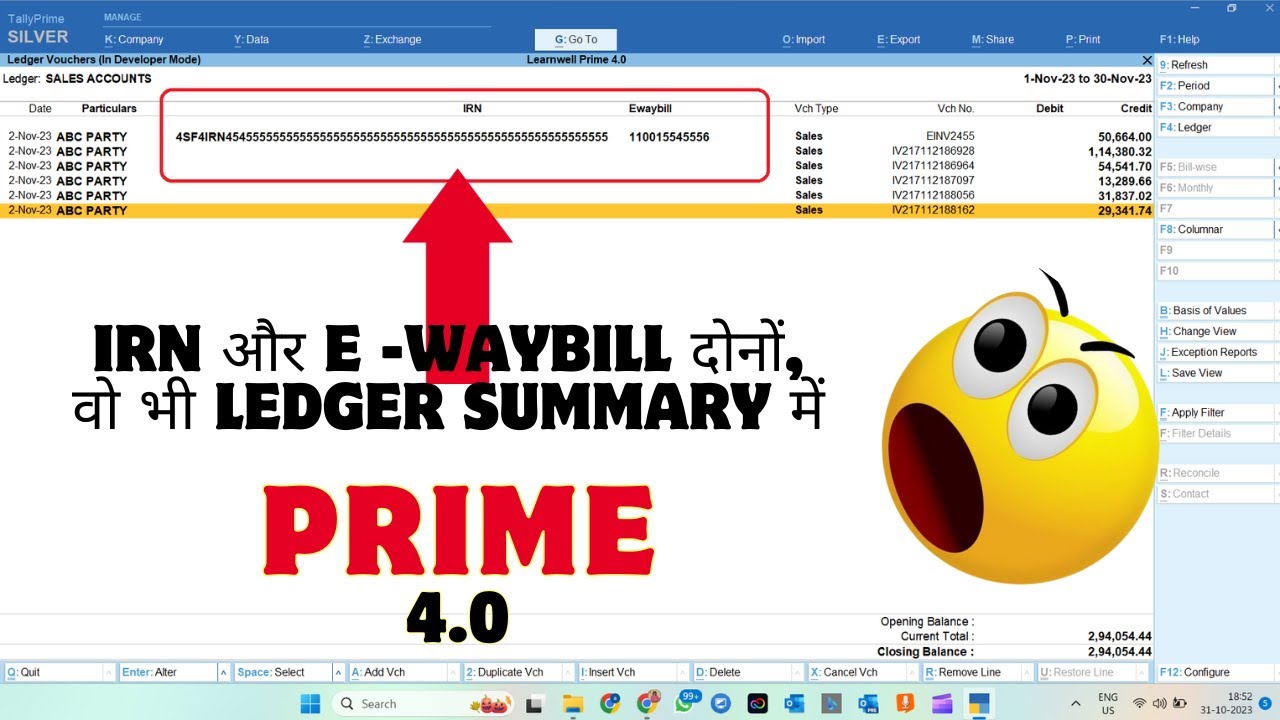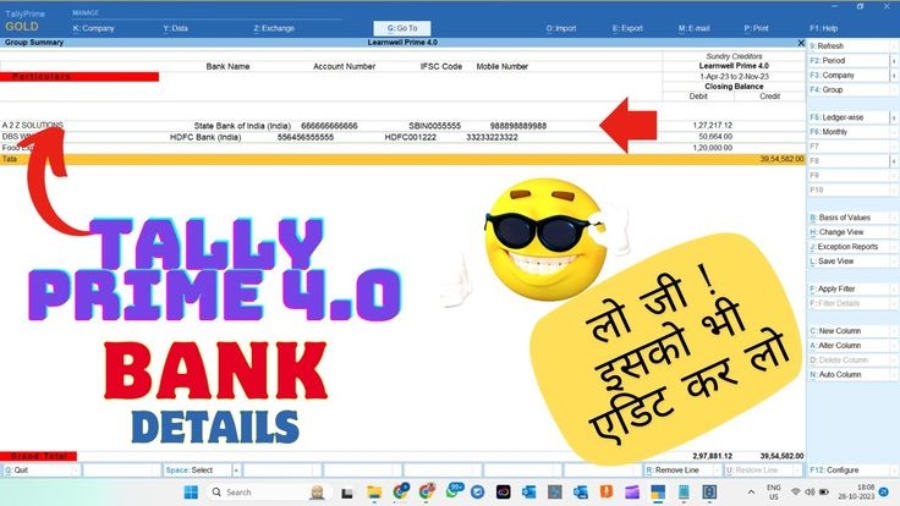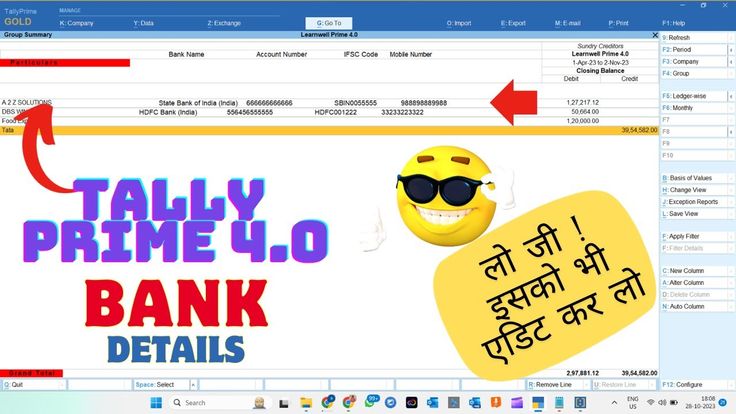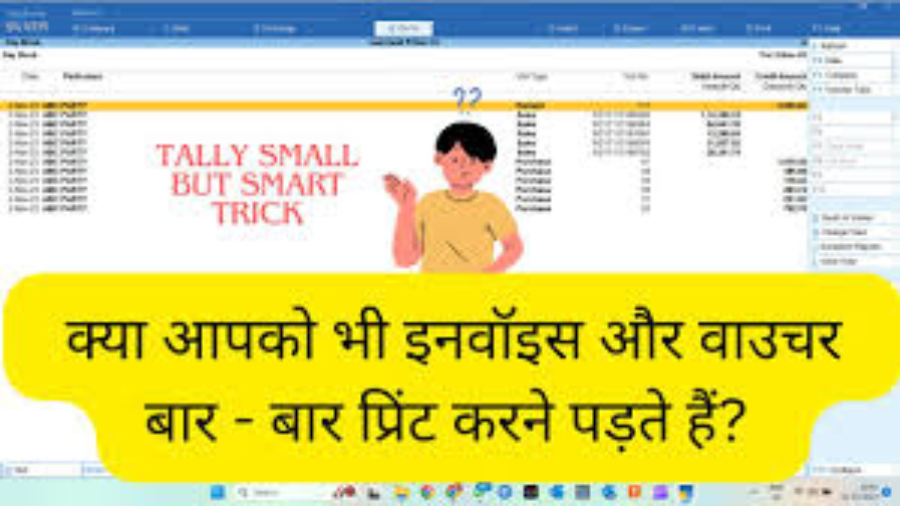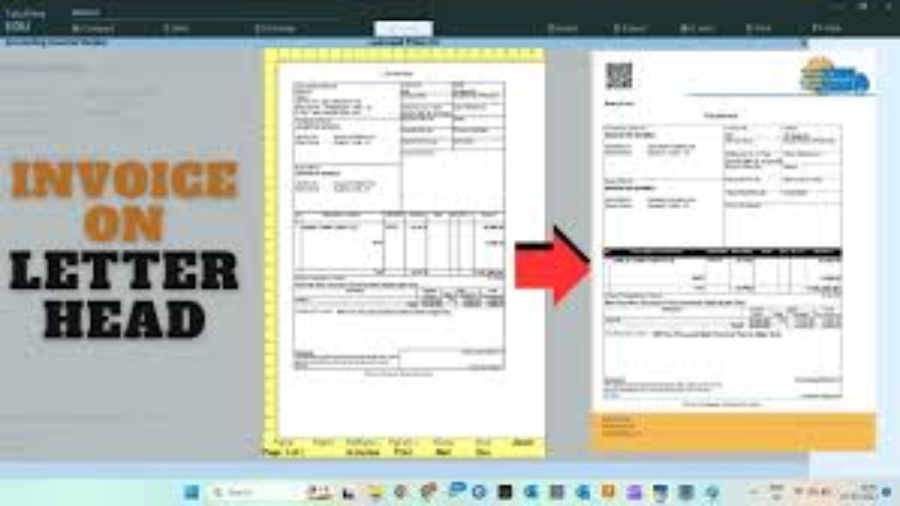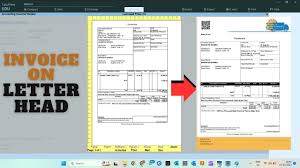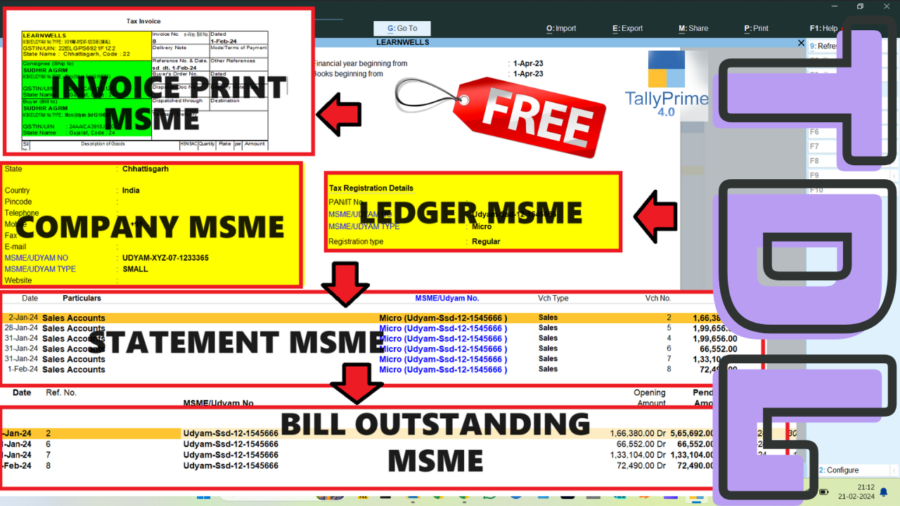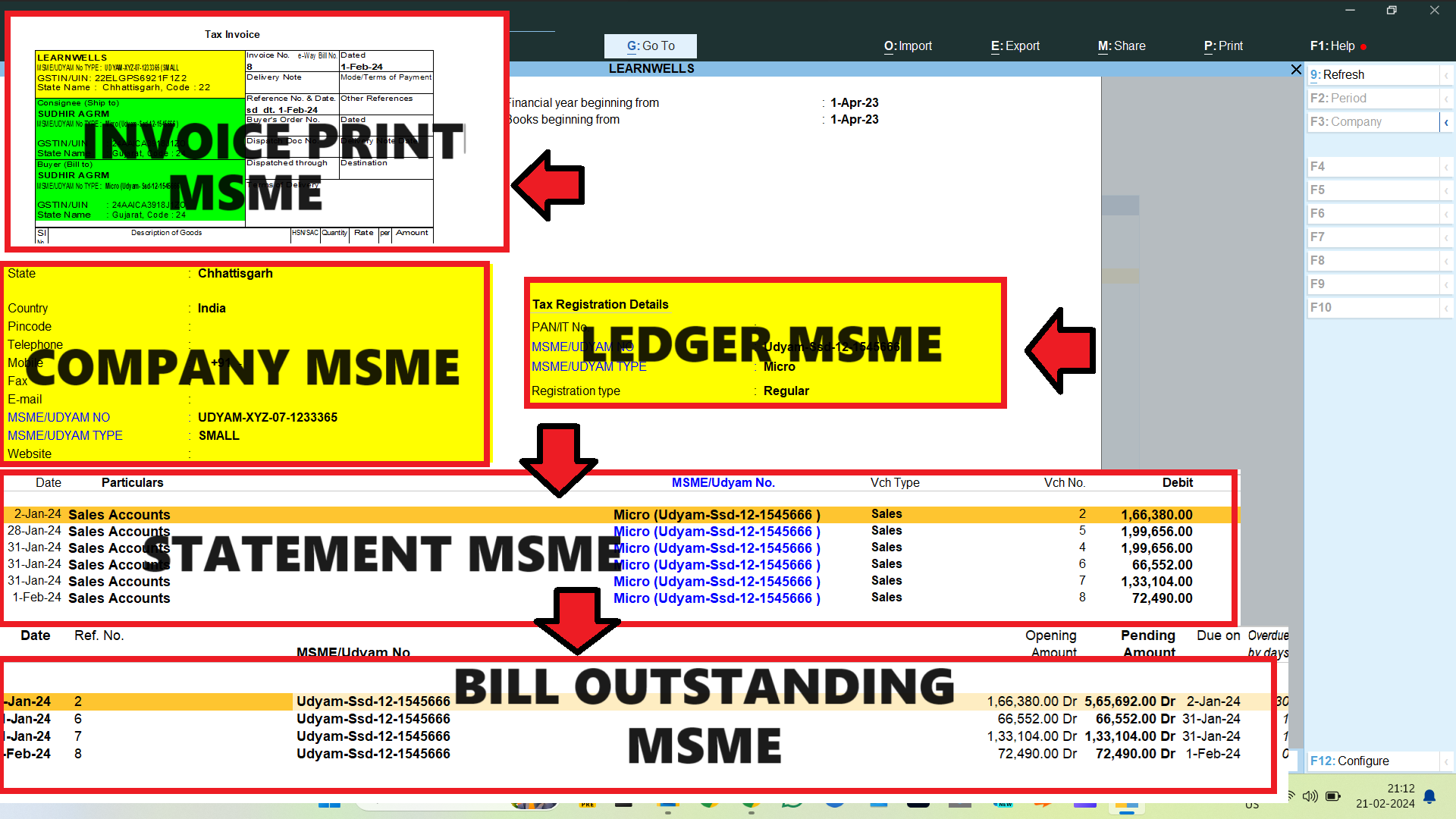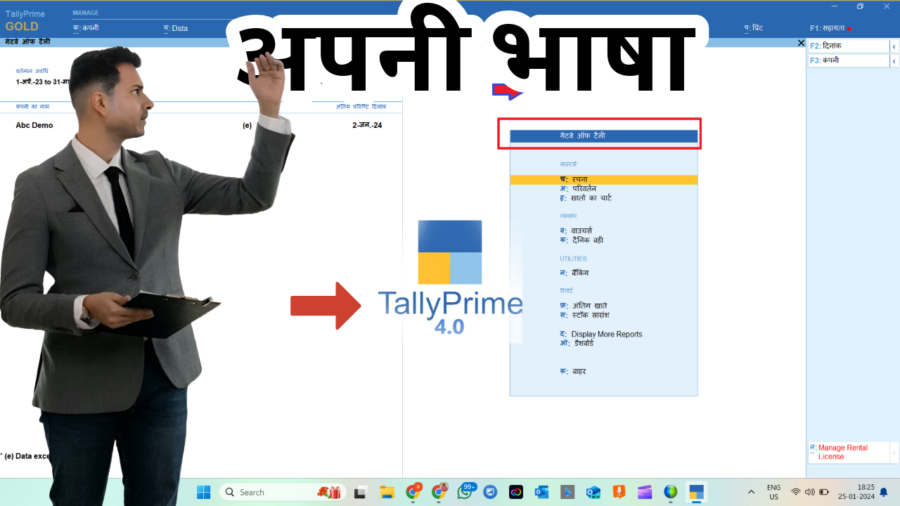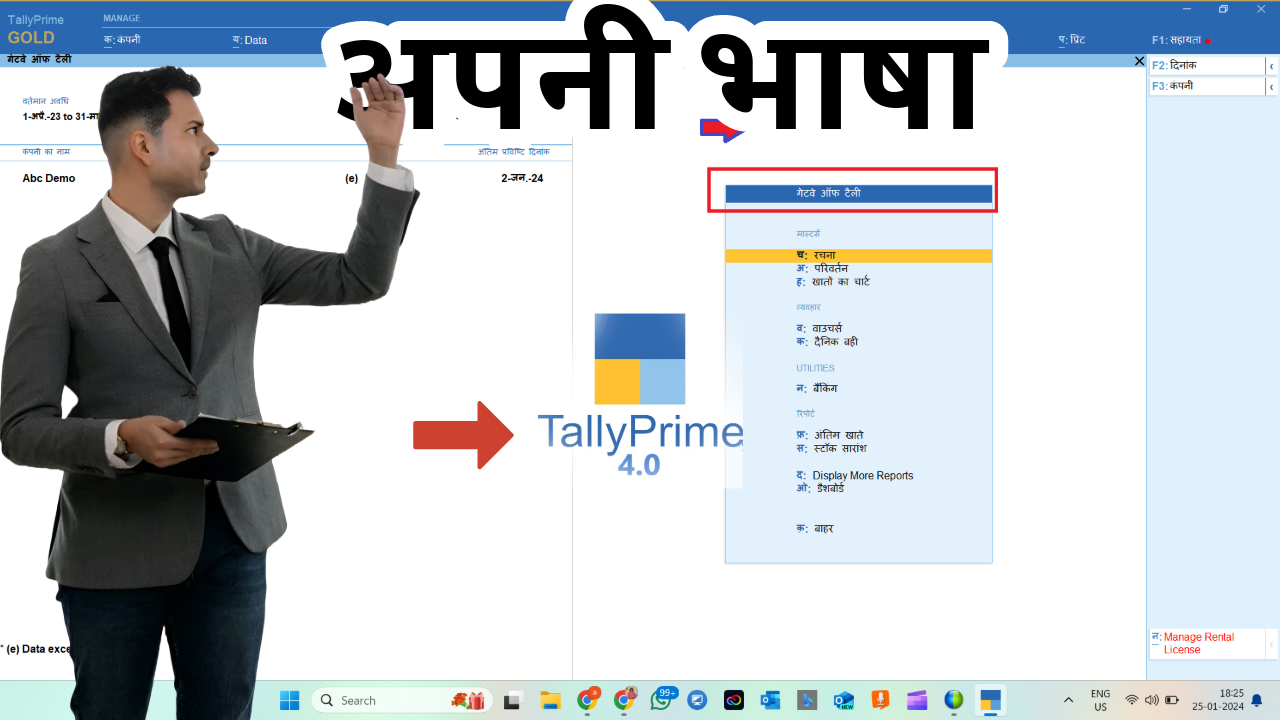If you want to maintain customer’s details in proper way then you can use this TallyPrime TDL to Add Customer Photo in Ledger. Adding customer photo in Tally ledger will help to collect outstanding and maintain customer relation also.
Add Customer Photo in Ledger:
By adding a customer photo to the ledger, which can be particularly useful for businesses that require a visual identification of their clients. This post will guide you through the process of adding a customer photo in the ledger using TDL in TallyPrime.
Why Add Customer Photos?
- Enhanced Identification: Quickly identify customers, especially useful in retail and membership-based services.
- Personalization: Adds a personal touch to customer records.
- Security: Helps in verifying the identity of the customer during transactions
Also checkout Each Item Total Value in Invoice TDL
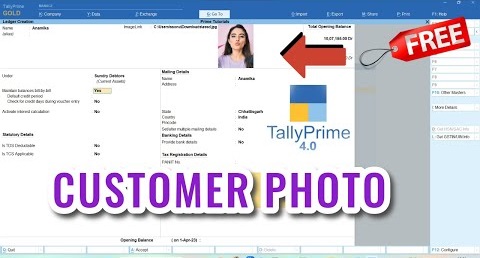
Add Customer Photo in Ledger TallyPrime TDL Code:
Below TallyPrime TDL code will help you to add customers photo in Ledger:
[#Part:MSTLed Initial]
Add:Right Part:Before:Mstled OpAmts:LWPartyImageLink, LWPartyImage
[Part:LWPartyImageLink]
Line:LinkLineLW
[Line:LinkLineLW]
Field:Short Prompt,LEdImageLinkLW
Local:Field:ShortPrompt:Info:"ImageLink:"
[field:LEdImageLinkLW]
use:name field
Storage:LedgerImage
[System:UDF]
LedgerImage:String:1221
[Part:LWPartyImage]
Line:Empty
Image:LearnwellImage
Width:20% screen
Height:20%screen
[Resource:LearnwellImage]
Source:$LedgerImage
Resource Type:JpegCustomer Photo in Ledger TDL:
HOW TO USE TDL CODE:
- Copy above TDL code and create a text file.
- Save text file and load in Tally
- Now goto Create a Ledger ther, you will find a blank space to add photo link.
- Add/Paste an Image link and press enter and create ledger (Image should be in JPEG format).
This is best free TDL to have in your Tally. Must have TDL file for Tally ERP9 and Tally Prime that can use it for lifetime. This free TDL Code will perfectly work with Tally Prime.
Customer Image Tally Prime TDL Video:
See the below video to learn how to add own fields in a Ledger to add image Links:
Watch above videos to learn :
- How to use TDL files in Tally.
- How to Modify ledgers of Tally.
- How to add Image Link in Tally.
- More videos related to free TDL files on youtube/learnwell
- Get More TDL files on https://e2t.in/
FOLLOW THE BELLOW INSTRUCTIONS TO LOAD TDL FILE IN TALLY:
- Make a Text file of above code
- Save it in to your computer
- Copy the text file path including Name and extension (as – C:\Users\HP\Desktop\PartyImage.txt)
- Open Tally Prime Software
- Click on Help and click on TDL & Addon (for Tally Prime)
- Press F4 (to open a Box)
- Set Load TDL file on Startup – Yes
- Paste The path in blank space
- Press enter and save
- Now your TDL to Add Party Image in Ledger is ready to use.
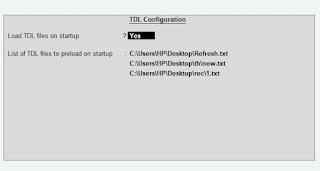
Adding a customer photo to the ledger in TallyPrime using TDL enhances the functionality and personalization of your accounting software. This customization is particularly beneficial for businesses that interact directly with customers and need a quick way to verify identities.