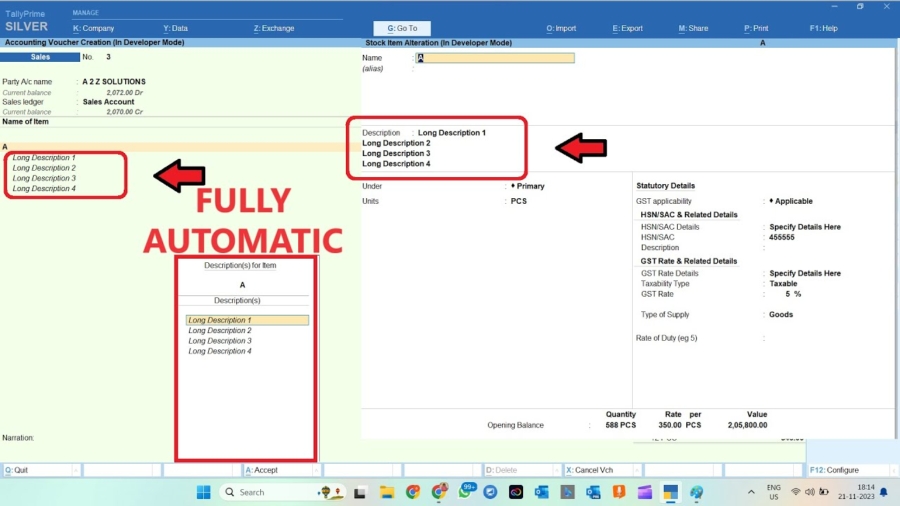If you run Tally for your business and maintain stock items then this Multi Automatic Item Description TDL will help you a lot. With this Tally Prime TDL we can add Item description multiple times in stock item that also will show in voucher.
Multi Automatic Item Description TDL:
With this TDL, you can add multiple descriptions for each stock item. Whether it’s technical specifications, usage instructions, or promotional information, you can capture every detail necessary for better inventory management and customer communication.
Also checkout IRN and Ewaybill TDL
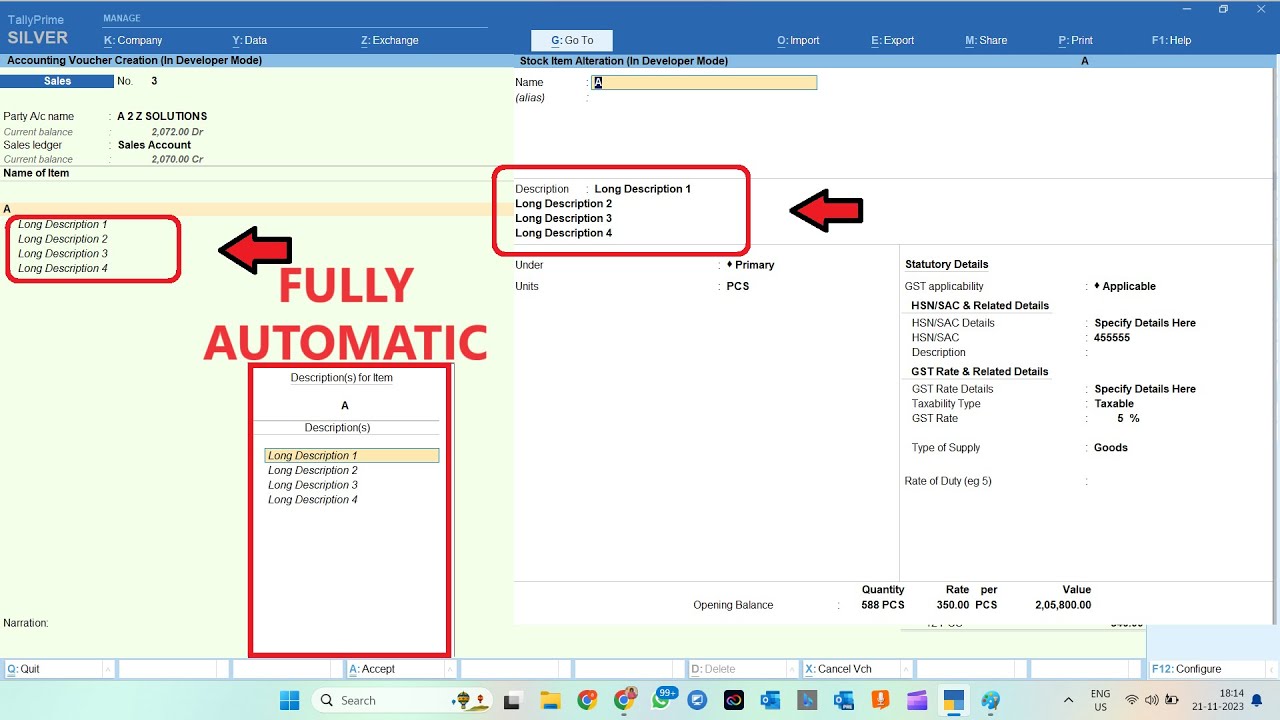
Multi Automatic Item Description TDL Code:
Add Stock Item description in Multiple Lines with Below code:
[#Part: STKI Desc]
Add:Line:After:STKI Desc:LearnwellDesc1,LearnwellDesc2,LearnwellDesc3
[Line:LearnwellDesc1]
Add:Field:LWDesc1,LWDesc2,LWDesc3
[Field:LWDesc1]
Use : Name Field
Use : First Upper Case Field
Storage : LWDesc1Storage
Max : @@MaxNameWidth
Width : 55
Modifies : DEFStockDesc
Set as : ""
Full Width : Yes
Key : PrevSTKDesc
[Line:LearnwellDesc2]
Add:Field:LWDesc2
[Field:LWDesc2]
Use : Name Field
Use : First Upper Case Field
Storage : LWDesc2Storage
Max : @@MaxNameWidth
Width : 55
Modifies : DEFStockDesc
Set as : ""
Full Width : Yes
Key : PrevSTKDesc
[Line:LearnwellDesc3]
Add:Field:LWDesc3
[Field:LWDesc3]
Use : Name Field
Use : First Upper Case Field
Storage : LWDesc3Storage
Max : @@MaxNameWidth
Width : 55
Modifies : DEFStockDesc
Set as : ""
Full Width : Yes
Key : PrevSTKDesc
[System:UDF]
LWDesc1Storage:String:3033
LWDesc2Storage:String:3035
LWDesc3Storage:String:3036
LWVDesc1Storage:String:3034
LWVDesc2Storage:String:3037
LWVDesc3Storage:String:3038
[#Part: EI DescExplosion]
Line:EI DescExplosion,LWVDescLine1,LWVDescLine2,LWVDescLine3
[Line: LWVDescLine1]
Field:LWVDesc1
Indent : If ($$InPrintMode AND NOT (@@IsStockJrnl OR @@IsPhysStock)) Then 6 Else 2
Remove if : #EIDesc = $$String:0
[Field:LWVDesc1]
Use : Name Field
Style : Small Italic
Storage:LWVDesc1Storage
Set as: $LWDesc1Storage:STOCKITEM:$STOCKITEMNAME
[Line: LWVDescLine2]
Field:LWVDesc2
Indent : If ($$InPrintMode AND NOT (@@IsStockJrnl OR @@IsPhysStock)) Then 6 Else 2
Remove if : #EIDesc = $$String:0
[Field:LWVDesc2]
Use : Name Field
Style : Small Italic
Storage:LWVDesc2Storage
Set as: $LWDesc2Storage:STOCKITEM:$STOCKITEMNAME
[Line: LWVDescLine3]
Field:LWVDesc3
Indent : If ($$InPrintMode AND NOT (@@IsStockJrnl OR @@IsPhysStock)) Then 6 Else 2
Remove if : #EIDesc = $$String:0
[Field:LWVDesc3]
Use : Name Field
Style : Small Italic
Storage:LWVDesc3Storage
Set as: $LWDesc3Storage:STOCKITEM:$STOCKITEMNAME
Multiple Item Description in Item Master and Voucher :
HOW TO USE TDL CODE:
- Copy above TDL code and create a text file.
- Save text file and load in Tally
- Go to create stock items and fill multiple line description.
- Also in Voucher will find multiple line description of items.
This is best free TDL to have in your Tally. Must have TDL file for Tally ERP9 and Tally Prime that can use it for lifetime. This free TDL Code will perfectly work with Tally Prime.
Multi Automatic Item Description TDL Video:
See the below video to learn how to add multiple description in Item master and in voucher:
Watch above videos to learn :
- How to use TDL files in Tally.
- How to Modify item Master in Tally.
- How to use master details in Voucher.
- More videos related to free TDL files on youtube/learnwell
- Get More TDL files on https://e2t.in/
FOLLOW THE BELLOW INSTRUCTIONS TO LOAD TDL FILE IN TALLY:
- Make a Text file of above code
- Save it in to your computer
- Copy the text file path including Name and extension (as – C:\Users\HP\Desktop\ItemDescription.txt)
- Open Tally Prime Software
- Click on Help and click on TDL & Addon (for Tally Prime)
- Press F4 (to open a Box)
- Set Load TDL file on Startup – Yes
- Paste The path in blank space
- Press enter and save
- Now your Item Description TDL for Tally Prime is ready to use.
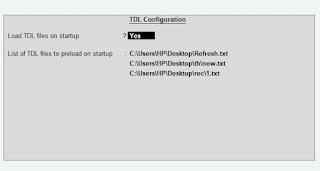
Multi Automatic Item Description TDL will be useful for multiple Line extra details of Tally stock Items.