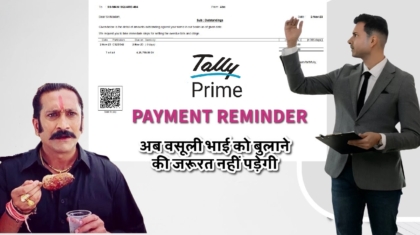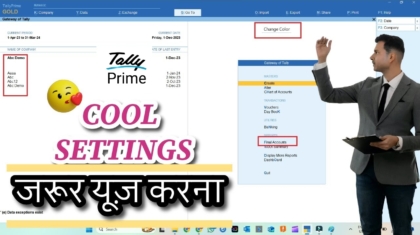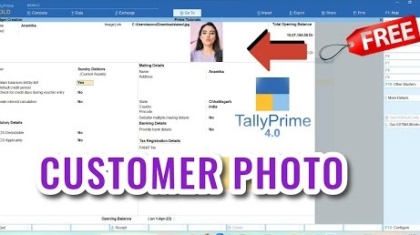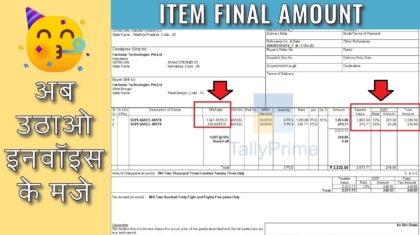TallyPrime Android App for Mobile | TallyPrime in Your Pocket: Mobile Access via Learnwell App
TallyPrime Android App for Mobile free for you. In today's fast-paced business world, being tied to your desk is no longer an option. You need your financial data at your fingertips, whether you are in a client meeting or traveling. While TallyPrime ...


 Cart is empty
Cart is empty