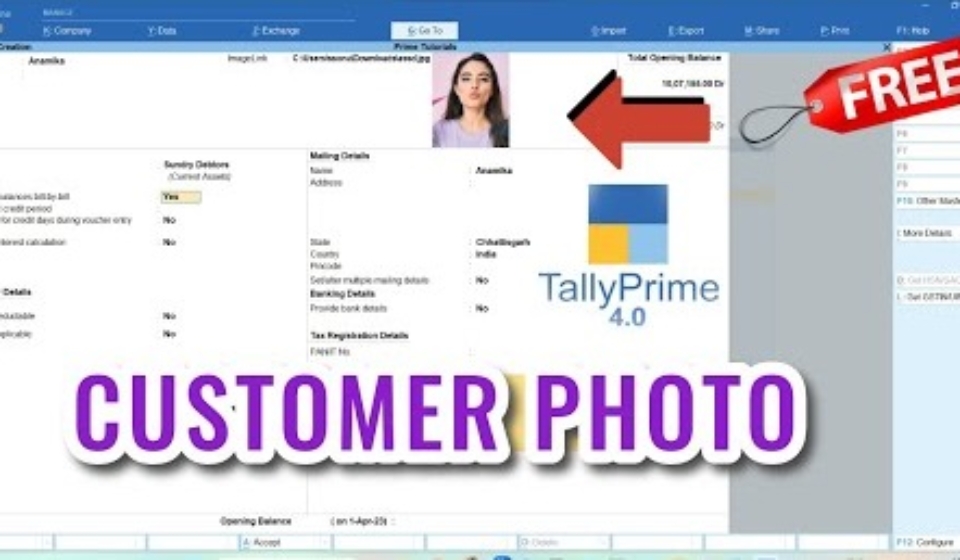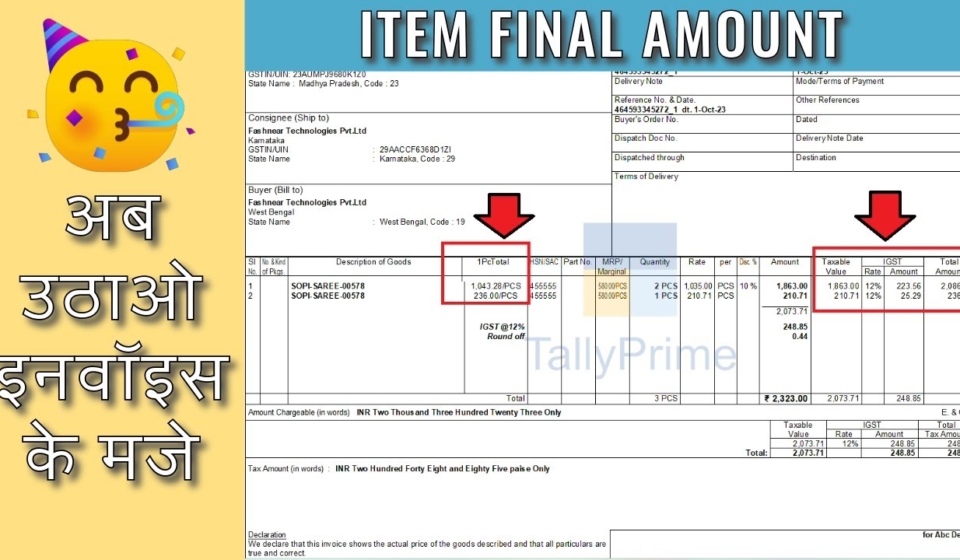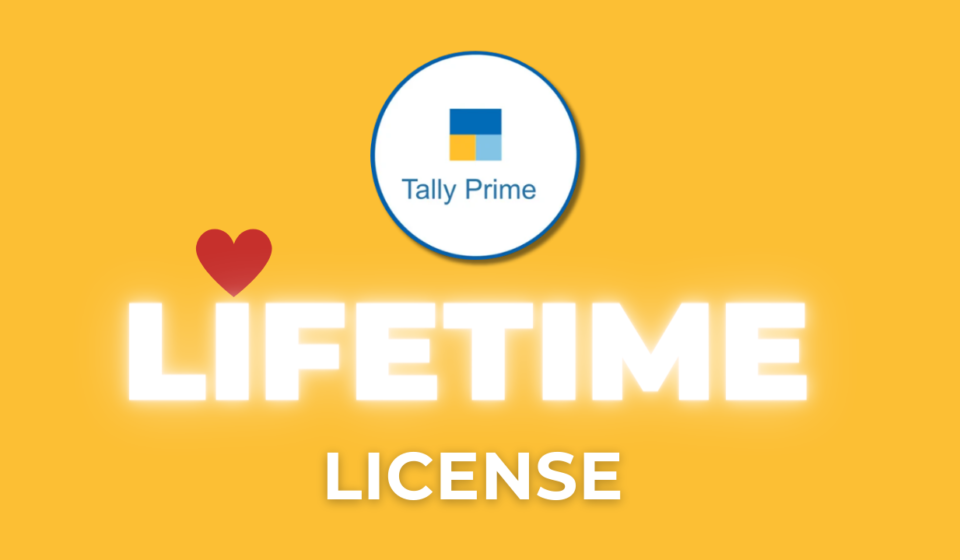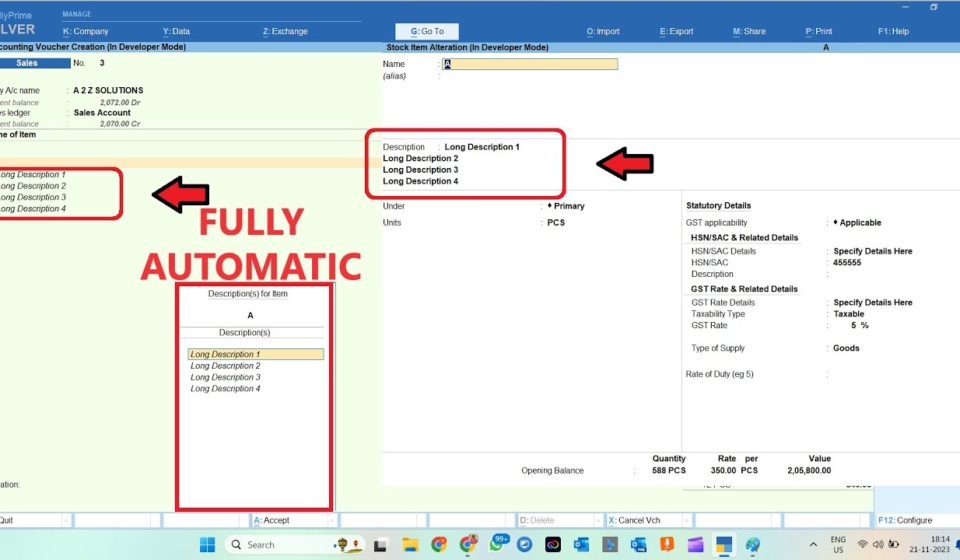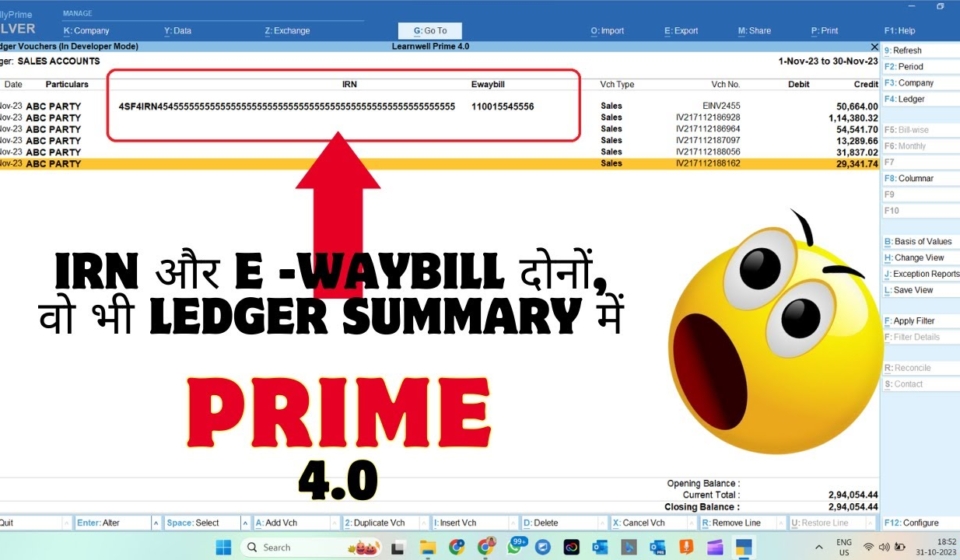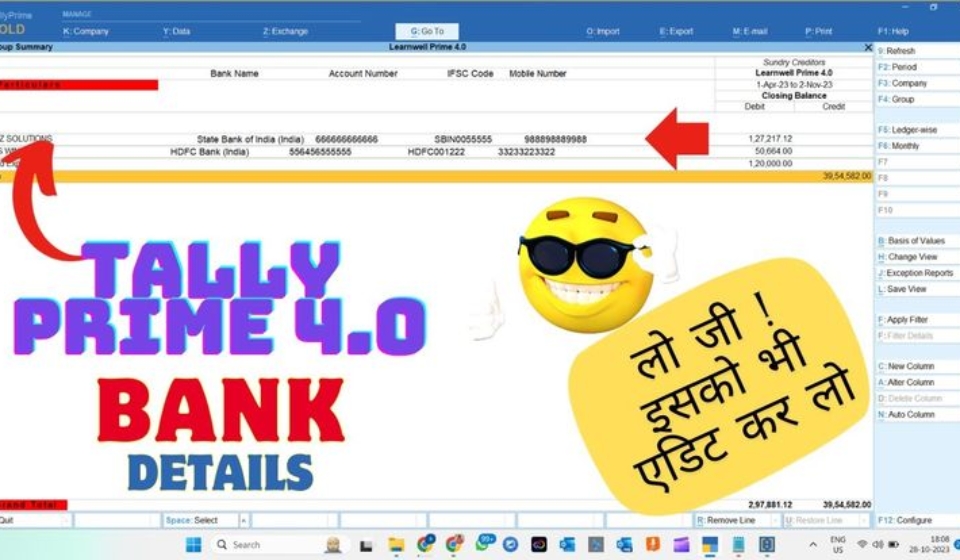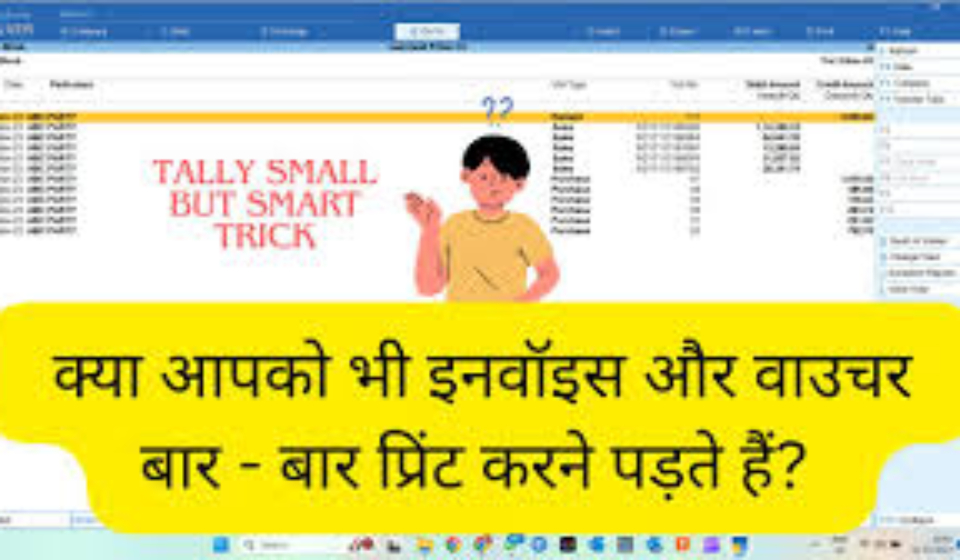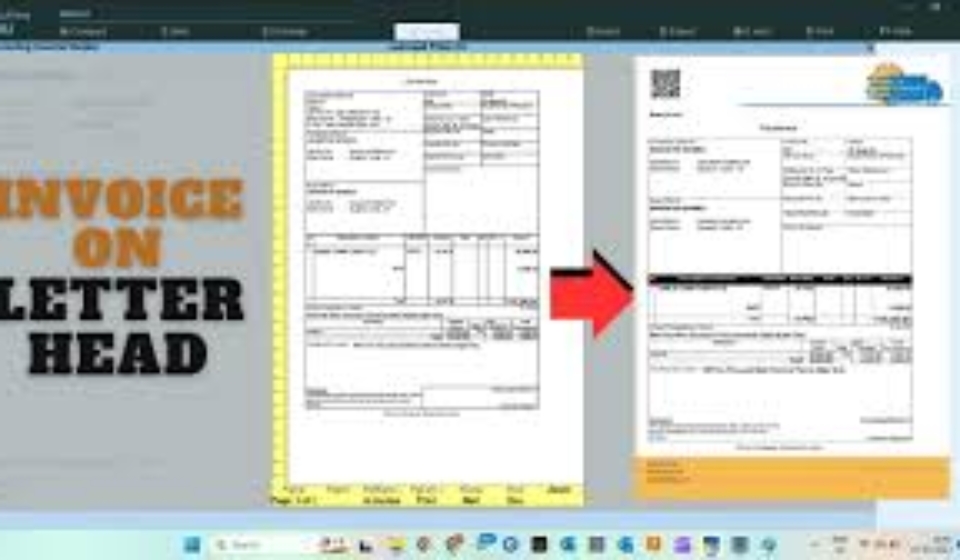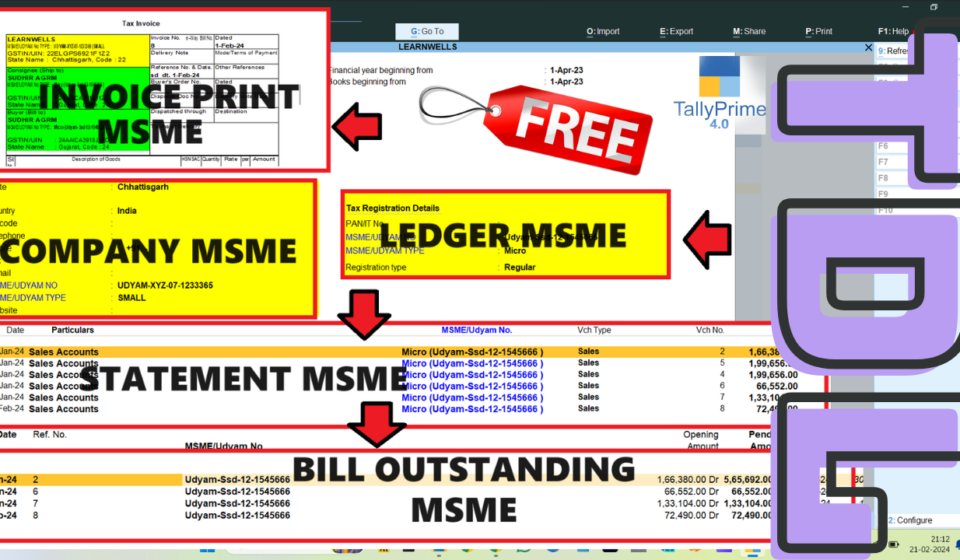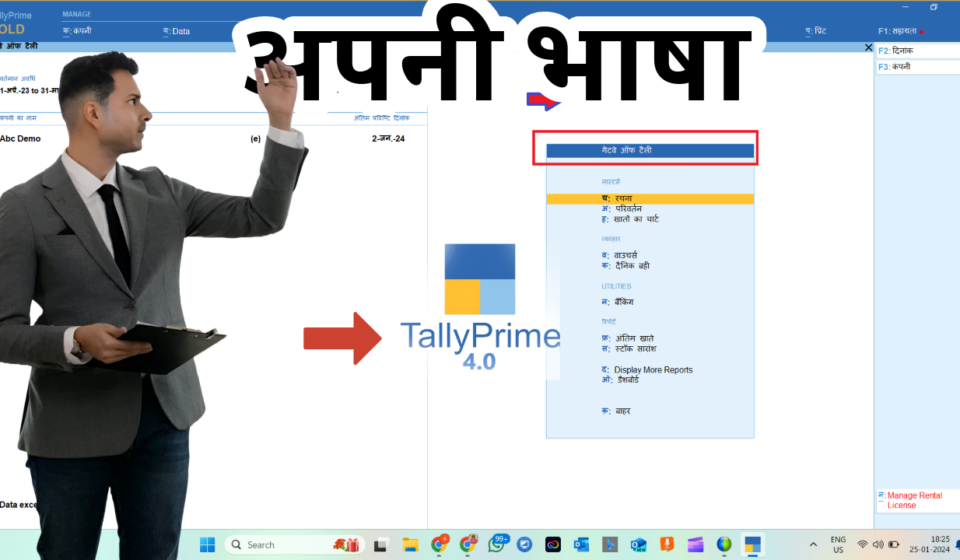With this TDL code we can write our company name, Website name or can some other detail in footer at printing time, that change invoice look to more attractive.
It will work in all Tally versions. For more detail watch above Video.
TDL Code :
[#Part: EXPINV InvoiceCompGen]
option:LWinfo:Yes
[!Part:LWinfo]
line:LearnwellLine
border:thick box
hight:0.50 inch
print BG:Light Grey
[line:LearnwellLine]
field:Simple field
Local:Field :Simple Field:set as:”www.Learnwells.com”
HOW TO USE ABOVE CODE:
FOLLOW THE BELLOW INSTRUCTIONS TO LOAD TDL FILE IN TALLY:
1. Copy the code and paste in a Text file.
2. Save the text file into your computer.
3. Copy the text file path including Name and extension (as – C:UsersHPDesktoprecParty Detail.txt)
4. Open Tally ERP9 OR Tally Prime
5a. Press F12 and goto Product and Features (for Tally ERP9)
2. Save the text file into your computer.
3. Copy the text file path including Name and extension (as – C:UsersHPDesktoprecParty Detail.txt)
4. Open Tally ERP9 OR Tally Prime
5a. Press F12 and goto Product and Features (for Tally ERP9)
5b. Click on Help and click on TDL & Addon (for Tally Prime)