Tally has long been recognized as the go-to accounting and business software in India and several other Asian countries. Its robust features and user-friendly interface have made it an indispensable tool for countless businesses, both big and small. However, did you know that you can unlock even more power and efficiency from Tally through customization?
In this article, we present an innovative solution that takes Tally’s capabilities to the next level – the “Auto Receipt with Sales Entry TDL.” By incorporating this TDL into Tally, you can revolutionize your data entry and reporting system, making it more efficient and effective than ever before.
This TDL file is designed to work seamlessly with Tally Prime 3.0, Tally Prime, and Tally ERP 9, providing you with the convenience of automating receipt entries along with sales invoicing.
What is the “Auto Receipt with Sales Entry TDL”?
The “Auto Receipt with Sales Entry TDL” is a powerful TDL file created for Tally users to enhance their invoicing and receipt recording experience. When you create a sales invoice using Tally, this TDL allows you to input received amount details with different payment modes against the specific invoice. Once the sales voucher is saved, a popup message will prompt, asking if you wish to create receipt entries for the same invoice. If you choose “Yes,” the receipt entries will be automatically generated, saving you valuable time and effort.
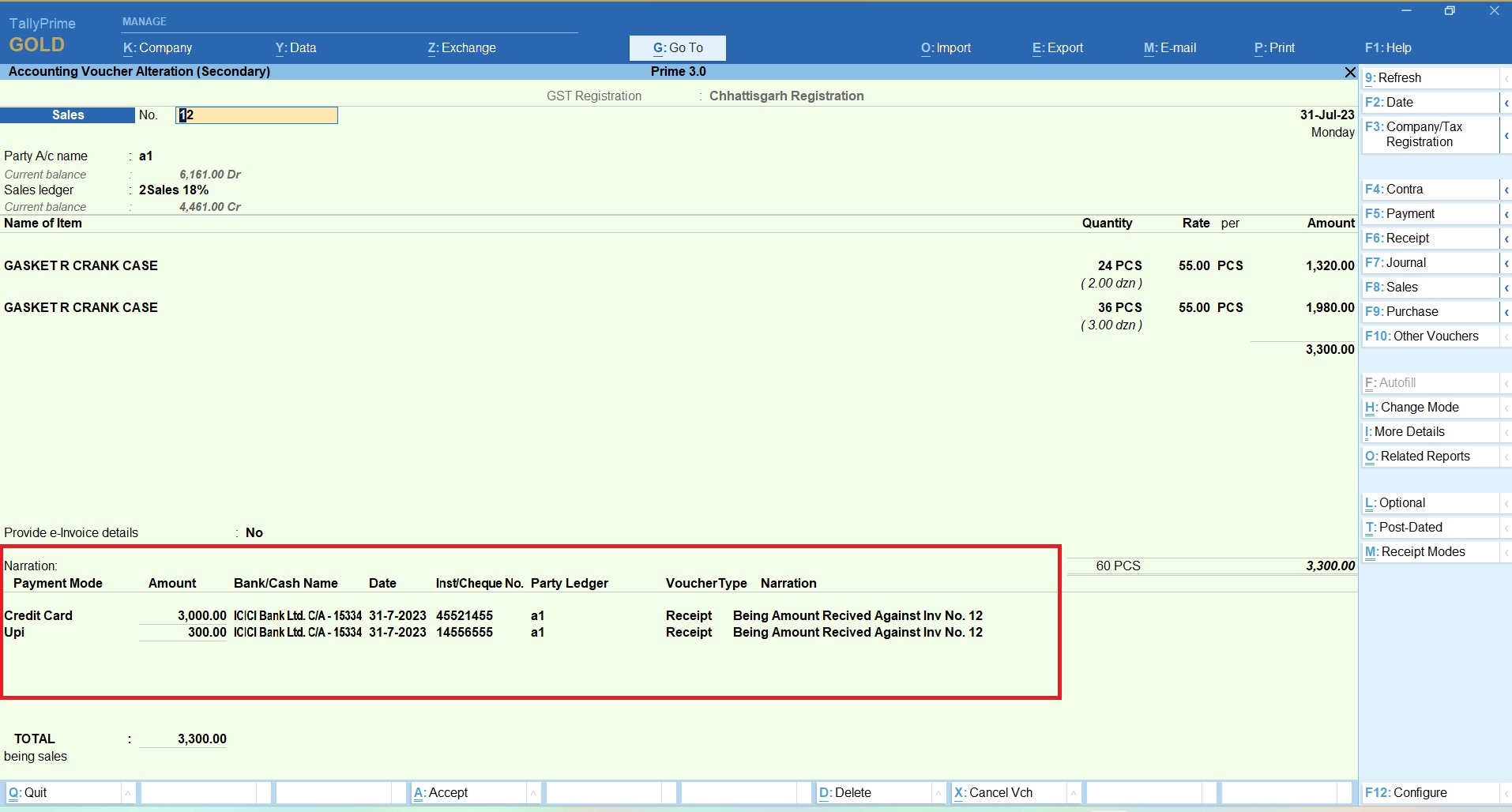
The Power of Receipt Entry at Sales Time:
At the heart of this Auto Receipt with Sales Entry TDL lies the concept of recording receipt entries at the time of creating sales invoices. This seemingly small adjustment brings about a wealth of benefits that can significantly improve your financial management process.
Streamlined Outstanding Clearances:
By capturing receipt details while invoicing, you can ensure that every sale is promptly associated with its corresponding payment. This approach streamlines the process of clearing outstanding balances, reducing the likelihood of funds getting stuck in the system.
Accurate Bill-to-Bill Payments:
Receipt entry at sales time enables accurate bill-to-bill matching. This means that every invoice is immediately linked to its payment, allowing for a clear and transparent payment reconciliation process.
Continuous Bank and Cash Reconciliation:
With receipt entries entered alongside sales invoices, your bank and cash accounts are automatically updated. This real-time updating ensures that your financial records are always up-to-date and accurate.
Enhanced Sales Voucher Reconciliation:
The “Auto Receipt with Sales Entry TDL” brings another significant advantage – the receipt records are held directly within the sales voucher. When it comes to future sales voucher reconciliation, all relevant payment information is readily available for quick and efficient matching.
Comprehensive Payment Mode Tracking:
This Auto Receipt with Sales Entry TDL includes a dedicated section to record payment modes, such as cash, credit, cards, UPI, and cheques, along with their respective amounts. This invaluable feature simplifies the process of conveying payment details to customers during account reconciliation.
Time-Saving Automation:
Manually entering receipt details after invoicing can be tedious, especially when dealing with multiple transactions. This Auto Receipt with Sales Entry TDL automates the receipt entry process, eliminating the need for redundant data entry tasks.
Reduced Errors:
Automation significantly reduces the chances of human errors that might occur during manual data entry. By automating the receipt entries, you ensure accuracy and maintain the integrity of your financial data.
Enhanced Productivity:
By streamlining the invoicing and receipt recording workflow, you and your accounting team can focus on other critical tasks..
Better Cash Flow Management:
The “Auto Receipt with Sales Entry TDL” facilitates faster receipt recording, leading to better cash flow management and improved financial planning.
Auto Receipt with Sales Entry TDL Code:
[#Form: Sales Color]
Add : Part : At End :LearnwellReceiptMode
On : Form Accept : yes : Form Accept
On : Form Accept : yes : Call : WantReceipt
[Part :LearnwellReceiptMode]
Line :LearnwellRCPLine, LearnwellRCPLineDtl
Bottom Line : LearnwellRCPLineTotal
Total : LearnwellRCPLineTotalDtl
Height : 25% Page
Repeat : LearnwellRCPLineDtl : LWRecMode
BreakOn : $$IsEndofList:$LWRecModes
Vertical : Yes
Scroll : Vertical
Invisible : Not @@IsSales
[Line :LearnwellRCPLine]
Fields : LearnwellRecFldTtl, LearnwellRecFldDtl,LearnwellRcBnk,LearnwellDateT,LearnwellInstr,LearnwellRcParty,LearnwellVCHT,LearnwellNarrT
Border : Thin Bottom
[Field : LearnwellRecFldTtl]
Use : Name Field
Set As : "Payment Mode "
Skip : Yes
Width : 10% Page
Space Left : 1% Page
[Field : LearnwellRecFldDtl]
Use : Name Field
Set As : "Amount"
Skip : Yes
Width : 7% Page
Space Left : 1% Page
[Field:LearnwellRcBnk]
Use : Name Field
Set As : "Bank/Cash Name"
Skip : Yes
Width : 10% Page
[Field:LearnwellRcParty]
Use : Name Field
Set As : "Party Ledger"
Skip : Yes
Width : 10% Page
[Field:LearnwellDateT]
Use : Name Field
Set As : "Date"
Skip : Yes
Width : 5% Page
[Field:LearnwellVCHT]
Use : Name Field
Set As : "VoucherType"
Skip : Yes
Width : 7% Page
[Field:LearnwellNarrT]
Use : Name Field
Set As : "Narration"
Skip : Yes
Width : 10% Page
[Field:LearnwellInstr]
Use : Name Field
Set As : "Inst/Cheque No."
Skip : Yes
Width : 7% Page
[Line : LearnwellRCPLineDtl]
Fields : LearnwellRecFldDtl1, LearnwellRCPLineTotalDtl,LearnwellRcBnkdt,LearnwellDateD,LearnwellInstrD,LearnwellRcPartydt1,LearnwellRcPartydt,LWQuickVCD,LearnwellNarrD
[Field : LearnwellRecFldDtl1]
Use : Name Field
Storage : LWRecModes
Set As : $LWRecModes
Table : RecModes
ShowTable : Always
Key : RecModes
Width : 10% Page
[Field : LearnwellRCPLineTotalDtl]
Use : Amount Field
Storage : LWRecModemt
Set As : $LWRecModemt
Set Always : Yes
Width : 7% Page
Inactive : $$IsEndofList:$LWRecModes
Skip : If $$IsEndofList:$LWRecModes Then Yes Else No
Border : Thin Bottom
Validate : Not $$IsEmpty:$LWRecModemt
[Field:LearnwellRcBnkdt]
Type : String
Table : LearnwellLedgerColl, EndOfList
Storage :LWRecModebnk
Use : Name Field
Set always : Yes
Show Table : Always
Case : Title Case
Width : 10% Page
Align : Left
[Field:LearnwellRcPartydt1]
Type : String
Table : LearnwellLedgerColl, EndOfList
Storage :LedgerName
Use : Name Field
Set as:$PartyName
Set always : Yes
Show Table : Always
Case : Title Case
Width : 10% Page
Align : Left
[Field:LearnwellRcPartydt]
Type : String
Storage :LWRecModeparty
Use : Name Field
Set as:#LearnwellRcPartydt1
Set always : Yes
Width : 10% Page
Align : Left
Invisible: Yes
[Field:LearnwellDateD]
Type : Date
Use : Short Date Field
Storage : Date
Width : @@ShortWidth
Set as:$Date
Width:5% Page
Align : Left
[Field:LWQuickVCD]
Type : String
Use : Name Field
Set always : Yes
Storage : LWQuickVCD
Set as:"Receipt"
Width:5% Page
Align : Left
[Field:LearnwellNarrD]
Type : String
Use : Name Field
Storage : Narration
Full Width : Yes
Set as:"Being Amount Recived Against Inv No. " + $VoucherNumber
Align : Left
Width:10% Page
[Field:LearnwellInstrD]
Type : String
Use : Name Field
Storage : Instrument
Width : 7% Page
Align : Left
[Line : LearnwellRCPLineTotal]
Fields : InvLearnwellrec1, InvLearnwellrec2
[Field : InvLearnwellrec1]
Use : Medium Prompt
Set As : "TOTAL : "
Width : 10% Page
Space Left : 1% Page
Style : Large Bold
[Field : InvLearnwellrec2]
Use : Amount Field
Width : 7% Page
Set As : $$Total:LearnwellRCPLineTotalDtl
Style : Large Bold
Set Always : Yes
ReadOnly : Yes
Control : InvLearnwellrectotalcont : If $Amount = #InvLearnwellrec2 then No Else Yes
Border : Thin Bottom
[Collection: LearnwellLedgerColl]
Title : "List of Ledgers"
Type : Ledger
Belongs to : yes
Format : $Name,30
Align : Right
Full Height : Yes
;===WWW.LEARNWELLS.COM==;
[Button :CreateRecMode]
Key : Ctrl+M
Title : "Receipt Modes"
Action :Alter:RecModes
[#Form : Voucher]
Add:Button:At End:CreateRecMode
[Report : RecModes]
Form : RecModes
Object : Company
Title : "Receipt Mode"
[Form : RecModes]
FullHeight : Yes
Part : RecModes
[Part : RecModes]
Line : RecModesMTLn, RecModesMLn
Repeat : RecModesMLn : RecModes
BreakOn : $$IsEmpty:$RecModes
Scroll : Vertical
[Line : RecModesMTLn]
Border : Column Titles
Field : RecModesMTFld
[Field : RecModesMTFld]
Use : Name Field
Set As : "Payment Mode"
Align : Center
[Line : RecModesMLn]
Field : RecModesMFld
[Field : RecModesMFld]
Use : Name Field
Storage : RecModes
Scroll : Vertical
[Key : RecModes]
Key : Alt+C
Action : Alter : RecModes
;==www.learnwells.com==;
[Collection : RecModes]
Type : RecModes : Company
ChildOf : ##SVCurrentCompany
Format : $RecModes, 15,
Collection : EndofList
Title : "Payment Mode"
Fetch:LWRecModes
Fetch:LWRecModemt
[Collection : LWRecModes]
Compute : CLWRecModes : $LWRecModes
Compute : CLWRecModemt : $LWRecModemt
Format : $LWRecModes
Format : $LWRecModemt
Fetch:LWRecModes
Fetch:LWRecModemt
[Collection: LWRecMode]
Title : "Bulk Payment Entry"
Type : LearnWellQuickEntry : Company
Child Of : ##SVCurrentCompany
[System : UDF]
RecModes : String : 3824
LWRecModes : String : 3825
LWRecModemt : Amount : 3826
LWRecModebnk :String:3828
LWRecModeparty:String:3829
Date:Date:3830
LWQuickVCD:String:3831
Narration : String:3832
LWRecMode : Aggregate : 3827
LearnWellQuickEntry : Aggregate :3833
Instrument : String :3835
[System: UDF]
LedgerName : String :3834
[System: Variable]
[Variable : LearnWellGETD]
Type: Number
;;www.learnwells.com
[Function: LearnwellRecEntry]
Parameter : LearnWellVCGT : String : ##SVVoucherType
Variable : SVVoucherType : String
Variable : LWLDate : Date
Variable : LWLDrL : String
Variable : LWLCrL : String
Variable : LWLAMt : Amount
Variable : LWLNarr : String
Variable : LWLBnkt: String
Variable : LWLInst: String
Variable : LearnWellGETD : Number: 1
001 : Start Batch Post : 10
005 : START PROGRESS : ($$NumItems:LWRecMode) : "In process" : @@CmpMailName : "Voucher Creation in Process"
007 : WALK COLLECTION : LWRecMode
010 : SET : LWLDate : $$Date:$Date
010a : Set : LWLBnkt :""
015 : SET : LWLBnkt :$LWQuickVCD
020 : SET : LWLDrL : $LWRecModebnk
030 : SET : LWLCrL : $LWRecModeparty
040 : SET : LWLAMt : $$AsAmount:$LWRecModemt
045 : SET : LWLNarr : $Narration
046 : SET : LWLInst : $Instrument
050 : SET : SVViewName : $$SysName:AcctgVchView
060 : NEW OBJECT : Voucher
070 : SET VALUE : Date : ##LWLDate
080 : SET VALUE : VoucherTypeName :##LWLBnkt
080a : Log: #LWQuickVCD
090 : SET VALUE : Narration : $Narration
110 : INSERT COLLECTION OBJECT : AllLedgerEntries
120 : SET VALUE : Ledger Name : ##LWLCrL
140 : SET VALUE : IsDeemedPositive : "No"
141 : SET VALUE : Amount : ##LWLAMt
142 : INSERT COLLECTION OBJECT :BankAllocations
143 : SET TARGET: BankAllocations [1]
144 : SET VALUE :INSTRUMENTNUMBER:##LWLInst
145 : SET VALUE :INSTRUMENTDATE:##LWLDate
146 : Set Value : UniqueReferenceNumber : $$MakeTallyUniqueID
147 : Set Value : Name : $$MakeUniqueID
148 : Set Value : Payment Mode : "Transacted"
149 : SET TARGET : ..
150 : SET TARGET : ..
150a : LOG : $$String:##LWLDrL
160 : INSERT COLLECTION OBJECT : AllLedgerEntries
170 : SET VALUE : Ledger Name : ##LWLDrL
180 : SET VALUE : Amount : ##LWLAMt
190 : SET VALUE : IsDeemedPositive : "Yes"
191 : SET VALUE : Amount : ##LWLAMt * (-1)
200 : SET TARGET : ..
210 : SET VALUE : PersistedView : ##SVViewName
220 : CREATE TARGET
230 : INCREMENT : LearnWellGETD
230a : SHOW PROGRESS : ##LearnWellGETD
240 : END WALK
260 : END PROGRESS
280 : RETURN
290 : End Batch Post
[Function:WantReceipt]
20 : QUERYBOX : "Want to Create Receipt Entry Also?" : Yes:No
30 : If:$$LastResult
40 : Call: LearnwellRecEntry
;60 : MSGBox : "Status":"Receipt Successful"
65 : Return
70 : End If
Also checkout AutoBackup TDL for Tally Prime 3.0 and Tally Prime
How to Use Auto Receipt with Sales Entry TDL Code in Tally:
- Copy above TDL code and create a text file.
- Save text file and load in Tally (Method provided below the code)
- Go to Tally voucher and Create a Sales voucher.
- At Voucher end you will find Payment Mode Section.
- Here Write all Receipt related details and save voucher.
- After saving voucher there a Query box will show “You want to take receipt entries also?”, Press Yes.
- Your sales voucher will be created along with receipt entries.
This is best free TDL to have in your Tally. It will support Tally Prime 3.0, Tally Prime, Tally ERP9, that can be use for lifetime. This free TDL Code will perfectly work with old Tally Prime also.
Auto Receipt with Sales Entry TDL Code Tally Usage Video:
See the below video to learn how to load tdl in tally and record receipt entries with sales invoice at invoicing time.
Watch above videos to learn :
- How to record receipt when invoicing.
- How to Load TDL files in Tally.
- How to add different payment modes in Tally.
- How to use Query Box after saving sales invoice.
- How to add receipt other details.
- More videos related to free TDL files on youtube/learnwell
- Get More TDL files on https://e2t.in/
FOLLOW BELLOW INSTRUCTIONS TO LOAD TDL FILE IN TALLY:
- Make a Text file of above code
- Save it in to your computer
- Copy the text file path including Name and extension (as – C:\Users\HP\Desktop\rec\SalesTimeReceipt.txt)
- Open Tally Prime Software
- Click on Help and click on TDL & Addon (for Tally Prime)
- Press F4 (to open a Box)
- Set Load TDL file on Startup – Yes
- Paste The path in blank space
- Press enter and save
- Now your Auto Receipt with Sales Entry TDL is ready to use.
Conclusion:
The “Auto Receipt with Sales Entry TDL” is a game-changer for Tally users who wish to streamline their invoicing and receipt recording processes. By automating receipt entries alongside sales invoicing, this TDL significantly reduces manual efforts, enhances accuracy, and improves overall productivity. Best of all, the TDL is available for lifetime use free of charge, making it a valuable tool for businesses of all sizes.
FAQ: Auto Receipt with Sales Entry TDL:
What is the “Auto Receipt with Sales Entry TDL”?
The “Auto Receipt with Sales Entry TDL” is a Tally Definition Language file designed to automate receipt entries while creating sales invoices in Tally. It streamlines outstanding clearances, enhances bill-to-bill payment matching, and ensures continuous bank and cash reconciliation.
Is the TDL compatible with Tally Prime 3.0, Tally Prime, and Tally ERP 9?
Yes, the “Auto Receipt with Sales Entry TDL” is compatible with Tally Prime 3.0, Tally Prime, and Tally ERP 9. It can be used across different versions of Tally to enhance your accounting efficiency.
How does the Auto Receipt with Sales Entry TDL simplify the receipt entry process?
By capturing receipt details at the time of creating sales invoices, the TDL eliminates the need for separate receipt entries. This results in streamlined outstanding clearance and ensures every sale is associated with its corresponding payment.
What are the benefits of recording receipt entries at sales time?
- Clear outstanding balances promptly, reducing the chance of funds getting stuck.
- Enable accurate bill-to-bill payment matching for transparent reconciliation.
- Maintain continuous bank and cash reconciliation for up-to-date financial records.
Can I customize the Auto Receipt with Sales Entry TDL to suit my business requirements?
As the TDL provides a section for payment modes, advanced users can customize it to align with their specific business needs. Customization allows businesses to tailor the TDL according to their preferred payment methods.
Can I still create manual receipt entries if needed?
While the TDL automates receipt entries, you can still create manual entries if required. The TDL provides a convenient automated option, but users retain the flexibility to input data manually whenever necessary.
Empower your Tally software with the “Auto Receipt with Sales Entry TDL” to simplify your accounting process, improve data accuracy, and streamline financial management. Enjoy the benefits of automated receipt recording and elevate your Tally experience to new heights!



Pls Sir Auto Payment with Purchase vocher Entry Code Bane ke De Sakte hai kya ?
Thanks Sir
thanks sir
but after loading it is not creating payment modes.
not saving th e modes
also
[Field:LearnwellRcPartydt1]
and
[Field:LearnwellDateD]
storage incorrect error
please send corrected or rectified code
thanks