In this blog post, we will learn about how to enable data backup with the help of Auto Backup TDL for Tally Prime 3.0, which eliminates the need for manual backups by automatically creating backups while opening or shutting a company data. Data security is important for any business; and Tally Prime 3.0, being a widely-used accounting software, must ensure that its users can protect their valuable financial data effortlessly. This TDL requires no additional settings and is easy to implement, providing a seamless experience for Tally users.
Understanding the Auto Backup TDL for Tally Prime 3.0 :
The Auto Backup TDL is a powerful extension to Tally Prime 3.0 that enhances data protection by automating the backup process. Once loaded into Tally, the TDL takes care of automatically creating backups of the company data every time it is opened or closed. This means that Tally will prompt users to create a backup every time they access a company, reducing the risk of data loss significantly.
The Convenience of No Additional Settings:
One of the most attractive features of the Auto Backup TDL for Tally Prime 3.0 is its user-friendly nature. Unlike other backup solutions that may require complex configurations, this TDL works seamlessly without any additional settings. By simply loading the TDL file into Tally Prime 3.0, users can enable the auto backup feature immediately. This simplicity is particularly beneficial for small businesses or users with limited technical knowledge, making data security accessible to all.
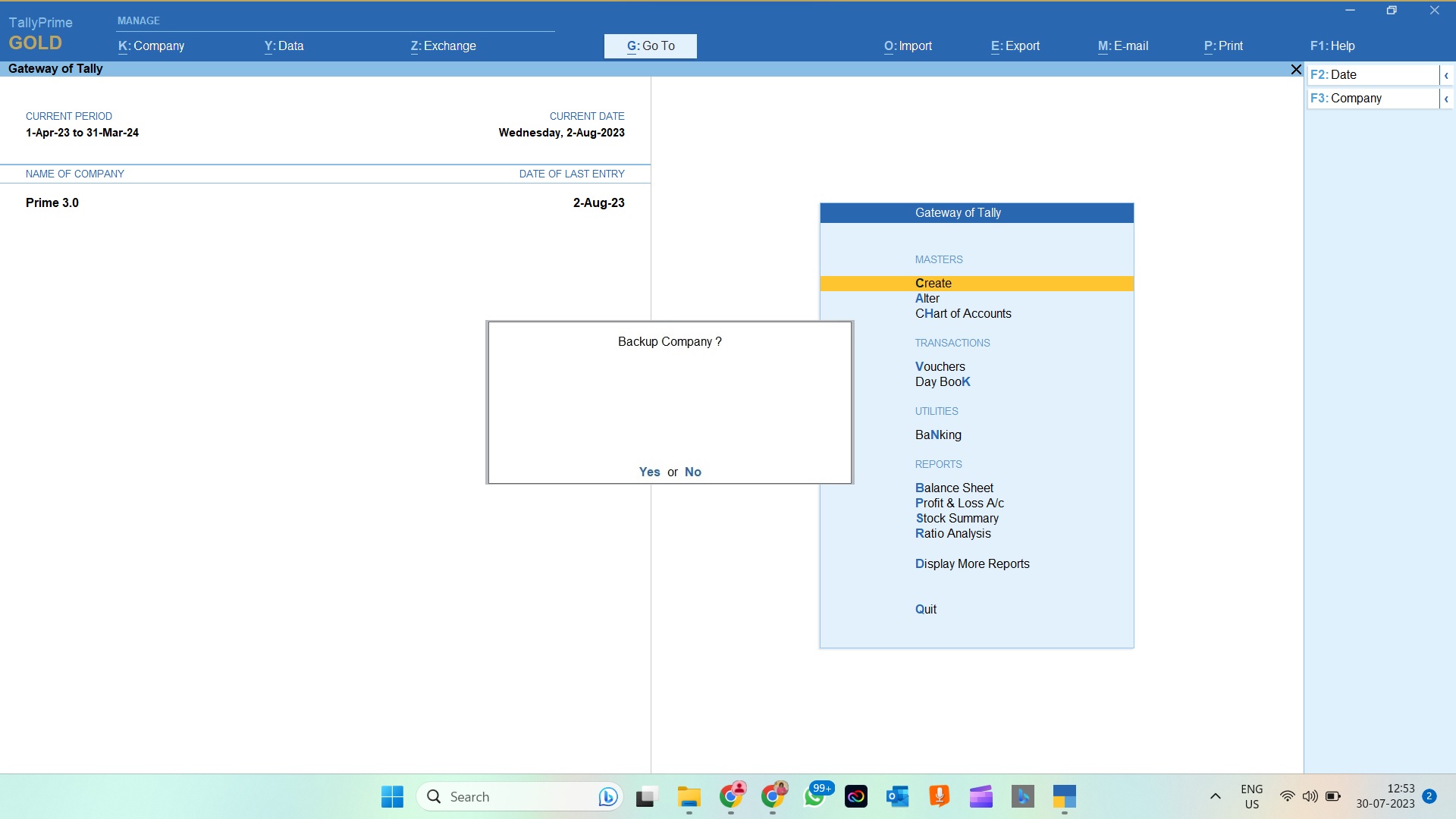
Auto Backup TDL for Tally Prime 3.0 TDL Code:
[System: Events]
TSPL Smp CmpLoadEvent2 : Load Company : NOT $$IsRemoteCompany : Call : Backup Function
TSPL Smp CmpCloseEvent : Close Company : NOT $$IsRemoteCompany : Call : Backup Function
[Function: Backup Function]
Variable : Backup Det Var: String
00 : IF : ##EnableAutoBackup
10 : IF : ##AutoBackupPrompt
20 : QUERYBOX : "Backup Company ?" : Yes:No
30 : IF : $$LastResult
40 : CALL : Backup Company
50 : ENDIF
60 : ELSE :
70 : CALL : Backup Company
80 : ENDIF
90 : ENDIF
[Function: Backup Company]
10 : SET : BackupDetVar : @@DestPath + ", " + ##SVCurrentPath + ", " + ##SVCurrentCompany + +
", " + @@CoNumber
20 : BACKUP COMPANY : "," : ##BackupDetVar
30 : SET : SVBackupPath : @@DestPath
;;www.learnwells.com
[System: Formula]
DestPath : ##DestinationPath + "\" + @@DateForm + "\" + @@TimeForm
CoNumber : $$String:($CompanyNumber:Company:##SVCurrentCompany):5
DateForm : $$String:$$MachineDate
TimeForm : @@HrsForm + @@MtsForm
HrsForm : If $$StringPart:$$MachineTime:0:2 CONTAINS ":" +
Then $$StringPart:$$MachineTime:0:1 +
Else $$StringPart:$$MachineTime:0:2
MtsForm : if $$StringPart:$$MachineTime:0:2 CONTAINS ":" +
Then $$StringPart:$$MachineTime:2:2 +
Else $$StringPart:$$MachineTime:3:2
;www.learnwells.com
[Variable: EnableAutoBackup]
Type : Logical
Persistent : Yes
[Variable: DestinationPath]
Type : String
Persistent : Yes
[Variable: AutoBackupPrompt]
Type : Logical
Persistent : Yes
[System: Variable]
EnableAutoBackup: Yes
DestinationPath : "C:\Users\ssonu\Files\Autobackup"
AutoBackupPrompt: Yes
;;www.learnwells.com
Also checkout Voucher Modification TDL for Tally Prime
HOW TO USE TDL CODE:
- Copy above TDL code and create a text file.
- Save text file and load in Tally (Method provided below the code)
- Change destination path in TDL code. (Watch below video for more details)
- Go to shut a company or open a new company.
- Your Tally will ask to take backup of company.
- Press Yes to generate backup or Press No to back to the company.
- Your backup will be created at specified path with date and time.
This is best free TDL to have in your Tally. Tally Prime 3.0 that can use it for lifetime. This free TDL Code will perfectly work with old Tally Prime also.
Auto Backup TDL for Tally Prime 3.0 Video:
See the below video to learn how to load tdl in tally and take auto backup of companies data.
Watch above videos to learn :
- How to change backup path in Autobackup TDL file
- How to Load TDL files in Tally.
- How to take backup of companies after loading Auto backup TDL in Tally Prime
- How to See Backup Data with date and Time.
- How to restore backup in Tally Prime 3.0
- More videos related to free TDL files on youtube/learnwell
- Get More TDL files on https://e2t.in/
FOLLOW BELLOW INSTRUCTIONS TO LOAD TDL FILE IN TALLY:
- Make a Text file of above code
- Save it in to your computer
- Copy the text file path including Name and extension (as – C:\Users\HP\Desktop\rec\autobackup.txt)
- Open Tally Prime Software
- Click on Help and click on TDL & Addon (for Tally Prime)
- Press F4 (to open a Box)
- Set Load TDL file on Startup – Yes
- Paste The path in blank space
- Press enter and save
- Now your Autobackup TDL for Tally Prime 3.0 is ready to use.
Conclusion:
Data security is a top priority for businesses, and the Auto Backup TDL for Tally Prime 3.0 is a game-changer in ensuring the protection of financial data. With its simplicity and efficiency, this TDL allows users to enable automatic backups without any complex configurations. By loading the TDL file into Tally Prime 3.0, users can rest assured that their company data will always be safeguarded, minimizing the risk of data loss.
Incorporating the Auto Backup TDL into Tally Prime 3.0 is a proactive step towards securing vital financial information. Whether you are a small business owner or a seasoned accounting professional, the Auto Backup TDL is a must-have addition to Tally Prime 3.0 for enhanced data security. So, make the smart choice today and ensure your valuable data is always protected with this innovative Auto Backup TDL!
FAQ – Auto Backup TDL for Tally Prime 3.0:
What is the Auto Backup TDL for Tally Prime 3.0?
The Auto Backup TDL for Tally Prime 3.0 is an extension for Tally Prime 3.0, designed to automate the backup process of company data. It creates backups automatically when you open or shut down a company in Tally, ensuring the security and integrity of your financial data.
How does the Auto Backup TDL for Tally Prime 3.0 work?
Once the Auto Backup TDL is loaded into Tally Prime 3.0, it monitors the actions of opening or closing a company data. When you access a company or close it, the TDL automatically triggers the backup process, prompting you to save a backup file.
Do I need to configure the Auto Backup TDL for Tally Prime 3.0 after installation?
No, the Auto Backup TDL is designed for simplicity. Once you load the TDL file into Tally Prime 3.0, it starts working without any additional settings. This user-friendly feature makes data security accessible to all Tally users.
What are the benefits of using the Auto Backup TDL?
The Auto Backup TDL simplifies data security in Tally Prime 3.0. Its key benefits include:
- Automatic backups on company data startup and shutdown.
- No need for manual backup creation; the TDL handles it for you.
- User-friendly and requires no complex configurations.
- Reduces the risk of data loss due to system crashes or power failures.
Is the Auto Backup TDL compatible with Tally Prime 3.0 only?
The Auto Backup TDL is specifically designed for Tally Prime 3.0 but you can use it for old Tally Prime also. It may not be compatible with other accounting software.
Can I customize the Auto Backup TDL for Tally Prime 3.0 according to my business needs?
Yes, the Auto Backup TDL allows customization to suit your specific backup requirements. Advanced users can modify the TDL to align with their business data protection strategies.
Does the Auto Backup TDL for Tally Prime 3.0 replace regular manual backups?
While the Auto Backup TDL automates the backup process, it is still recommended to create manual backups periodically, especially before performing critical operations or system updates.
Is the Auto Backup TDL suitable for large enterprises with vast data sets?
Yes, the Auto Backup TDL for Tally Prime 3.0 can benefit businesses of all sizes. However, for large enterprises.



DEAR SIR
Auto Backup TDL for Tally Prime 3.0 Video
ERROR FOR
UNABLE TO BACKUP THEREIS SOME PROBLEM WITH (FIRM )dATA WANT TO TRY FIXING THIS STEPS PROVIDED IN TALLY HELP
tryied to change auto backup path —ssonu folder—- to other path
replaced
EnableAutoBackup: Yes
DestinationPath : “____________”
AutoBackupPrompt: Yes
;;www.learnwells.com
but still backing up in ssonu folder in
“C:\Users\ssonu\Files\Autobackup”
how to change this
first remove TDL from Tally, then Change path and save TDL file, then restart Tally and Reload TDL file in Tally