In this post I will told you about how to use Tally Prime Movement Analysis Reports to generate ultimate reporting MIS, like Item wise, Party wise sales purchase reports etc. All these reports can create directly from Tally, no TDL files required.
Only those inventory transactions that are connected with the accounts, or inventories that are also documented in the books of accounts, are analysed by movement analysis in TallyPrime. Inventory vouchers that simply have a quantitative impact on the stock are not taken into account.
For comparison investigations, TallyPrime’s movement analysis report is employed. They provide information on an organization’s stock flow characteristics. Additionally, it aids in identifying the slow-moving goods that obstruct the organization’s working capital’s flow. Only inventory transactions for which accounting transactions have also been documented are displayed in movement analysis reports. By stock groupings, classifications, financial groups, or ledgers, you may analyse stock movement.
Tally Prime Stock Group Analysis:
Depending on your company needs, you may examine and customise the Stock Group Analysis report. Using the numerous setup choices, you may analyse stock movement properly.
This report provides specifics on all the stock items in that group’s inbound and outbound transactions.
The Tally Gateway > Display More Reports > Statement of Inventory > Movement Analysis > Stock Group Analysis > choose a Stock Group
Alternately, you can press Alt+G (Go To), type or choose Stock Group Movement Analysis, choose a Stock Group, and then hit Enter.
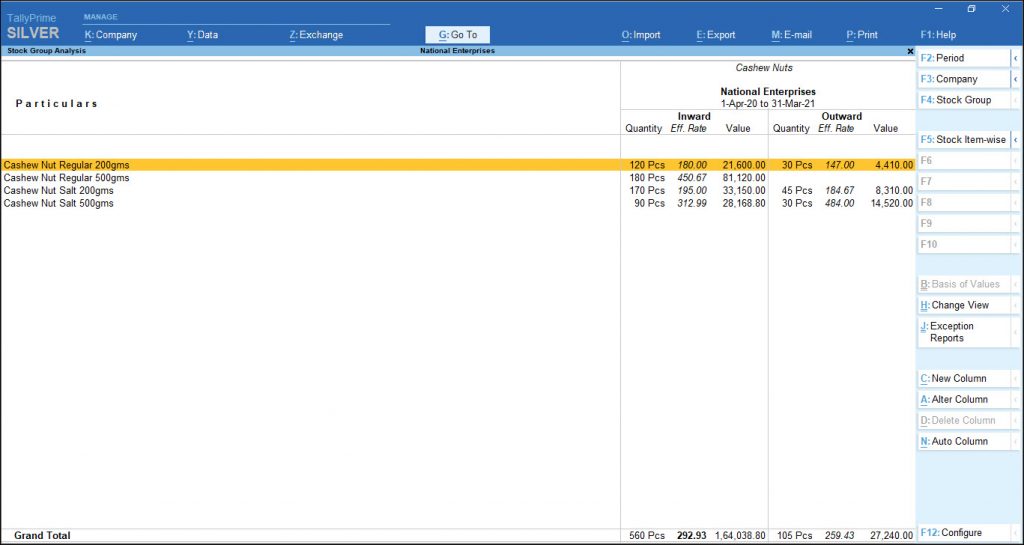
Analysis of Stock Item Movement:
The stock item movement analysis report includes information on stock item movement by supplier, buyer, and consumption. You may observe here a comparison of the item’s purchase costs across suppliers and its sale values among buyers.
Item Movement Analysis report may be seen here.
- Tally Gateway > Display More Reports > Inventory Statement > Movement Analysis > Stock Category Analysis
- Alternately, you may hit Alt+G (Go To), type Stock Category Analysis, or choose it, and then press Enter.
- From the Name of Item list, choose the item. Analysis of the Item Movement.
Report on Item Voucher Analysis
Depending on your needs, you may examine and customise the item voucher analysis report.
- Tally Gateway > Display More Reports > Inventory Statement > Movement Analysis > Stock Item Analysis
- Alternately, you may hit Alt+G (Go To), enter stock item analysis, or choose it, and then press Enter.
- Pick the item from the Stock Items List. The screen for Item Movement Analysis displays.
- Choose the name of the supplier, buyer, or stock journal, then hit Enter.
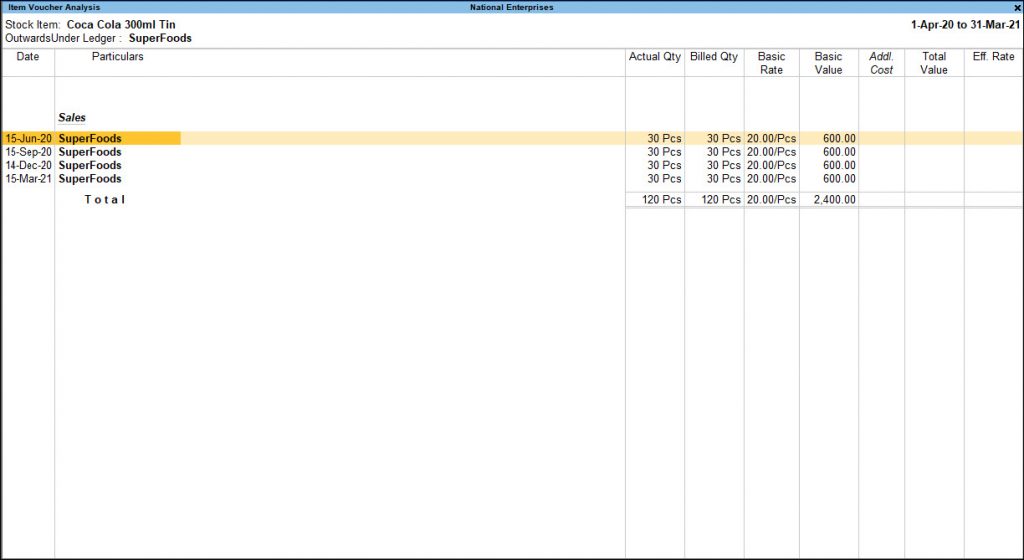
Group Analysis:
Information regarding Items transacted in Vouchers for the Ledgers generated under the specified Group is included in the Group Analysis report.
- Tally Gateway > Display More Reports > Inventory Statement > Movement Analysis > Group Analysis.
- Alternately, use Alt+G (Go To), enter “Group Analysis,” or choose it, and then press Enter.
- After selecting an Account Group from List of Groups, information relating to Quantity, Effective Rate and Value under separate columns for Sales and Purchase is displayed.
Ledger Analysis:
Similar to group movement analysis, ledger analysis allows for the viewing of stock item sales and purchases involving the specified ledger. The transaction-level specifics are revealed at the following level of information.
- Tally Gateway > Display More Reports > Inventory Statement > Movement Analysis > Ledger Analysis
- Alternately, hit Alt+G (Go To), type Ledger Analysis, or select it, and then press Enter.
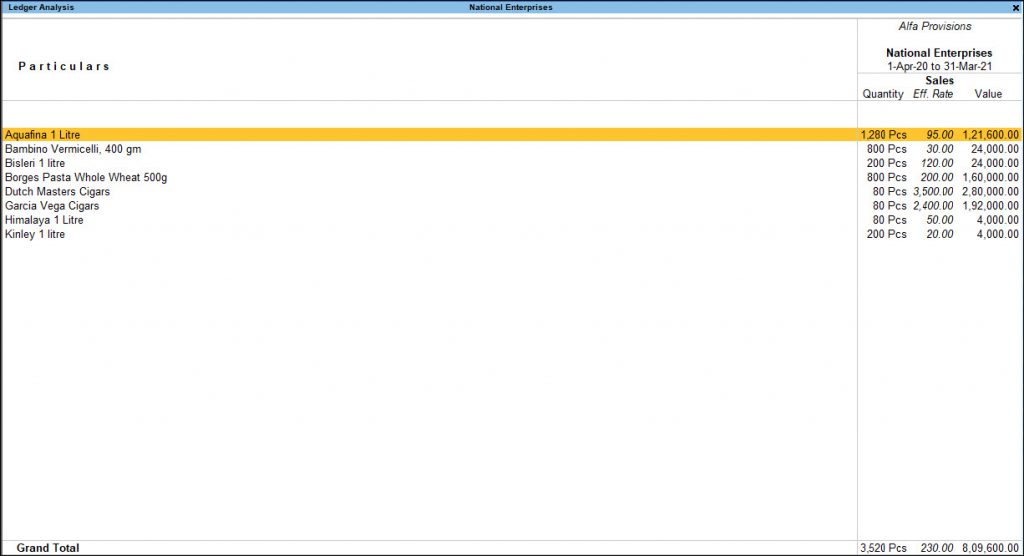
The things that are transacted in the specified ledgers’ sales and purchase vouchers are detailed in this report.
The sale and purchase of every item impacting the ledger you choose (Debtor/Creditor/Cash/Bank) will be shown in this report when you choose an account ledger (Debtor/Creditor/Cash/Bank).
Check F12 (Configuration) in Analysis Report for every reports.
And also change reports usability by clicking on side bar buttons.
For More Tally Prime Movement Analysis details watch below video:
After watching above video we will be able to create required MIS reports.
Also visit youtube/Learnwell channel for more TDL and related videos
Also check Tally Prime Pivot



please sales purchase report TDl
Monthly Sale, Purchase Report with GST