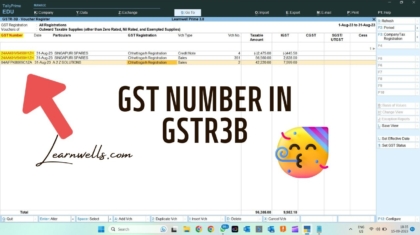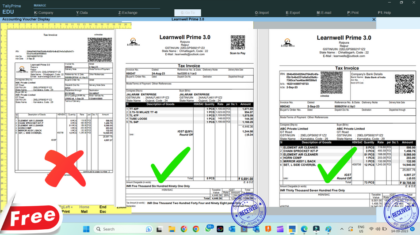GST Number in GSTR3B – Tally Prime 3 TDL
If you use Tally Prime 3 , there is no GST number in GSTR3B report, but we required sometime. so with this TDL file we can add GST number in GSTR3B report Also. For businesses accurate and comprehensive reporting is crucial. Tally Prime 3, a prom ...


 Cart is empty
Cart is empty