Tally TDL to Deactivate Wrong Ledger and Stock Items can save your wrong entry possibility.
In accounting, accuracy is paramount. Mistakes in ledger and stock entries can have significant financial implications. Fortunately, Tally, the trusted accounting software, offers a powerful solution from TDL files. In this the “Deactivate Wrong Ledger and Stock Items” TDL (Tally Definition Language) will help a lot.
In this blog post, we’ll explore the importance of this TDL and how it can safeguard your financial records from costly errors.
Tally TDL to Deactivate Wrong Ledger and Stock Items:
Tally TDL to Deactivate Wrong Ledger and Stock Items is a custom TDL file designed to add an extra layer of protection to your Tally data by deactivating facility of wrong ledgers and items. With this we can deactivate unused, duplicates, wrong Ledgers and Stock Items.
Also checkout Voucher Modification TDL to add own header in TallyPrime 3.0 Voucher
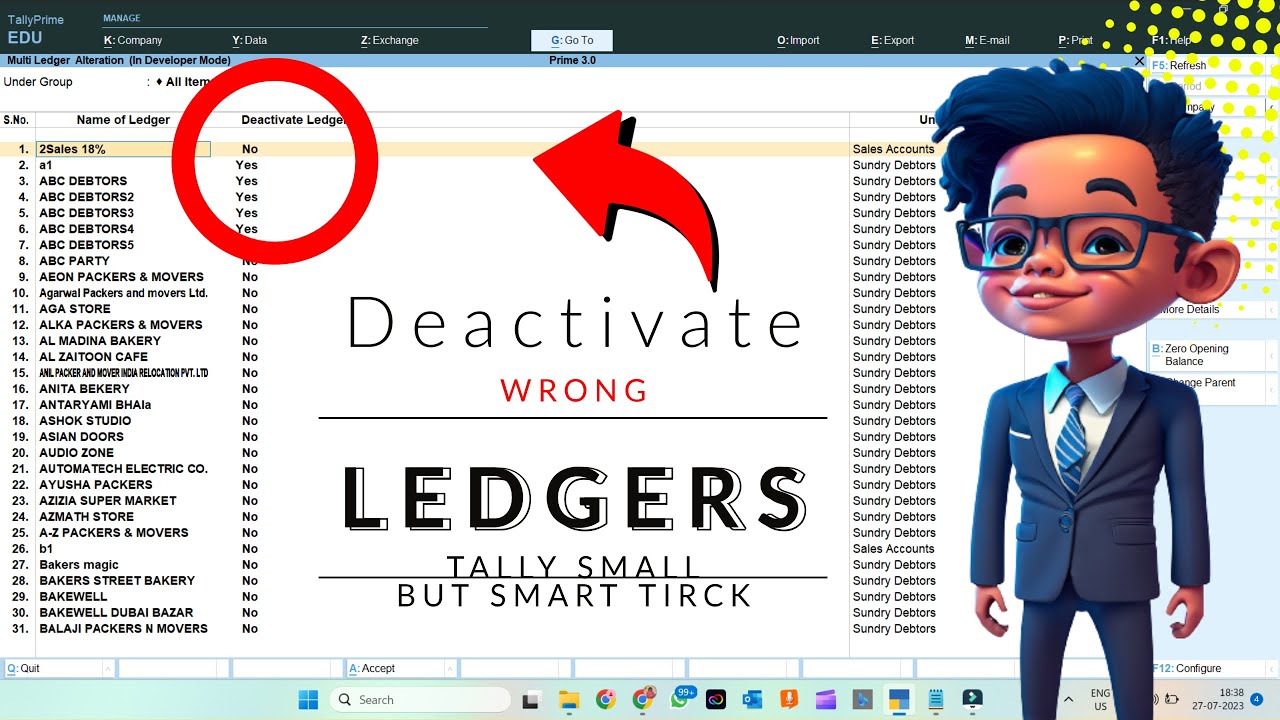
Deactivate Duplicate Ledger and Stock Items TDL code:
Accidental entries of incorrect ledgers or stock items can be prevented, safeguarding Vouchers and your financial records.
[#Line: MSTKI BalanceTitles]
Add:Field:DeactivateTitle
[Field:DeactivateTitle]
Use:name field
Set as:"Deactivate Item?"
Align:Right
Skip:Yes
[#Line: MSTKI BodyA]
Add:Field:After:MST Parent:Deactivate
[Field:Deactivate]
Use : Logical Field
Storage :LearnWellDeactivateItem
Set As : Yes
Set Always : Yes
[System:udf]
LearnWellDeactivateItem:Logical:3015
[System:Formula]
USEDStockitem:Not $LearnWellDeactivateItem
[#Collection: Vch Stock Item Extract]
Filter :usedstockitem
[#Line: MLED Titles]
Add:Field:after:Multi Master Name Title:DeactivateLDTitle
[Field:DeactivateLDTitle]
Use:name field
Set as:"Deactivate Ledger?"
Align:Center
Skip:Yes
[#Line: MLED Body]
Add:Field:After:Multi MST Name:DeactivateLD
[Field:DeactivateLD]
Use : Logical Field
Storage :LearnWellDeactivateLedger
Set As : Yes
Set Always : Yes
Align:Right
[System:udf]
LearnWellDeactivateLedger:Logical:3016
[System:Formula]
UsedLedger:Not $LearnWellDeactivateLedger
[#Collection: Party Ledgers]
Filter:UsedLedgerDeactivate Duplicate Ledger and Stock Items TDL:
HOW TO USE TDL CODE:
- Copy above TDL code and create a text file.
- Save text file and load in Tally (Method provided below the code)
- Goto Chart of Accounts and Multi Alter
- Here you can enable disable ledgers and stock items.
This is best free TDL to have in your Tally. Must have TDL file for Tally ERP9 and Tally Prime that can use it for lifetime. This free TDL Code will perfectly work with Tally Prime.
Tally TDL to Deactivate Wrong Ledger and Stock Items Video:
See the below video to learn how to TDL and Multi Alter option in Tally Prime 3.0:
Watch above videos to learn :
- How to use TDL files in Tally.
- How to add own details in Tally TDL
- How to create TDL file.
- How to Deactivate Duplicate Ledgers and Stock items
- More videos related to free TDL files on youtube/learnwell
- Get More TDL files on https://e2t.in/
FOLLOW THE BELLOW INSTRUCTIONS TO LOAD TDL FILE IN TALLY:
- Make a Text file of above code
- Save it in to your computer
- Copy the text file path including Name and extension (as – C:\Users\HP\Desktop\rec\Duplicate.txt)
- Open Tally Prime Software
- Click on Help and click on TDL & Addon (for Tally Prime)
- Press F4 (to open a Box)
- Set Load TDL file on Startup – Yes
- Paste The path in blank space
- Press enter and save
- Now your Deactivate Duplicate Ledger and Stock Items TDL for Tally Prime is ready to use.

By implementing this Tally Prime TDL, businesses can take a proactive approach to safeguarding their vouchers to select wrong ledgers and stock items. Embrace this powerful TDL file and experience the transformative impact it can have on your accounting practices with Tally.


