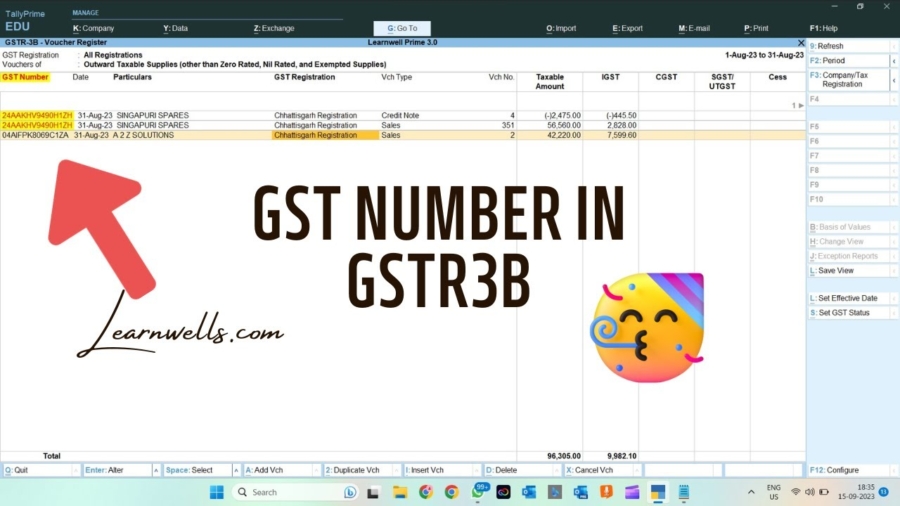If you use Tally Prime 3 , there is no GST number in GSTR3B report, but we required sometime. so with this TDL file we can add GST number in GSTR3B report Also.
For businesses accurate and comprehensive reporting is crucial. Tally Prime 3, a prominent accounting software, is widely utilized for its robust functionalities, yet some users encounter limitations, particularly the absence of the GST number in the GSTR-3B report. Addressing this gap by customizing the report through TDL (Tally Definition Language) can prove beneficial.
GST Number in GSTR3B:
The GSTR-3B report acts as a vital summary, encapsulating essential tax details for a specific period under GST regulations. However, the absence of the GST number within this report in Tally Prime 3 could pose challenges for businesses needing this critical information for their records or compliance obligations.
Also checkout Most Amazing Invoice Customization TDL
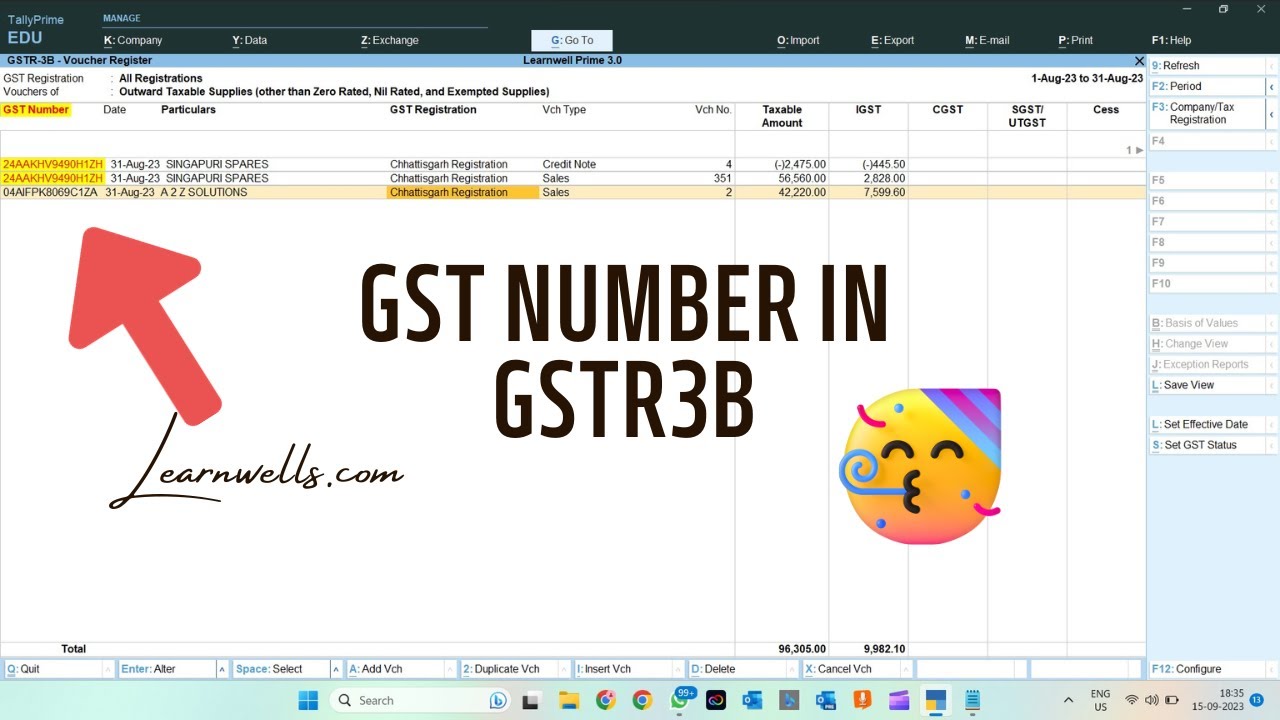
GST Number in GSTR3B in Tally Prime 3 TDL Code:
[#Line:GSTRSTATVCHSColTitle1]
field:LWTitleGST
[field:LWTitleGST]
Set as:"GST Number"
Background:Yellow
Color:Red
[#Line:GSTRStatVCHSDtls]
Border:Thin Box
Field:LWGSTNu
[Field:LWGSTNu]
Set as:$GSTVCHPartyGSTIN
Background:Yellow
Color:RedGST Number in 3B Report TDL:
HOW TO USE TDL CODE:
- Copy above TDL code and create a text file.
- Save text file and load in Tally
- Goto see GSTR3B report, there you will find GST Numbers of Party along with Party name (watch the below video for more details).
- Now You can see GST Numbers in 3B report in Tally Prime 3.
This is best free TDL to have in your Tally. Must have TDL file for Tally ERP9 and Tally Prime that can use it for lifetime. This free TDL Code will perfectly work with Tally Prime.
GST Number in GSTR3B in Tally Prime 3 TDL Code Video:
See the below video to learn how to customize GST 3B report in Tally Prime:
Watch above videos to learn :
- How to use TDL files in Tally.
- How to add own details in Tally TDL
- How to create TDL file.
- How to customize GST 3B report in Tally Prime.
- More videos related to free TDL files on youtube/learnwell
- Get More TDL files on https://e2t.in/
FOLLOW THE BELLOW INSTRUCTIONS TO LOAD TDL FILE IN TALLY:
- Make a Text file of above code
- Save it in to your computer
- Copy the text file path including Name and extension (as – C:\Users\HP\Desktop\rec\3BTDL.txt)
- Open Tally Prime Software
- Click on Help and click on TDL & Addon (for Tally Prime)
- Press F4 (to open a Box)
- Set Load TDL file on Startup – Yes
- Paste The path in blank space
- Press enter and save
- Now your GSTR3B TDL file for Tally Prime is ready to use.