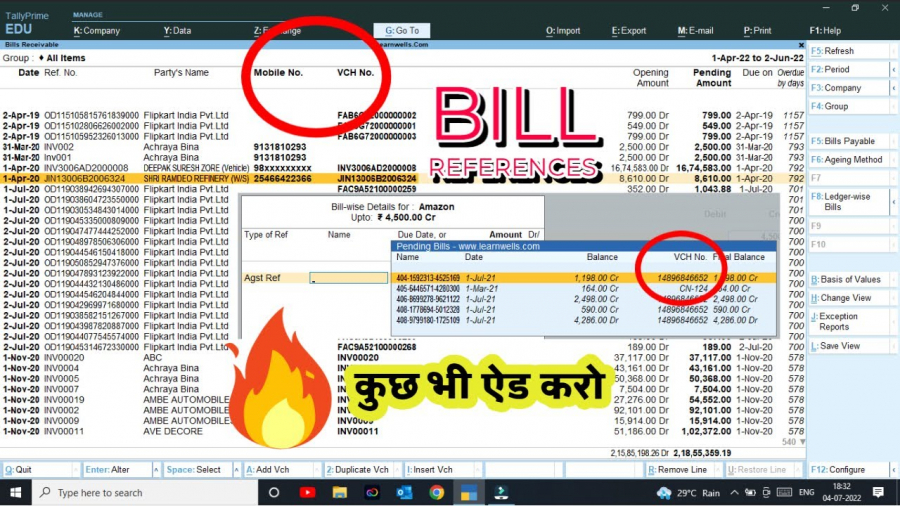In this post we will see how to modify bill wise outstanding reports and bill wise references details with this Tally TDL to Modify Bill wise details. This will solve our lots of problems related to bill wise outstanding.
Friends! if you want to do proper accounting then you need to maintain bill wise details in Tally. This will help to track bill to bill outstanding, Receivables and Payables. And if you maintain Tally Prime or Tally ERP9 then bill wise details can maintain easily.
But sometime we need to add two different bill name or numbers in bill references. Like we need to add voucher number and also reference number in same bill details. So today I have something special for your Tally. With this Tally TDL to Modify Bill wise details we can add our own extra fields in bill references and also in bill outstanding report. So let’s check out.
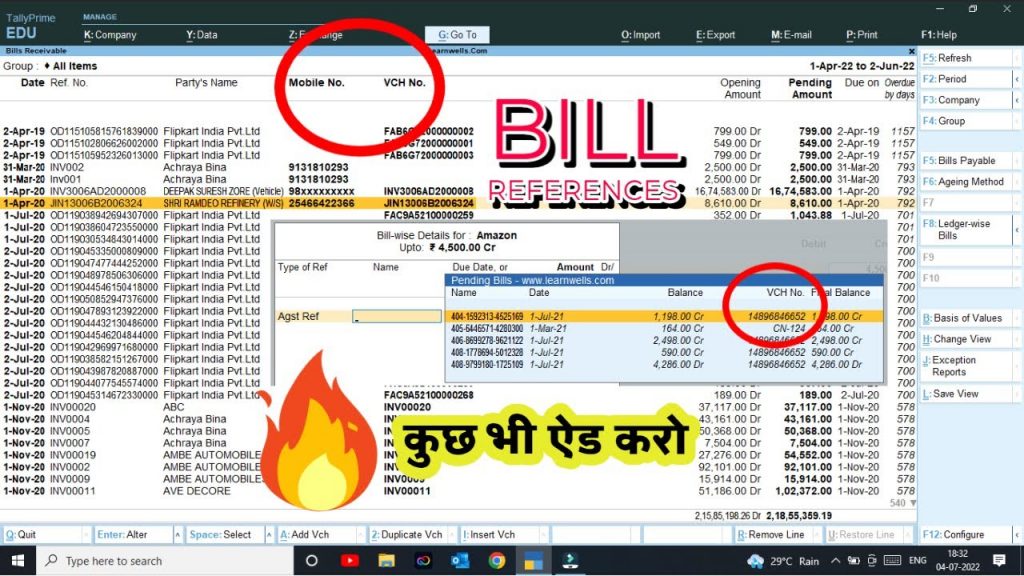
Also read best Tally prime MIS reports with periodic payments and receipts
Tally TDL to Modify Bill wise details – Code:
This TDL code may be changed to suit our needs. Working with Tally Erp9 and Tally Prime is fairly straightforward, and we may add or delete other fields as needed. The best short TDL code to modify bill reference fields of Tally.
[#Line:BillCol1]
use:Billdetail
Local:Field:LWVCH:Set as:$$LocaleString:"VCH No."
Local:Field:LWMobile:Set as:$$LocaleString:"Mobile No."
[#Field:BillFixed]
Add:Field:After:BillParty:LWVCH
Add:Field:After:BillParty:LWMobile
[Field:LWVCH]
Use:Short Name Field
Set As:$LedgerEntries.VoucherNumber
[Field:LWMobile]
Use:Short Name Field
Set As:$LedgerMobile:Ledger:$Parent
[#Collection:Pending Bills]
Title:$$LocaleString:"Pending Bills - www.learnwells.com"
Sub Title:$$LocaleString:"Name",$$LocaleString:"Date",$$LocaleString:"Balance",$$LocaleString:"VCH No."
Fetch:Name,BillDate,LedgerEntries.*
Unique:$$Name
Format:$$Name,12
Format:$BillDate,8
Format:$BaseClosing,20:"DrCr"
Format:$LedgerEntries.VoucherNumber,16
How to use Bill Wise Outstanding with Voucher and Mobile Number TDL code:
HOW TO USE TDL CODE:
- Copy above TDL code and make a text file.
- Save text file then load in Tally Prime (Method provided below the code)
- Now go for invoice creation, you cna see changes in bill wise reference section.
- Also can see additional details in bill wise outstanding with voucher and mobile number.
This is best free TDL to have in your Tally . Must have TDL file for Tally ERP9 and Tally Prime that can use for lifetime. This free TDL Code will perfectly work with Tally Prime.
How to use Additional details in bill reference TDL file video:
Watch above video to learn :
- How to create TDL file.
- How to modify bill details section of Tally prime.
- More TDL files on youtube/learnwell
FOLLOW THE BELLOW INSTRUCTIONS TO LOAD TDL FILE IN TALLY:
- Make a Text file of above code
- Save it in to your computer
- Copy the text file path including Name and extension (as – C:\Users\HP\Desktop\rec\Bill additiona details.txt)
- Open Tally Prime Software
- Click on Help and click on TDL & Addon (for Tally Prime)
- Press F4 (to open a Box)
- Set Load TDL file on Startup – Yes
- Paste The path in blank space
- Press enter and save
- Now your Bill additional details TDL is ready to use.