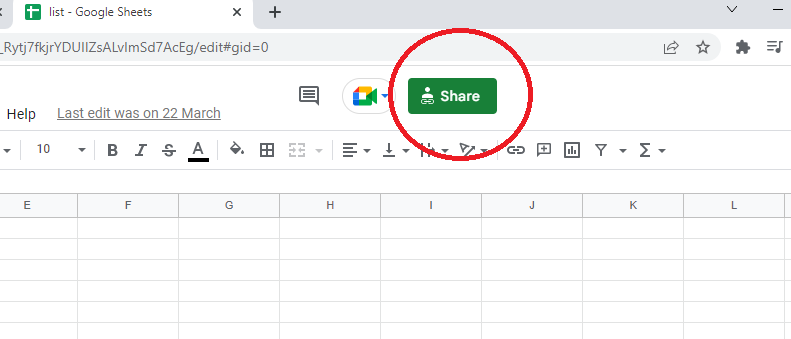In this blogpost we will see how to Connect Goolge Sheet with Excel in a simple way. Friends when have multiple branches or have offices on different locations, or want to work multiple people on same project or sheet. Then we simply use google sheet. In single google sheet many people can work from different computers. But sometime we need to handle it with Microsoft Excel and want to create reports according to our need. Same we can set and import Google sheet data into excel. And also can excess it live.
So let’s see how can import google sheet data into Excel and use live.:
Also checkout Send Whatsapp from Excel
Connect Goolge Sheet with Excel:
1. Goto Google Sheet
2. Open Document That want to import in Excel
3. Click on Share
4. Choose anyone with the link and copy link:
5. Now Open Excel – Goto Data – New query – From Other Source – From Web
6. Paste URL that you copied from Google Sheet:
7. Now do some changes in URL:
Example
Copied URL from Google Sheet:
https://docs.google.com/spreadsheets/d/1HcvrFNi8hV0G_Rytj7fkjrYDUIIZsALvImSd7AcEg/edit?usp=sharing
New URL after Changes:
https://docs.google.com/spreadsheets/d/1HcvrFNi8hV0G_Rytj7fkjrYDUIIZsALvImSd7AcEg/export?format=xlsx
(Changes : edit to export , usp to format, sharing to xlsx)
8. Click on Sheet and Click on Load
Wait for some time . Now our google sheet will be loaded in Excel
We can refresh to fetch new changes.
Watch the above video for more details.