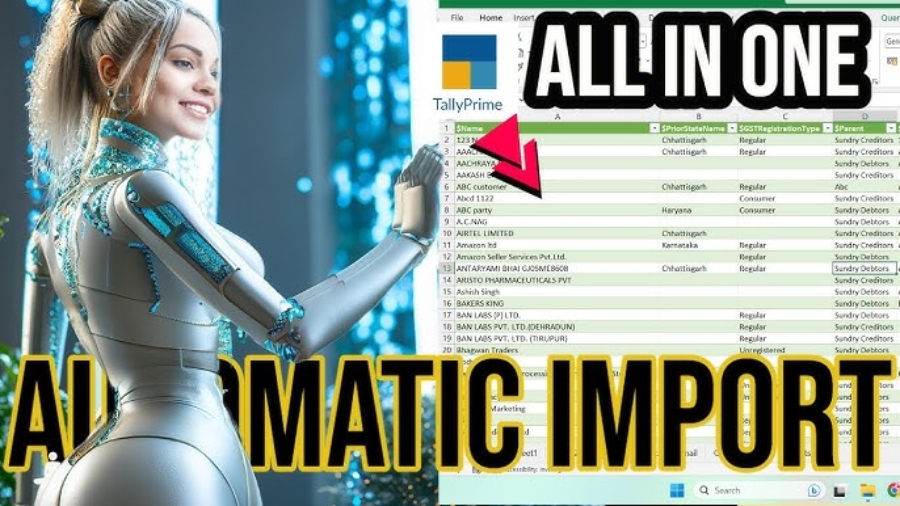Here is Best Free Method to Importing Data from Tally to Excel Using Power Query and ODBC. In the financial management, Tally is a renowned software that provides best solutions for businesses. Excel, on the other hand, is a versatile tool for data analysis and reporting. By using the power of both, we can create a seamless data workflow.
In this blog post, we’ll explore how we can import various types of data from Tally to Excel using Power Query and the ODBC port of Tally.
Data from Tally to Excel Using Power Query and ODBC:
Power Query is an Excel add-in that allows users to transform and clean data before it’s loaded into a worksheet. It provides a user-friendly interface to handle complex data extraction tasks.
ODBC (Open Database Connectivity) is a standard protocol that allows applications to communicate with various databases, including Tally.
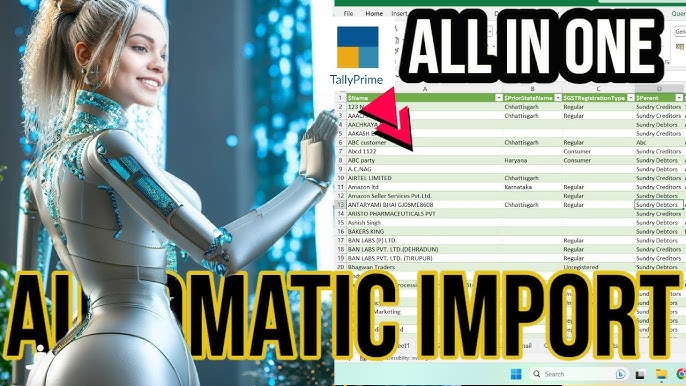
Steps to Import Data from Tally to Excel Using Power Query and ODBC:
Step 1: Set Up ODBC for Tally:
- In Tally Help – Setting – Connectivity – Set ODBC Yes. For More details follow this Link How to enable ODBC in Tally Prime and in Tally ERP9.
Step 2: Access Power Query:
- Open Excel.
- Go to the “Data” tab on the ribbon.
- Click “Get Data” and select “From Other Sources” > “From ODBC”.
Step 3: Connect to Tally
- In the “Navigator” window, choose the DSN (Data Source Name) that you configured for Tally.
- Enter your Tally username and password.
Step 4: Select Data to Import
- In the “Navigator” window, select the specific data tables or views you want to import into Excel.
- Click “Load” or “Transform Data” to continue.
Step 5: Transform Data (if needed)
- In the Power Query Editor, you can apply transformations, such as filtering, merging, and cleaning data, to suit your needs.
Step 6: Load Data into Excel
- Once you’ve applied the necessary transformations, click “Close & Load” to import the data into Excel.
Watch the below video for more understanding:
- More videos related to free TDL files on youtube/learnwell
- Get More VBA files on https://e2t.in/
By connecting Power Query and ODBC to Tally, businesses can unlock a powerful data management solution. This streamlined process not only saves time but also ensures accurate and up-to-date information for informed decision-making. Embrace this integration to enhance your financial management capabilities and streamline your data workflow.