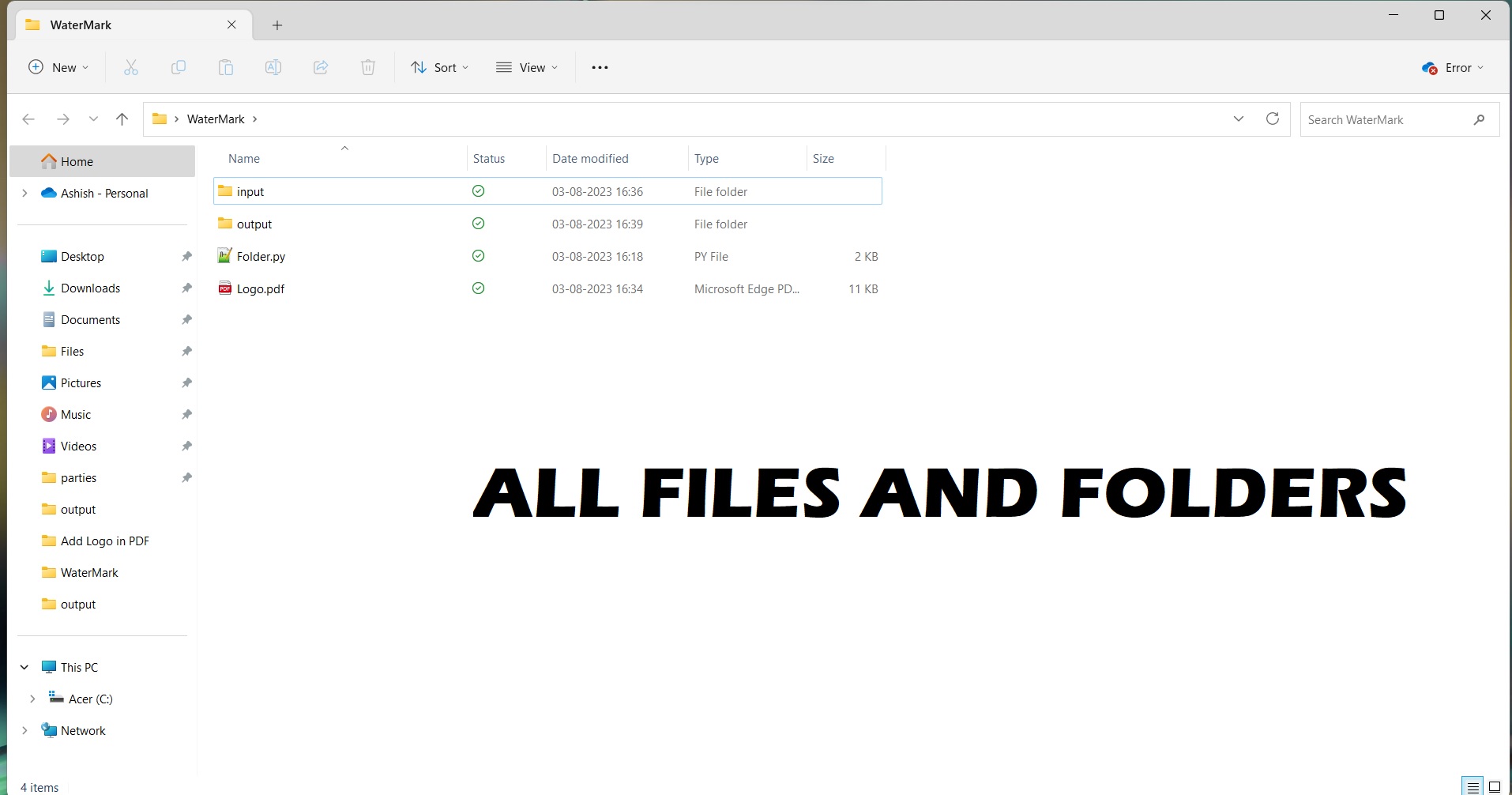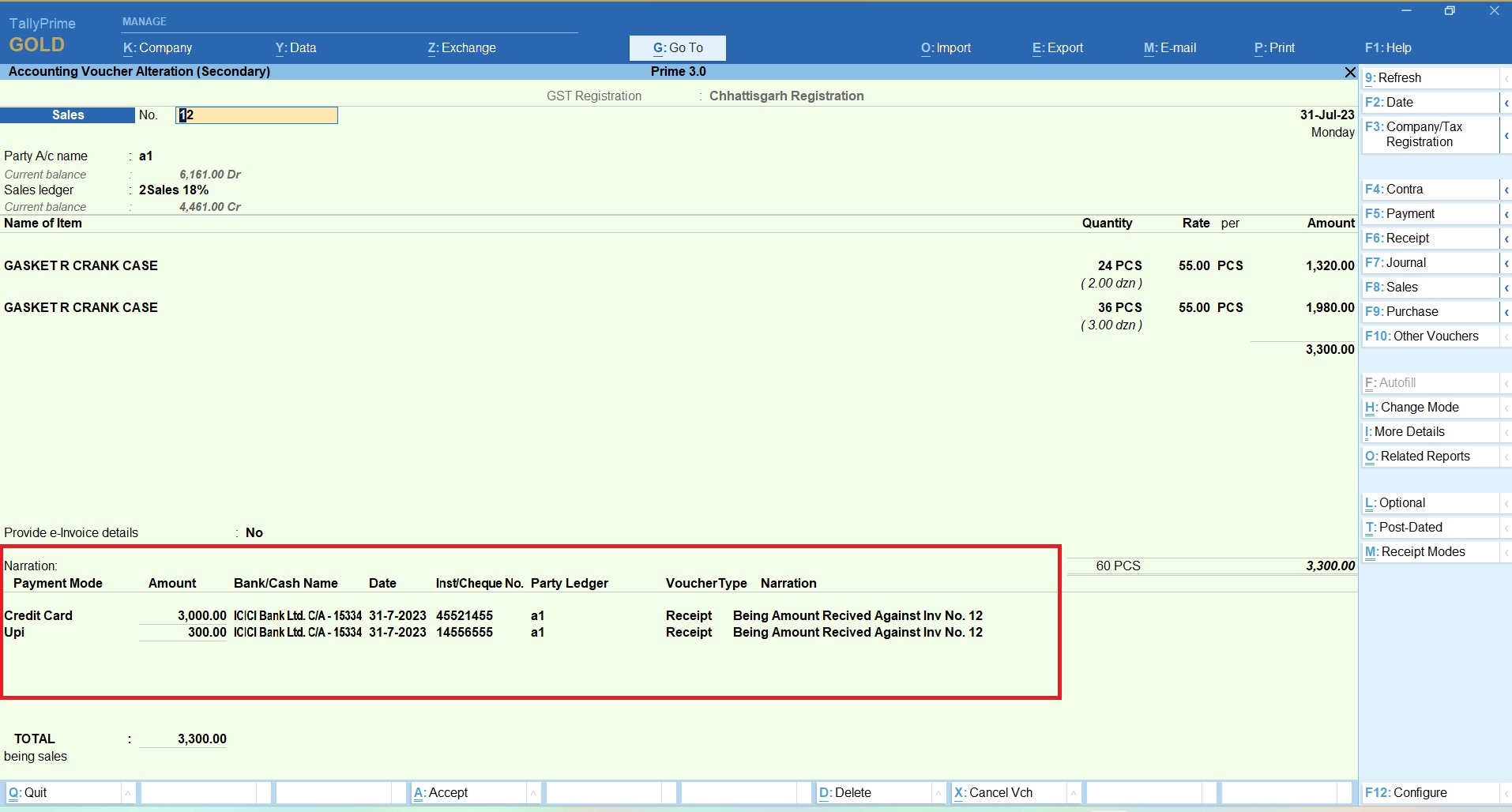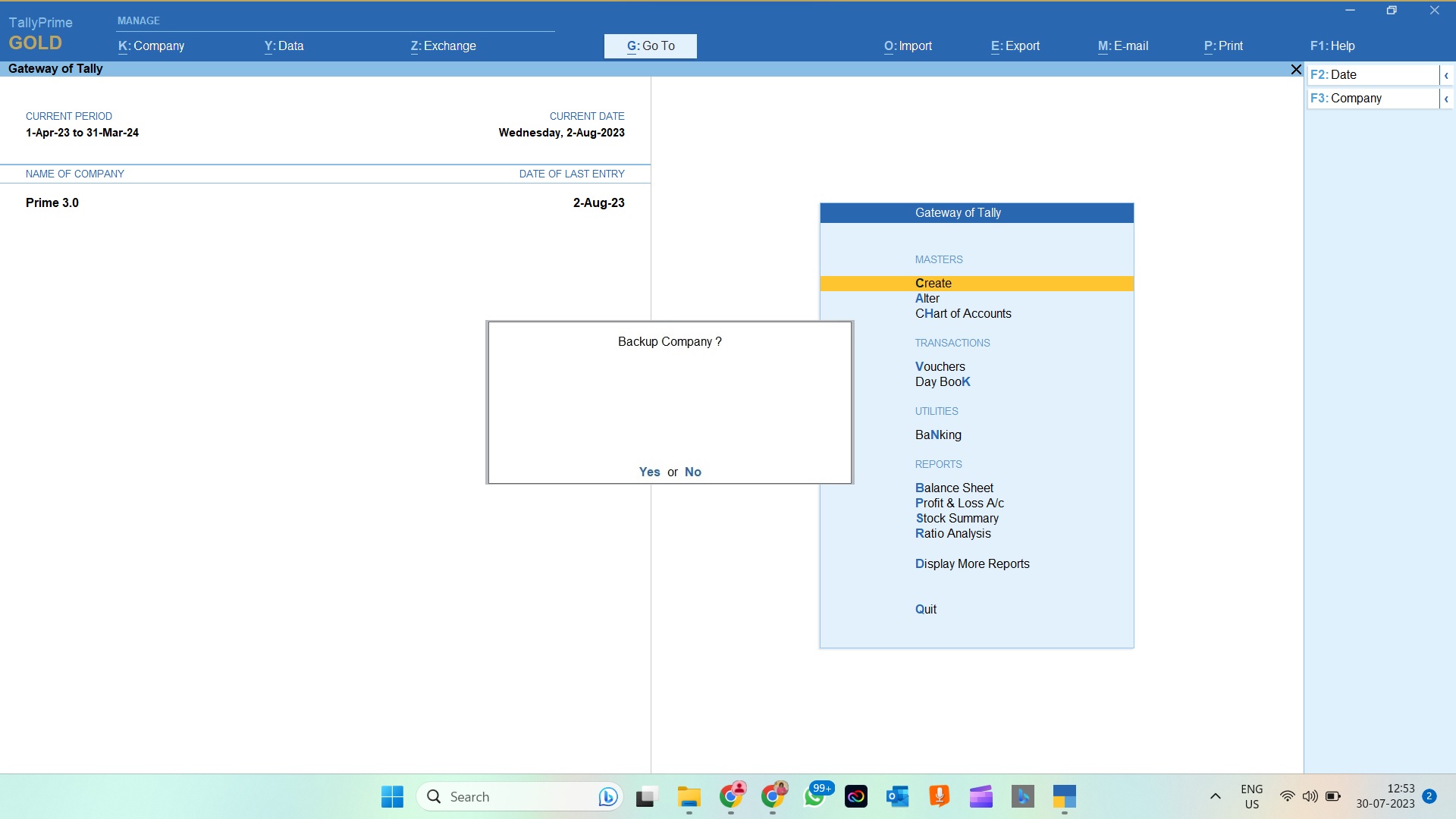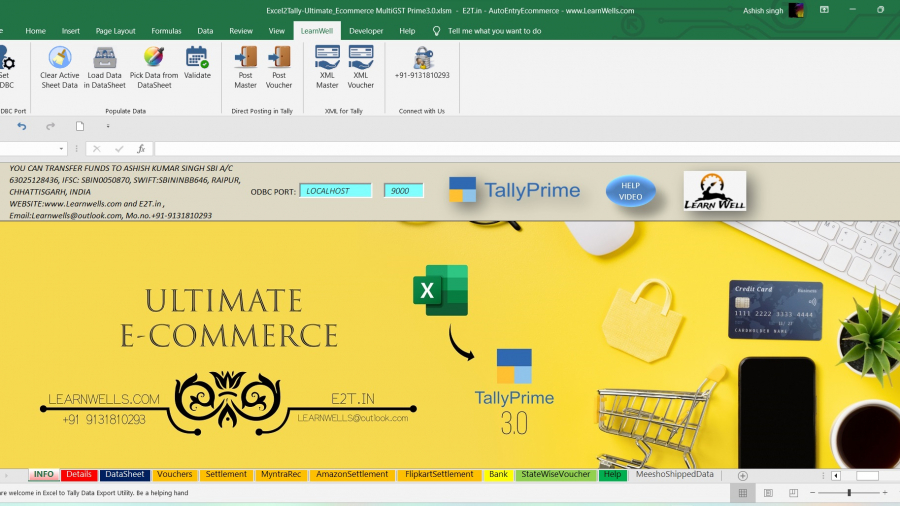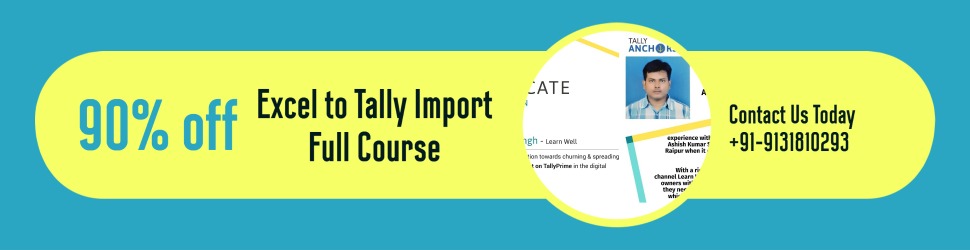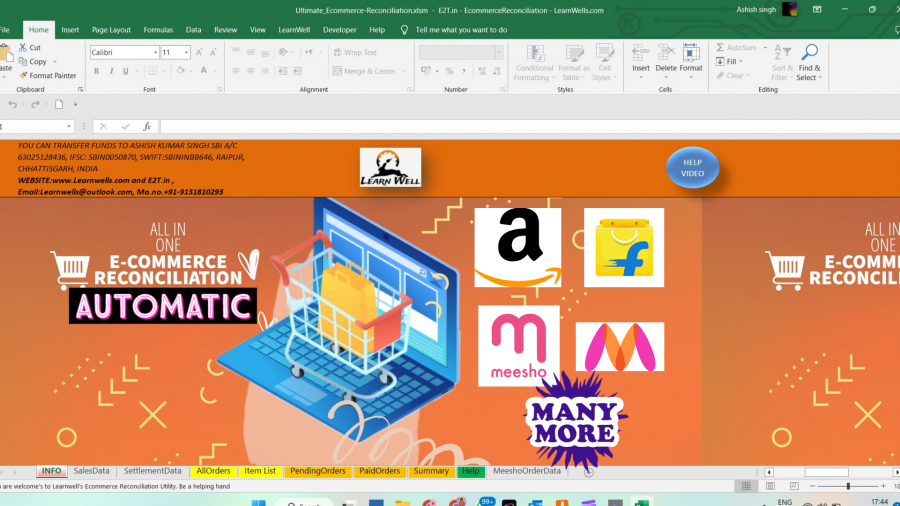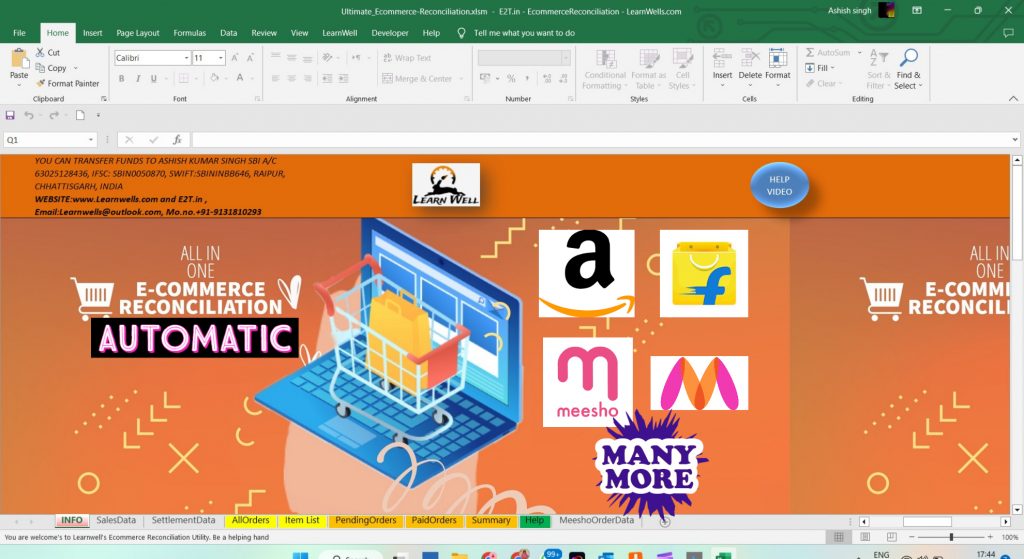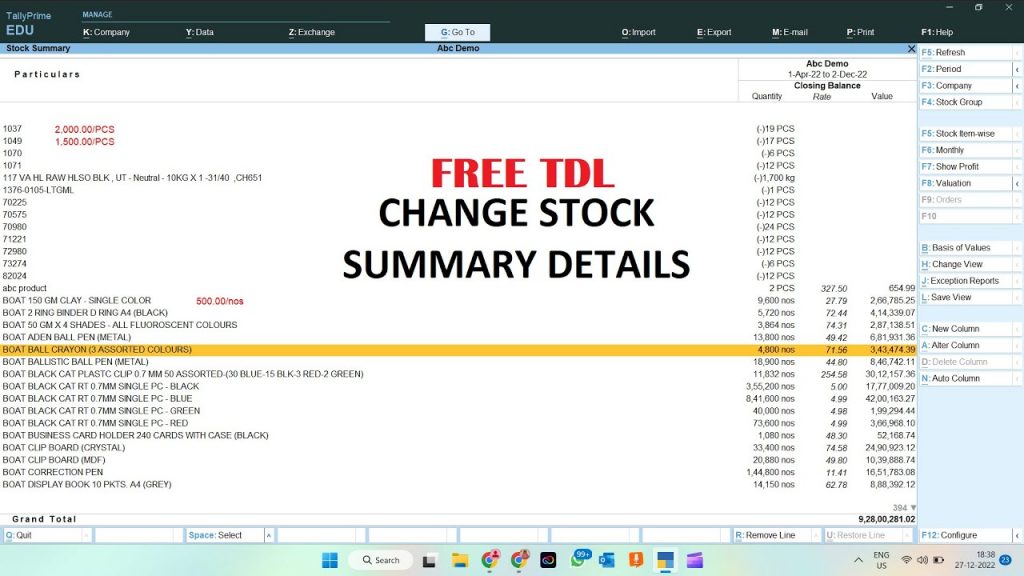Upgrade your data entry work with Excel to TallyPrime 3.0 Import Automation – your ultimate solution for effortlessly importing all your critical data into Tally including Masters, Vouchers with item, Vouchers without Item, Vouchers with CostCentre, Bank entries, GST2A-2B entries, Stock Journal, In-Out Vouchers, Multi Currency Vouchers etc.. Simplify and accelerate the process of importing Excel data into Tally, all while ensuring precision and efficiency. With an array of powerful features, this software is your key to streamlining your financial and inventory workflows.
Excellent Features of Excel to TallyPrime 3.0 Import Automation:
Introducing Excel to TallyPrime 3.0 Import Automation – the ultimate solution to revolutionize your data integration experience:
Effortless Data Integration with Real-Time Connectivity:
With Excel to TallyPrime 3.0 Import Automation, you can bid farewell to the days of manual data transfer. This powerful tool offers real-time connectivity, allowing you to seamlessly synchronize your critical data between Excel and TallyPrime. Experience unparalleled accuracy and efficiency as your data is effortlessly imported into Tally, ensuring that you’re always working with the most up-to-date information.
Supporting Tally Prime 3.0 Multi GST Option:
Staying compliant with the latest changes in Tally Prime 3.0 is crucial. Excel to TallyPrime 3.0 Import Automation ensures that your entries are seamlessly imported as per the latest Tally Prime 3.0 changes, guaranteeing that your financial records are accurate and up-to-date.
Master Checking and Highlight Before Import:
The innovative Master Checking Facility built into Excel to TallyPrime 3.0 Import Automation takes the guesswork out of data entry. This feature examines ledger and stock item masters in Tally and highlights any missing elements on the voucher sheet. This proactive approach ensures that your data is complete and accurate before it’s even imported into Tally.
Instant Buyer and Consignee Filling from Tally:
Say goodbye to manual input errors and wasted time. Excel to TallyPrime 3.0 Import Automation allows you to directly import buyer and consignee details from Tally into the voucher sheet. This automation accelerates your workflow and reduces the risk of errors, ensuring that your financial records are both precise and efficient.
Automatic Master Import with Voucher Sheet:
Managing masters in Tally can be a time-consuming task. With Excel to TallyPrime 3.0 Import Automation, this process becomes a breeze. The software automatically checks for ledger and stock item masters in Tally, creating any missing masters during the import process. This hands-free approach saves you time and eliminates potential errors.
Flexible Entry Modes and Automated Calculation Enchantment:
Your data import preferences matter, which is why Excel to TallyPrime 3.0 Import Automation offers dual entry modes. Choose between the ODBC one-click direct entry system or XML generation, based on your preferred method. The software’s automated calculation enchantment feature takes care of complex calculations, from cell addresses to round-offs and taxable values. The Validate feature puts these calculations at your fingertips, ensuring your data is accurate and error-free.
Effortless Unlimited Entries with User-Friendly Formats:
Break free from limitations with Excel to TallyPrime 3.0 Import Automation. Whether you’re dealing with a handful of entries or managing thousands, this tool’s streamlined one-click process supports up to 25,000 entries at a time. The user-friendly formats cater to various types of work, making the data entry process smooth and intuitive.
Learnwell Tab on Excel Ribbon:
Excel to TallyPrime 3.0 Import Automation integrates seamlessly into your Excel environment. With buttons conveniently placed on the Excel Ribbon, you can simplify actions and boost efficiency. Instantly access key features and functionalities that streamline your data integration workflow.
Supporting All Versions of Microsoft Excel:
Worried about compatibility? Excel to TallyPrime 3.0 Import Automation has you covered. From Excel 2007 to the latest Excel 365 version, this software’s compact footprint ensures uninterrupted operations, regardless of your Excel version.
Lifetime Access and Round-the-Clock Support:
Investing in Excel to TallyPrime 3.0 Import Automation means gaining lifelong access with no renewal required. And should you need assistance, round-the-clock support is just a call, WhatsApp message, or remote desktop session away.
Masterful Sheets for Comprehensive Data Entry:
Excel to TallyPrime 3.0 Import Automation comes equipped with a range of specialized sheets that cover various aspects of data entry into TallyPrime:

- Tally Details Sheet:
- Collects Tally company, ledger, and item details.
- Facilitates master checking and filling for voucher sheets.
- Data Sheet:
- Directly imports Excel files for data transfer.
- Populates voucher sheets with matching headers.
- Eliminates manual copy-pasting efforts.
- Excel to TallyPrime 3.0 Import Automation – Stock Master Sheet:
- Imports stock item every details into TallyPrime 3.0.
- Allows modification of Tally stock master. It can alter every detail of Tally item.
- “Data from Tally” button helps in collect item all details from Tally to Excel for easy modifications and update in Tally.
- Supports item group and unit master imports also.
- Excel to TallyPrime 3.0 Import Automation – Ledger Master Sheet:
- Imports Ledger every details into TallyPrime 3.0.
- Allows modification of Tally Ledgers. It can alter every detail of Tally Ledger.
- “Data from Tally” button helps in Retrieves ledger details from Tally to Excel for easy modifications and update in Tally
- Supports ledger group master import alongside ledger masters.
- Excel to TallyPrime 3.0 Import Automation – CostCentre Master Sheet:
- Imports CostCentre Mster into TallyPrime 3.0.
- Add won Groups for CostCentre.
- Add Cost Category
- Excel to TallyPrime 3.0 Import Automation – Item Invoice Sheet:
- Import invoices with stock items in TallyPrime 3.0.
- Import Sales, Purchase, Debit Note, Credit Note, Journal with stock items and every details of Invoices.
- Entries can do with Part Number and Alias also along with item name.
- Entries can do with Multiple Godown and Batch wise.
- Entries can do with Billwise details.
- Supports Multiple Stock Items in Single Voucher.
- Supports Multiple Taxable and GST Ledger in Single Voucher.
- Add your own voucher type and ledger details as per your Tally.
- Automatic Checking ledger and item details from Tally and highlighted non created masters.
- Automatic filling Buyer and Consignee details along with Taxable and GST Ledgers from Tally.
- Add Tax Classification details also.
- Collect data from DataSheet to avoid copy pasting.
- Validate Button to check GST calculation, Multi Item calculation, Round off Calculation etc.
- Post Master Button to create Ledger Master and Stock Master at voucher entry time.
- Post Voucher button to create Vouchers into Tally with all important details.
- Excel to TallyPrime 3.0 Import Automation – Item Invoice Detailed Sheet:
- Import invoices with stock items in TallyPrime 3.0.
- Import Sales, Purchase, Debit Note, Credit Note, Purchase Order, Sales Order with stock items and every details of Invoices.
- Entries with Order Numbers.
- Having Order Details, Dispatch Details, E-Waybill Details columns.
- Entries can do with Part Number and Alias also along with item name. Can add Item description also.
- Entries can do with Multiple Godown and Batch wise. Also supporting Manufacturing and Expiry Date.
- Entries can do with Billwise details.
- Supports Multiple Stock Items in Single Voucher.
- Supports Multiple Taxable and GST Ledger in Single Voucher.
- Add your own voucher type and ledger details as per your Tally.
- Automatic Checking ledger and item details from Tally and highlighted non created masters.
- Automatic filling Buyer and Consignee details along with Taxable and GST Ledgers from Tally.
- Add Tax Classification details also.
- Collect data from DataSheet to avoid copy pasting.
- Validate Button to check GST calculation, Multi Item calculation, Round off Calculation etc.
- Post Master Button to create Ledger Master and Stock Master at voucher entry time.
- Post Voucher button to create Vouchers into Tally with all important details.
- Excel to TallyPrime 3.0 Import Automation – Accounting Invoice Sheet:
- Import invoices without stock items in TallyPrime 3.0.
- Import Sales, Purchase, Debit Note, Credit Note, Journal with every details of Invoices.
- Entries can do with Billwise details.
- Supports Multiple Taxable and GST Ledger in Single Voucher.
- Add your own voucher type and ledger details as per your Tally.
- Automatic Checking ledger details from Tally and highlighted non created masters.
- Automatic filling Buyer and Consignee details from Tally.
- Collect data from DataSheet to avoid copy pasting.
- Validate Button to check GST calculation, Multi Ledger calculation, Round off Calculation etc.
- Post Master Button to create Ledger Master at voucher entry time.
- Post Voucher button to create Vouchers into Tally with all important details.
- Excel to TallyPrime 3.0 Import Automation – Accounting Voucher Sheet:
- Import Simple Accounting Vouchers in TallyPrime 3.0.
- It has Two Debit Credit Columns with Multiple Ledger support in Single Invoice.
- Having Group option for Ledgers, that will help in creating ledger masters.
- Import Sales, Purchase, Debit Note, Credit Note, Journal, Receipt, Payment, Contra Vouchers.
- Entries can do with Billwise details.
- Add your own voucher type and ledger details as per your Tally.
- Automatic Checking ledger details from Tally and highlighted non created masters.
- Validate Button to Multi Ledger calculation.
- Post Master Button to create Ledger Master at voucher entry time.
- Post Voucher button to create Vouchers into Tally with all important details.
- Excel to TallyPrime 3.0 Import Automation – Accounting Voucher Detailed Sheet:
- Import Multiple Debit Credit Accounting Vouchers in TallyPrime 3.0.
- Direct Ledger Name connection from Tally to add ledgers from Tally in to Sheet.
- Import Sales, Purchase, Debit Note, Credit Note, Journal, Receipt, Payment, Contra Vouchers.
- Import Entries with CostCentre and Cost Category.
- Entries can do with Billwise details.
- Add your own voucher type and ledger details as per your Tally.
- Post Voucher button to create Vouchers into Tally with all important details.
- Excel to TallyPrime 3.0 Import Automation – GSTR2A-2B Sheet:
- Import GSTR2A-2B Entries in TallyPrime 3.0.
- Supporting Single GST and Multi GST entries.
- Having Import Button to Get GST file direct into Sheet to avoid copy pasting.
- Auto calculate Multiple GST in single voucher.
- Auto populate State Names asper GST Number.
- Validate Button to Multi Ledger calculation.
- Post Master Button to create Party Ledger Master at voucher entry time.
- Post Voucher button to create Voucher into Tally with all important details.
- Excel to TallyPrime 3.0 Import Automation – StockJournal Sheet:
- Import Stock Journal and Manufacturing Journal Entries in TallyPrime 3.0.
- Having Consumption, Production and Cost of Components Sections. Also have Scrap option.
- All Stock items with Batch and Godown name.
- Auto calculate Multiple Stock Item in single voucher.
- Direct Stock Item connection from Tally to add correct stock item in sheet.
- Validate Button to calculate multiple stock item entries with multiple batch and godwon in single voucher.
- Post Voucher button to create Voucher into Tally with all important details.
- Excel to TallyPrime 3.0 Import Automation – In-Out Sheet:
- Import Material In-Out, Rejection In-Out, Journal, Sales, Purchase Entries in TallyPrime 3.0.
- Having Godown to Godown transfer opiton also.
- Entries with Batch, Godown and Tracking Id with Stock Item.
- Auto calculate Multiple Stock Item in single voucher.
- Validate Button to calculate multiple stock item entries with single voucher.
- Post Voucher button to create Voucher into Tally with all important details.
- Excel to TallyPrime 3.0 Import Automation – Multi Currency Voucher Sheet:
- Import Payment, Receipt, Contra, Journal, Sales, Purchase Entries without Item in TallyPrime 3.0.
- Entries with Multiple Billwise references.
- Entries with Multiple Debit Credit Option.
- Support all country currency.
- Also can do entries in local currency.
- Having ledger selection option direct from Tally.
- Support own voucher type also.
- Validate button to calculate multiple bill details in single voucher.
- Post Voucher button to create Voucher into Tally with all important details.
- Excel to TallyPrime 3.0 Import Automation – Multi Currency Invoice Sheet:
- Import Sales, Purchase, Debit Note, Credit Note, Journal Entries With Item in TallyPrime 3.0.
- Support Multiple stock item in Single voucher.
- Import Godown wise and Batch wise entries with item description.
- Entries with Multiple Billwise references.
- Entries with Multiple Debit Credit Option.
- Support all country currency.
- Also can do entries in local currency.
- Having ledger and item selection option direct from Tally.
- Support own voucher type also.
- Validate button to calculate multi currency and multiple item in single voucher.
- Post Voucher button to create Voucher into Tally with all important details.
- Excel to TallyPrime 3.0 Import Automation – Bank Voucher Sheet:
- Import all type bank statements in TallyPrime 3.0.
- Support Multiple debit credit in Single voucher.
- Import entries with bank reconciliation date.
- Import with all details including value date, cheque number etc.
- Support own voucher type including Contra.
- Support auto select voucher type for payment and receipt.
- Having Ledger selection option direct from Tally.
- Post Voucher button to create Bank Vouchers into Tally with all important details.
- SIMPLE AND FASTEST SHEETS
- IMPORT ALL TYPE DATA WITH DIFFERENT SHEETS
- UTILITY ALSO HAVE HELP SHEET, READ CAREFULLY BEFORE USE.
- EVERY BUTTON IN RIBBON HAS HELP OPTION WITH IT. MOVE CURSOR ON BUTTONS TO GET HELP.
VIDEO HELP:https://youtu.be/8LuTJvBDOeg
WEBSITE : www.Learnwells.com and E2T.in
EMAIL : Learnwells@outlook.com
YOUTUBE : https://www.youtube.com/learnwell/c
FACEBOOK: https://www.facebook.com/learnswell/
CONTACT NO. +91-9131810293 (ASHISH SINGH)