Tally Prime is the latest version of the tally software and it is equipped with various new features and enhancements. And Tally is best software for accounting and all business purpose work, because it has lots of features with this software. And if some features not own in Tally, then we can create it with TDL ( Tally Definition Language ). Same if you want to add images in stock item of Tally to track and identify stocks easily.
This is a very useful Stock Item Image TDL as it helps in keeping track of the inventory and also helps in identifying the items easily. This is the best Tally Prime and Tally ERP9 TDL to Create Item with Image.
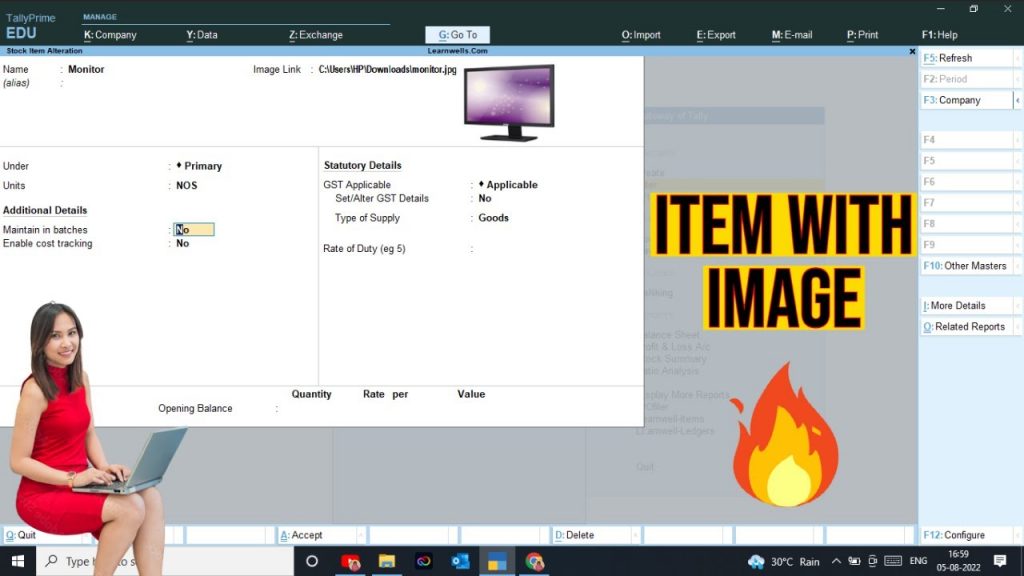
Stock Item Image TDL Code:
This TDL code may be changed to suit our needs. Perfectly working with Tally Erp9 and Tally Prime, and we may add or delete other fields as needed. The best simple TDL code to Create Item with Image:
Also checkout detailed sale summary with GST
[#Part: STKI Basic]
Add : Right Part: At End :LWStkImageLink,LearnwellSTKImage
[Part:LWStkImageLink]
Line:linkline
[Line:linkline]
Field:Short Prompt, StockimageLink
Local: Field: Short Prompt: Info:$$LocaleString:"Image Link:"
[Field:StockimageLink]
Use:Name Field
Storage:Stockimagelink
[System:UDF]
Stockimagelink:String:12100
[Part:LearnwellSTKImage]
Line : Empty
Image:LearnwellImageSource
Width : 20% screen
Height : 20% screen
[Resource:LearnwellImageSource]
Source:$Stockimagelink
Resource Type :jpeg
How to use Stock Item Image TDL to add Images in Item:
HOW TO USE TDL CODE:
- Copy above TDL code and create a text file.
- Save text file then load in Tally Prime (Method provided below the code)
- Now go to Item creation field in Tally
- Provide image path to see item image.
This is best free TDL to have in your Tally. Must have TDL file for Tally ERP9 and Tally Prime that can use for lifetime. This free TDL Code will perfectly work with Tally Prime.
Create Item with Image TDL video:
See the below video for more details:
Watch above video to learn :
- How Load TDL in and Tally and See image of Item.
- How to create TDL file for Tally.
- More TDL files on youtube/learnwell
FOLLOW THE BELLOW INSTRUCTIONS TO LOAD TDL FILE IN TALLY:
- Make a Text file of above code
- Save it in to your computer
- Copy the text file path including Name and extension (as – C:\Users\HP\Desktop\rec\item image.txt)
- Open Tally Prime Software
- Click on Help and click on TDL & Addon (for Tally Prime)
- Press F4 (to open a Box)
- Set Load TDL file on Startup – Yes
- Paste The path in blank space
- Press enter and save
- Now your item image TDL is ready to use.



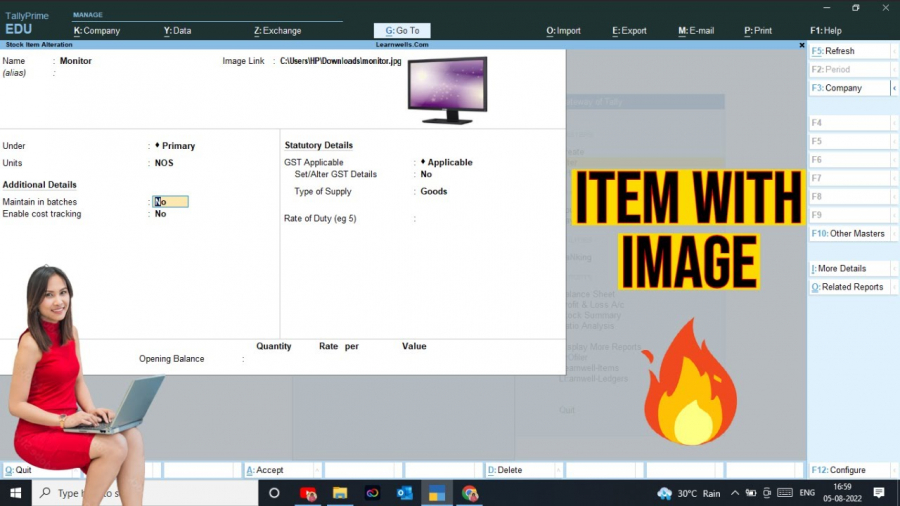
very use full tdl