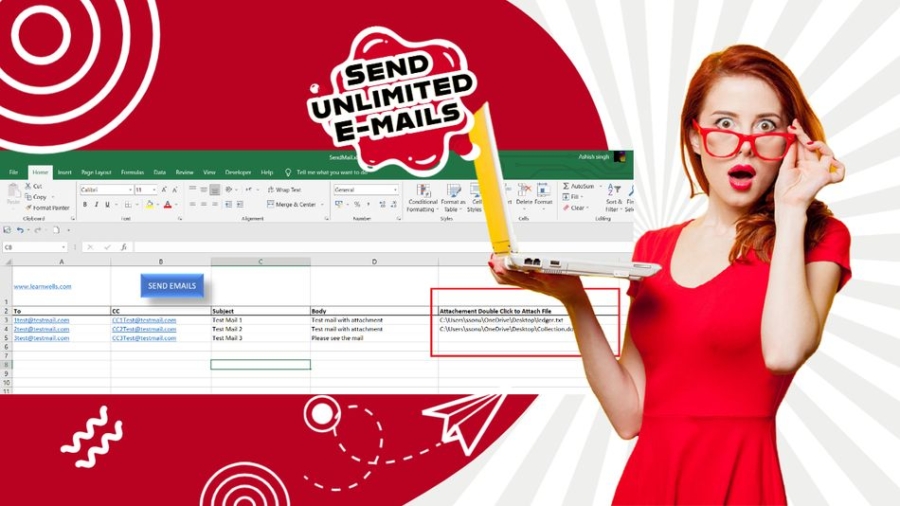Free Amazing Unlimited Emails with Attachments from Excel. Sending emails with attachments can be a time-consuming and repetitive task, especially when you want to send multiple emails. However, with the power of Excel VBA, you can automate this process and make it much more efficient.
By creating a macro that allows you to send emails directly from your Excel spreadsheet, you can easily attach files to your emails with just a few clicks. This feature can help you save time, increase productivity, and reduce the risk of errors or omissions that can occur when manually attaching files.
Overall, this tool can help you become more efficient and productive, allowing you to focus on other important tasks. It’s a great addition to your productivity toolkit, and it can help you stay organized and on top of your email communications.
Unlimited Emails with Attachments from Excel:
Excel’s integration with VBA (Visual Basic for Applications) enables users to automate tasks and extend its functionality. One such powerful application is sending emails with attachments in bulk, directly from an Excel spreadsheet.
Also Checkout Tally to Excel Import Utility
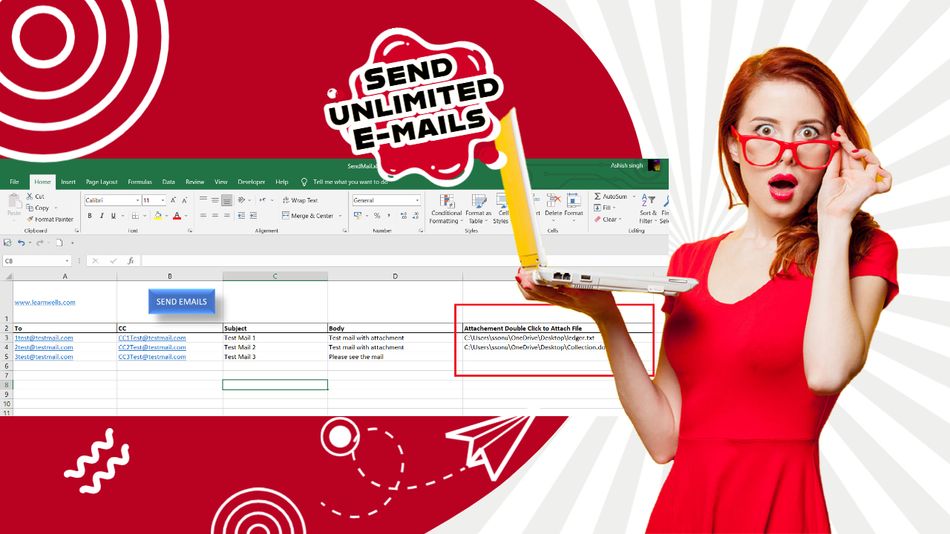
Download Excel to Email Sender:
Download Excel to Email Sender by clicking on below download button:
How to Use Unlimited Emails with Attachments from Excel:
- Open Excel to Email Sender Excel Workbook
- Enable Macro
- Fill Email address and Attachments in sheet (Watch below video for more understanding)
- Click on Send Button
- All Emails will be sends with attachments in bulk.
Click here to know How to enable macro in excel
How to Use Unlimited Emails with Attachments from Excel Video:
Watch below video to see how to create macro enabled workbooks to send emails in bulk with attachements:
With the power of VBA in Excel, businesses can streamline their communication processes, saving valuable time and ensuring important information reaches its recipients efficiently. This method provides an efficient solution for tasks such as sending invoices, reports, or any other document directly from your Excel spreadsheet.