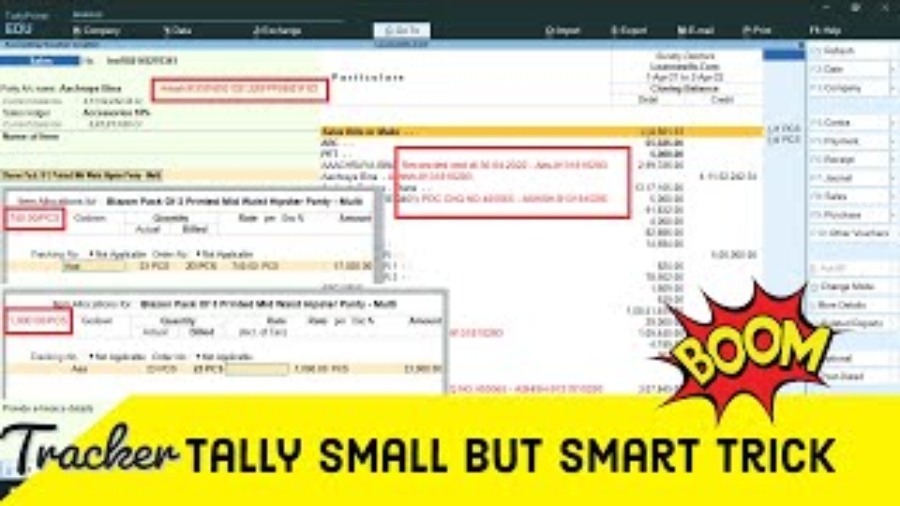Want to add your own details in voucher and Stock Summary, then this Track Details with Additional Fields Tally TDL will help you. In Tally at vouching time we need to see party additional details like, Party Contact details and GST number and also we need to see Item last sale and purchase price when select item in voucher. After this also we need to ledger notes and party contact details in group outstanding summary to track outstanding properly.
So with this free Tally TDL code we can add additional fields in our Tally software.
Now see contact details, ledger notes, item last sale price, Item Last purchase price etc. in fixed fields. Track Details with Additional Fields.
Track Details with Additional Fields:
In this Tally TDL code we can add some additional fields or we can remove extra fields according to our need, and this will work perfectly with Tally Prime. Best simple tdl code see party additional details, item last sale and last purchase price in voucher and group outstanding with party contact details and ledger notes in Tally.
Also check TDL to Track Item Details
HOW TO USE:
1. Copy below TDL code and make a text file.
2. Save text file then load in Tally Prime (Method provided below the code)
3. Now go to outstanding reports, or vouchers .
4. Now we can see contact details of ledgers, items and notes etc.
This is best free TDL to have in your Tally . Must have TDL file for Tally ERP9 and Tally Prime that can use for lifetime.
This free TDL Code will perfectly work with Tally Prime.
Watch above video to learn :
1. How to add own fields and lines in Tally
2. How to alter Tally field section.
3. And Many More…….
TDL Code :
[#Line:DSP ACCLine]
option:LearnwellOS
[!Line:LearnwellOS]
Add:Field:LWOS
[Field:LWOS]
Set As:$Narration + ” – ” + $LedgerContact + “-” + $LedgerMobile
color:red
[#Line:EI consignee]
option:LearnwellVC
[!Line:LearnwellVC]
Add:Field:LWVC
[Field: LWVC]
Set As:$LedgerContact:Ledger:#EIConsignee + “-” + $LedgerMobile:Ledger:#EIConsignee + ” GST:” + $PartyGSTIN:Ledger:#EIConsignee
Width:40
color:red
skip:yes
[#Line:VCHBatch ColumnOne]
option:LearnwellItem:@@Issales
[!Line:LearnwellItem]
Add:Field:LWIT
[Field:LWIT]
Set As:$LastSalePrice:StockItem:$StockItemName
color:red
skip:yes
[#Line:VCHBatch ColumnOne]
option:LearnwellItemP:@@IsPurchase
[!Line:LearnwellItemP]
Add:Field:LWITP
[Field:LWITP]
Set As:$LastPurcPrice:StockItem:$StockItemName
color:red
skip:yes
HOW TO USE ABOVE CODE:
FOLLOW THE BELLOW INSTRUCTIONS TO LOAD TDL FILE IN TALLY:
1. Copy the code and paste in a Text file.
2. Save the text file into your computer.
3. Copy the text file path including Name and extension (as – C:UsersHPDesktoprecParty Detail.txt)
4. Open Tally ERP9 OR Tally Prime
5a. Press F12 and goto Product and Features (for Tally ERP9)
2. Save the text file into your computer.
3. Copy the text file path including Name and extension (as – C:UsersHPDesktoprecParty Detail.txt)
4. Open Tally ERP9 OR Tally Prime
5a. Press F12 and goto Product and Features (for Tally ERP9)
5b. Click on Help and click on TDL & Addon (for Tally Prime)
5. Press F4 (to open a Box)
6. Load TDL file on Startup – Yes
7. Paste The path in blank space
8. Press enter and save
6. Load TDL file on Startup – Yes
7. Paste The path in blank space
8. Press enter and save
Our Another Website Engage to Tech