If we use Tally, can do lot’s of things for accounting and reporting. And in Tally have POS (Point of Sale) invoicing features also, that is an amazing feature. In POS invoicing we can describe Payment or Receipt Modes and there amount that help us to maintain outstanding of customers or cash billing. But this unique feature not find in normal Sales vouchers. So in this Tally Prime TDL we will add Receipt modes in normal sales vouchers like POS Invoice. With this Tally TDL we can add Receipt modes in Sales Voucher and also can create Receipt mode types.
Receipt Modes in Sales Voucher:
With this Free Tally Prime TDL, Now we can add receipt modes in Sales voucher that will help to remember payments by customer and help in collect outstanding. This works like POS Sales Invoice.
Also checkout Automatic Last Rate and Last discount provided TDL
HOW TO USE:
1. Dowload TDL code with provided link
2. Load in Tally ERP9 or in Tally Prime (Method provided below)
3. Now go to Daybook, You will find Two extra buttons in right side toolbar (Change Voucher Type and Change Voucher Numbering)
4. Use Voucher type changer button to change voucher type and Voucher numbering button to change voucher numbering Automatic to Manual.
This is best free TDL to have in your Tally . Must have TDL file for Tally ERP9 and Tally Prime that can use for lifetime.
This free TDL Code will perfectly work with Tally Prime.
Watch above video to learn :
1. How to add Receipt Modes Master.
2. How to add Receipt Modes in Sales Vouchers
3. And Many More…….
HOW TO USE TDL CODE:
FOLLOW THE BELLOW INSTRUCTIONS TO LOAD TDL FILE IN TALLY:
1. Download TDL file with below Download button.
2. Save into your computer.
3. Copy the text file path including Name and extension (as – C:UsersHPDesktoprecParty Detail.txt)
4. Open Tally ERP9 OR Tally Prime
5a. Press F12 and goto Product and Features (for Tally ERP9)
2. Save into your computer.
3. Copy the text file path including Name and extension (as – C:UsersHPDesktoprecParty Detail.txt)
4. Open Tally ERP9 OR Tally Prime
5a. Press F12 and goto Product and Features (for Tally ERP9)
5b. Click on Help and click on TDL & Addon (for Tally Prime)
5. Press F4 (to open a Box)
6. Load TDL file on Startup – Yes
7. Paste The path in blank space
8. Press enter and save
6. Load TDL file on Startup – Yes
7. Paste The path in blank space
8. Press enter and save
Now your TDL is ready to use.
Download TDL file with below download button
Our Other Website Engage to Tech


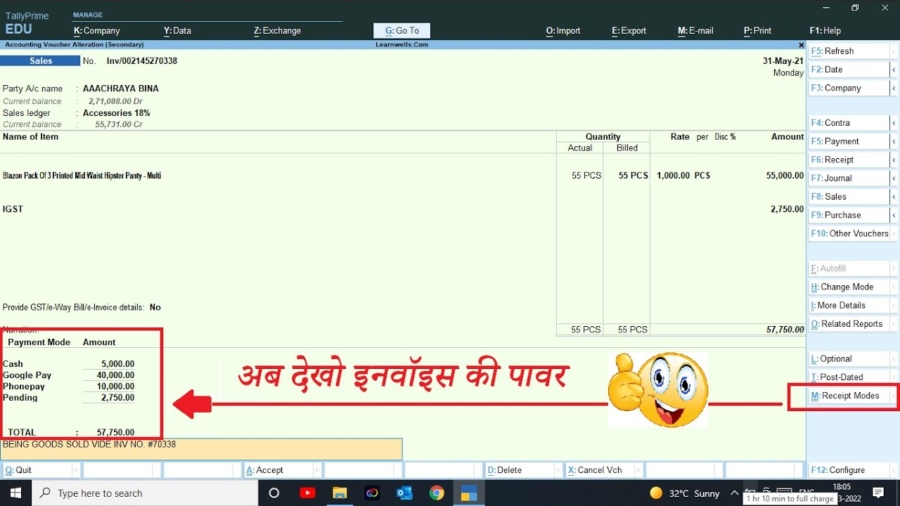

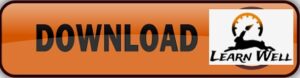
sir, please include print option
The cryptocurrency wallet has a public and private key with individual exchange records. Wazirx referral code
Opening a record is genuinely basic and these trades all have their own guidelines about beginning subsidizing and withdrawals… NFT Droppers
CREDIT BALANCE NOT MANAGED ONLY FOR SAW THIS FEATURE