Mailing Name and Address TDL for Tally Prime will help you to track contact details at voucher entry time. If your most of billings in cash or you want customer mailing name along with cash, then this TDL is for your Tally. With this TDL file we can we can add party mailing name after party ledger at invoicing time. In this we can also add party mobile number to collect outstanding easily. And also can see Mailing names in Ledger report.
Mailing Name and Address TDL:
In this Tally Prime and Tally ERP TDL code we can add some additional fields or we can remove extra fields according to our need, and this will work perfectly with Tally Erp9 and Tally Prime. Best simple tdl code to get mailing name in invoice screen and in ledger reports.
HOW TO USE:
1. Copy below TDL code and make a text file.
2. Save text file then load in Tally ERP9 or in Tally Prime (Method provided below the code)3. Now go for invoicing and select party name and press enter write mailing name.
This is best free TDL to have in your Tally . Must have TDL file for Tally ERP9 and Tally Prime that can use for lifetime.
This free TDL Code will perfectly work with Tally Prime.
Watch above video to learn :
1. How to add extra fields in voucher screen.
2. How to add extra fields in ledger summary.
3. And Many More…….
TDL Code :
[#Line:EIConsignee]
Add:Field:After:EIConsignee:LWmailingname
[Field:LWmailingname]
Use:Name Field
Set As:$PartyMailingName
Set Always:Yes
Skip:Yes
Color:Blue
[#Line:DSP VCHDetail]
Add:RightField:Before:DSPVCHType:LWMailingNameLd,LWAddressLD
[Field:LWMailingNameLd]
Use:Name Field
Set As:$PartyMailingName
[Field:LWAddressLD]
Use:Name Field
Set As:$$FullList:Address:$Address
[#Collection:Vouchers of Ledger]
Fetch:PartyMailingName,Address
HOW TO USE ABOVE CODE:
FOLLOW THE BELLOW INSTRUCTIONS TO LOAD TDL FILE IN TALLY:
1. Copy the code and paste in a Text file.
2. Save the text file into your computer.
3. Copy the text file path including Name and extension (as – C:UsersHPDesktoprecParty Detail.txt)
4. Open Tally ERP9 OR Tally Prime
5a. Press F12 and goto Product and Features (for Tally ERP9)
2. Save the text file into your computer.
3. Copy the text file path including Name and extension (as – C:UsersHPDesktoprecParty Detail.txt)
4. Open Tally ERP9 OR Tally Prime
5a. Press F12 and goto Product and Features (for Tally ERP9)
5b. Click on Help and click on TDL & Addon (for Tally Prime)
5. Press F4 (to open a Box)
6. Load TDL file on Startup – Yes
7. Paste The path in blank space
8. Press enter and save
6. Load TDL file on Startup – Yes
7. Paste The path in blank space
8. Press enter and save


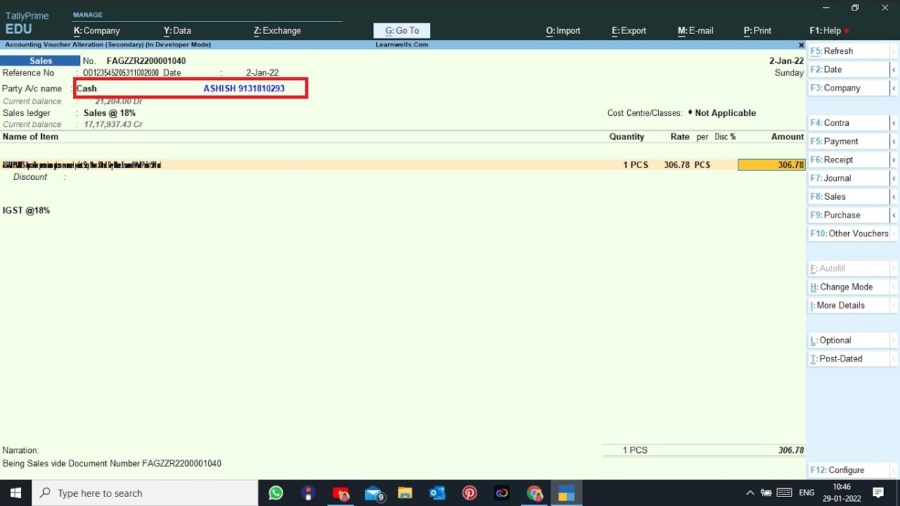

Dear
I want a TDL for Sending Mail in Tally Prime Invoice to Party with attachment other Doc,jpge, pdf etc which i want. Invoice + other file both through with Tally Prime E-mail facilities.
call or whatsapp 9929023786