How to get Excel Cell value in Excel Power Query and How to fetch Date from Excel sheet to Excel Power BI let’s learn in this blog post. Excel power query is an amazing tool in excel. With Excel Power Query / Excel Power BI we can collect Tally Data in to Excel through ODBC connection. And can import Tally Live Data in to Excel.
Please go through this post (https://learnwells.com/how-to-connect-tally-with-excel-to-get-gst-summary-tally-to-excel-gst-summary-tally-prime-to-excel-data-import-tally-to-excel-power-query) to see how to write codes in power query to import Live Tally Data in to Excel.
How to get Excel Cell value in Excel Power Query:
If you see previous post, you observe that there we can change dates in our code only. So we need to change date etc. from our excel sheet without going in power query code. This will be simple method to collect data from Tally.
How to Connect Excel Cell Value (Date) with Power Query:
- Write Headings for Cell Value (Like : From Date and To Date)
- Fill Date below the Headings
3. Select Dates with Header.
4. Right Click on selected cells
5. Choose Get data from Table/Range
6. Click on My Table has headers and Click OK
7. Now you will reach in power query code.
8. In power query Dates will come with time.
9. Remove time by changing datetime into Date in power query code
to
10. After changing in Date, Right Click on From Date header – Change Type – Using Locale
11. Keep Data Type Text and Locale – English and Press OK
12. Repeat same process fro To Date (Right click on ToDate – Change Type – Using Locale – Text and English – OK)
13. Right Click on Date and choose Add as new query
14. Repeat same process for second date
15. Now Change From Date and To Date name in properties (name without any space)
16. Now You can use FromDate and ToDate in another power query code of this sheet.
For More clarification Please watch Above Video:









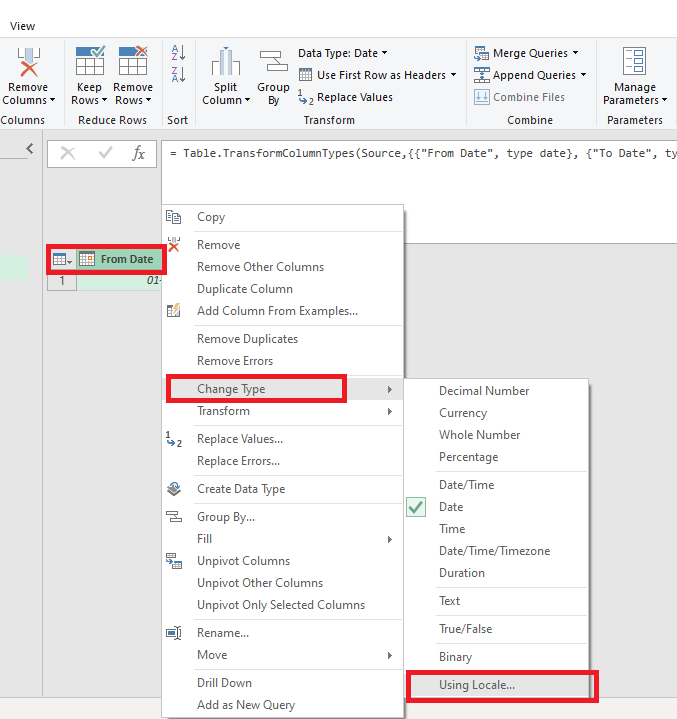
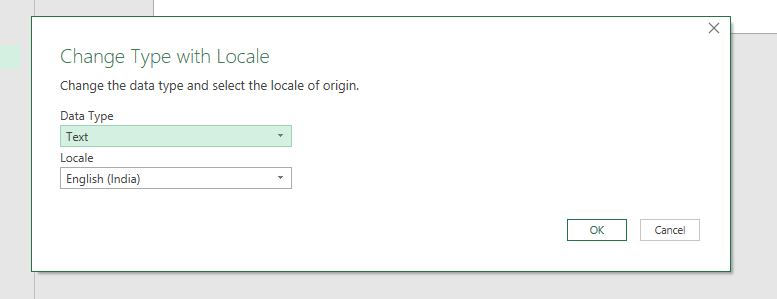


Sir Good Evening
As you have imported the data of GSR2 into Excel, in the same way the data of GSR1 and GSR3B can be imported. If yes what would be his query
Please tell us
Thanks
HItesh-757925108
Sir Good Morning
May i Call