With Fast Entry TDL we can quickly enter transactions using a trigger key. This feature speeds up the data entry process by reducing the number of steps required to record transactions. It can be accessed by loading this TDL in Tally, which can be customized according to the user’s preference. This free TDL is particularly useful for businesses with high volumes of transactions, as it saves time and reduces the chances of errors.
In this post, we will delve into the details of Fast Entry TDL, including how it works and how to set it up in Tally. We’ll also discuss the benefits of using this feature, such as increased productivity, reduced errors, and improved accuracy. Whether you’re new to Tally or a seasoned user, this post will provide valuable insights into how Fast Entry TDL can help streamline your data entry process.
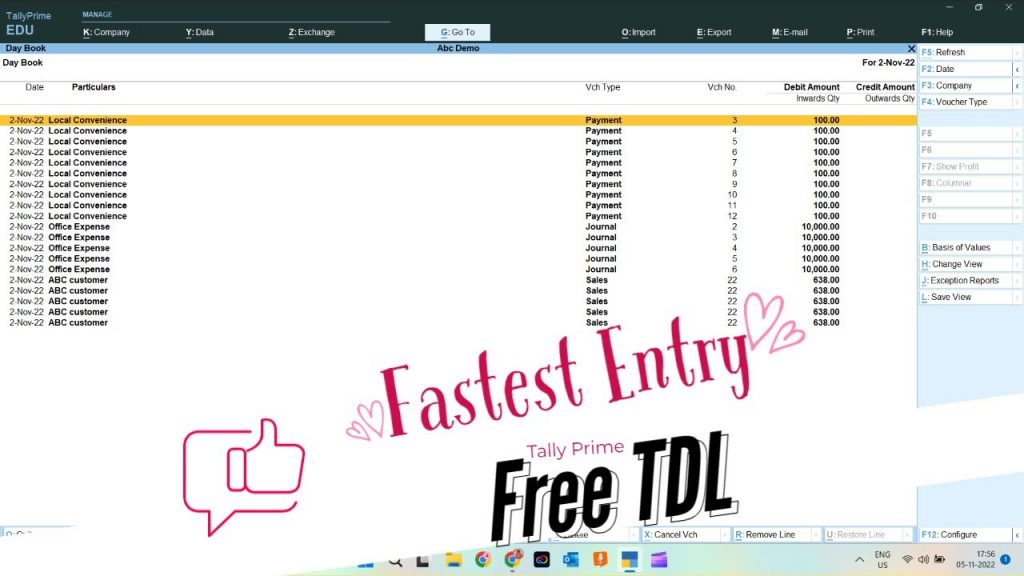
Fast Entry TDL for Tally Code:
This code using Trigger Key can help to save entries faster. This will help you to do all type reparative entries for Tally Prime or Tally Erp9.
Also add Logos in Statements and Invoices with Logo TDL
[#Line:DSP VCHDyBkDetail]
Key:LearnwellDouble
[Key:LearnwellDouble]
title:"Voucher Entry"
Key:Left Double Click
Action:Call:LearnwellVoucher
[Function:LearnwellVoucher]
10:Trigger Key:Alt+2, CTRL+AHow to use Faster Entry TDL for Tally:
HOW TO USE TDL CODE:
- Copy above TDL code and create a text file.
- Save text file and load in Tally (Method provided below the code)
- Go to Daybook and double click on entries.
- You will find that entries going double.
This is best free TDL to have in your Tally. Must have TDL file for Tally ERP9 and Tally Prime that can use it for lifetime. This free TDL Code will perfectly work with Tally Prime.
Tally TDL to add Logo in Invoice and Statements Video:
See the below video for more details:
Watch above video to learn :
- How to Create TDL files for Tally.
- How to Load TDL files in Tally.
- How to use Trigger Key for Tally.
- How to double click on entries to do Fast entry.
- How to See the effect of this TDL.
- More videos related TDL files on youtube/learnwell
- Get More TDL files on https://e2t.in/
FOLLOW THE BELLOW INSTRUCTIONS TO LOAD TDL FILE IN TALLY:
- Make a Text file of above code
- Save it in to your computer
- Copy the text file path including Name and extension (as – C:\Users\HP\Desktop\rec\Logo.txt)
- Open Tally Prime Software
- Click on Help and click on TDL & Addon (for Tally Prime)
- Press F4 (to open a Box)
- Set Load TDL file on Startup – Yes
- Paste The path in blank space
- Press enter and save
- Now your Fast Entry TDL for Tally is ready to use.

Fast Entry TDL is a valuable TDL for Tally that can help streamline the data entry process and increase efficiency. By reducing the number of steps required to enter transactions, this feature saves time and reduces the chances of errors.
FAQ:
What is Faster Entry TDL in Tally?
Faster Entry TDL is a TDL for Tally that allows users to enter transactions quickly and efficiently by using a trigger key.
How does Faster Entry TDL work?
Faster Entry TDL works by reducing the number of steps required to enter transactions. By pressing a designated trigger key, users can access the Faster Entry TDL by double click, where they can enter transaction details with double clicks.
Can the trigger key for Faster Entry TDL be customized?
Yes, the trigger key for Faster Entry TDL can be customized according to the user’s preference.
What types of transactions can be entered using Faster Entry TDL?
Faster Entry TDL can be used for a variety of transactions, including invoices, payments, and more.
What are the benefits of using Faster Entry TDL in Tally?
The benefits of using Fastest Entry TDL in Tally include increased productivity, reduced errors, and improved accuracy. This TDL also saves time by reducing the number of steps required to complete transactions.


 Cart is empty
Cart is empty 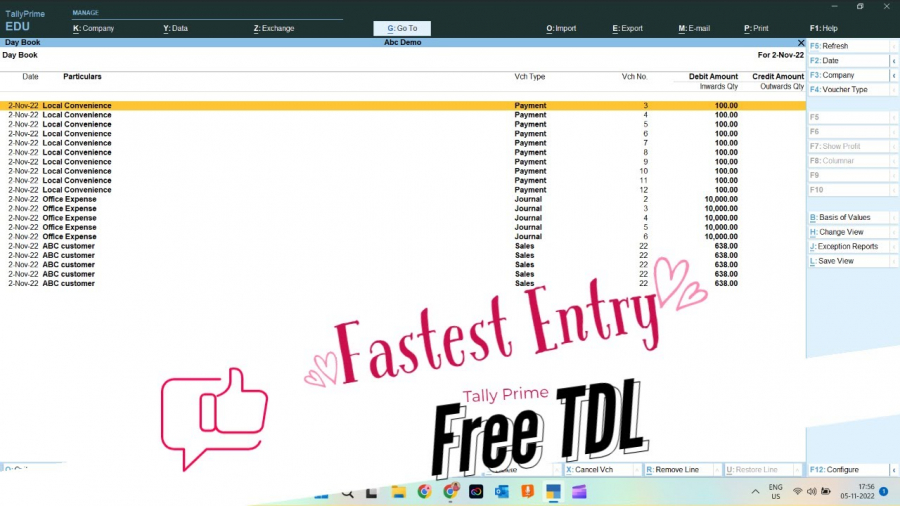
THIS CODE NOT PRINTING DROPDOWN NAME IN INVOICE PRINT
PLEASE HELP
[System: UDF]
MyDBShipDocument: Aggregate: 2
ShipDocumentName: String: 1113
[#Part: CMP AccFeat Left]
Add: Line: CMP EnableShipDocument
[Line: CMP EnableShipDocument]
Field: Medium Prompt, CMP EnableShipDocument
Local: Field: Medium Prompt: Info: “Enable Name of Territory Executive ? ”
Space Top: 1
[Field: CMP EnableShipDocument]
Use: Logical Field
Storage: EnableShipDocument
Set as: If $$IsEmpty:$$Value then “No” else $$Value
Sub Form: CMP ShipDocumentReport: $$Value = “Yes”
[System: UDF]
EnableShipDocument: Logical: 1117
[Report: CMP ShipDocumentReport]
Form: CMP ShipDocumentForm
[Form: CMP ShipDocumentForm]
Part: CMP ShipDocumentPartTitle, CMP ShipDocumentPartDetails
Background: White, Petal Pink
[Part: CMP ShipDocumentPartTitle]
Line: CMP ShipDocumentLineTitle
[Line: CMP ShipDocumentLineTitle]
Field: Long Prompt
Local: Field: Long Prompt: Style: Small Bold
Local: Field: Long Prompt: Info: “Territory Executive ”
[Part: CMP ShipDocumentPartDetails]
Line: CMP ShipDocumentLineDetails
Repeat: CMP ShipDocumentLineDetails: MyDBShipDocument
BreakOn: $$IsEmpty:$despatchthroughName
Height: 6
Scroll: Vertical
CommonBorder: Yes
[Line: CMP ShipDocumentLineDetails]
Field: CMP ShipDocumentNameField
[Field: CMP ShipDocumentNameField]
Use: Short Name Field
Storage: ShipDocumentName
Border: Thin Left
[Collection: MyShipDocumentCollection]
Type: MyDBShipDocument: Company
Childof: ##SVCurrentCompany
Format: $ShipDocumentName,30
Title: Territory Executive
[#Field: EI ShipDocument]
Use : Short Name Field
Storage : BasicShipDocumentBy
Set as : if NOT $$IsEmpty:@@EIBasicShipDocument then @@EIBasicShipDocument Else $$Value
Set always : Yes
Skip On : NOT @@DoEditAll AND NOT $$IsEmpty:@@EIBasicShipDocument AND @@IsObjOfTypeTrackOrOrder
Width: 30
Table: MyShipDocumentCollection,By Hand,By Courier,EndofList
ShowTable: Always
Key: Create MyShipDocumentCollection