Billing Type, Collection Type, Sales Person etc. in Voucher and Report of Tally. If you use Tally for accounting purpose, then can do lots of things and generate reports according to your need. In this segment I have something special for your Tally Prime and Tally ERP9. Now we can add Billing Type, Collection Type, Sales Person etc. as a drop down list or table in Voucher screen and in ledger Report of Tally Prime and Tally ERP9.
With this Tally TDL code we can add some extra fields like Billing Type, sales person name, agent name, or any other details in voucher creation screen. And also can create a report of it. As example we can add billing type table like Cash, Cheque, UPI method etc in Sales Voucher to know how will collect payment of this sales invoice and also can generate a report of this. If we add some extra details in invoice, we must generate it’s MIS reports to manage all details smoothly. Yes! with this TDL code also we can generate reports, and all details can see in party Ledger summary.
Billing Type, Collection Type, Sales Person etc. in Voucher and Report of Tally:
In this Tally Prime and Tally ERP TDL code we can add some additional fields or we can remove extra fields according to our need, and this will work perfectly with Tally Erp9 and Tally Prime. Best simple tdl code to customize Voucher, Invoice and generate reports.
Also check Search Correct GST from Tally
HOW TO USE:
1. Copy below code and make a text file.
2. Save text file then load in Tally ERP9 or in Tally Prime (Method provided below the code)3. Now go to voucher to add some extra fields
4. Also can see Extra fields details in Party Ledger
This is best free TDL to have in your Tally . Must have TDL file for Tally ERP9 and Tally Prime that can use for lifetime.
This free TDL Code will perfectly work with Tally Prime.
Watch above video to learn :
1. How to modify Voucher
2. How to Modify Invoice
3. How to Modify Ledger Summary
4. And Many More…….
TDL Code :
[#Form:Voucher]
add:Top Part:Learnwellbilltype
[part:Learnwellbilltype]
line:LWbillType
[Line:LWbillType]
Field:LWBTfield
[Field:LWBTfield]
Use:Name Field
Storage:LWBillTstorage
Table:LWbillTable
Show Table:Always
skip:$$InAlterMode
Border:Thin Box
Width:3.2 cm
[Table:LWbillTable]
List:Cash,Credit,Cheque,UPI
[System:UDF]
LWBillTstorage:String:5001
[#Line:DSP VchAccTitles]
add:Right Field:Before:DSP VCHTypeTitle:LWBTSummaryT
[Field:LWBTSummaryT]
Use:Name Field
Set As:”Bill Type”
[#Line:DSP VchDetail]
add:Right Field:Before:DSP VCHType:LWBTSummaryD
[Field:LWBTSummaryD]
Use:Name Field
Set As:$LearnWellBTD
[#Collection:Vouchers of Ledger]
Compute:LearnWellBTD:$LWBillTstorage
HOW TO USE ABOVE CODE:
FOLLOW THE BELLOW INSTRUCTIONS TO LOAD TDL FILE IN TALLY:
1. Copy the code and paste in a Text file.
2. Save the text file into your computer.
3. Copy the text file path including Name and extension (as – C:UsersHPDesktoprecParty Detail.txt)
4. Open Tally ERP9 OR Tally Prime
5a. Press F12 and goto Product and Features (for Tally ERP9)
2. Save the text file into your computer.
3. Copy the text file path including Name and extension (as – C:UsersHPDesktoprecParty Detail.txt)
4. Open Tally ERP9 OR Tally Prime
5a. Press F12 and goto Product and Features (for Tally ERP9)
5b. Click on Help and click on TDL & Addon (for Tally Prime)
5. Press F4 (to open a Box)
6. Load TDL file on Startup – Yes
7. Paste The path in blank space
8. Press enter and save
6. Load TDL file on Startup – Yes
7. Paste The path in blank space
8. Press enter and save


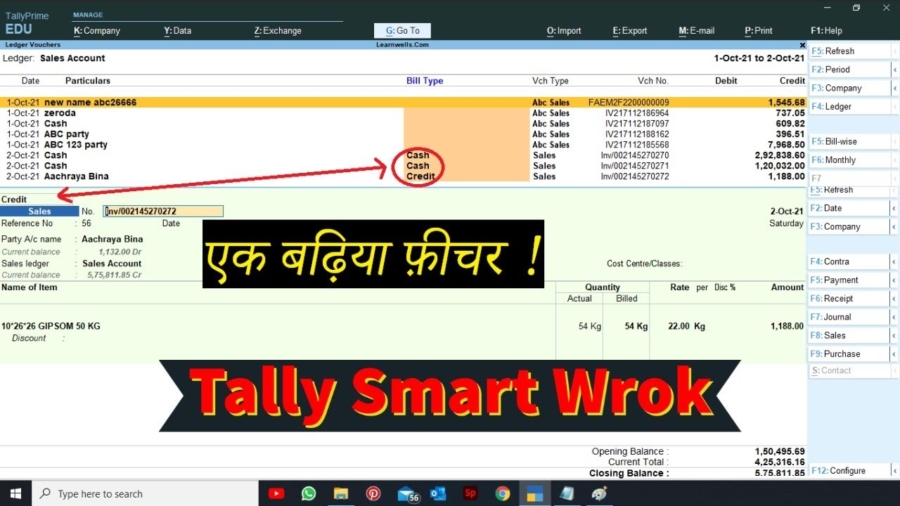

Hi Sir,
Nice tdl.
I used it. but unable to use filter (Range Report)
Kindly help/guide.
Thank you
How Can add This Code for Display in Sale Register,Purchase Register,Journal Register and Day Book Also