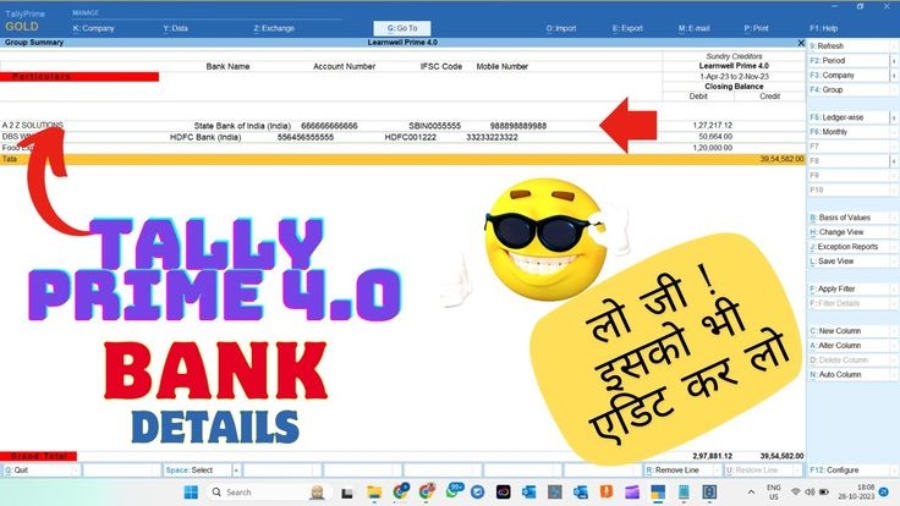With this Tally TDL we can customize our group summary and can use this TDL to add Bank Details in Group Summary. Adding bank details in group summary will help you to make payments to customers in simple way. You can find customers bank details on outstanding list to create payments in simple way.
TDL to add Bank Details in Group Summary:
Using Tally Definition Language (TDL) to add bank details in the Group Summary is a valuable customization for businesses using Tally Prime software. By integrating bank details such as account numbers, IFSC codes, and bank names within the group summary reports, companies can streamline financial operations and enhance transparency.
Also checkout Automatic Voucher Save TDL
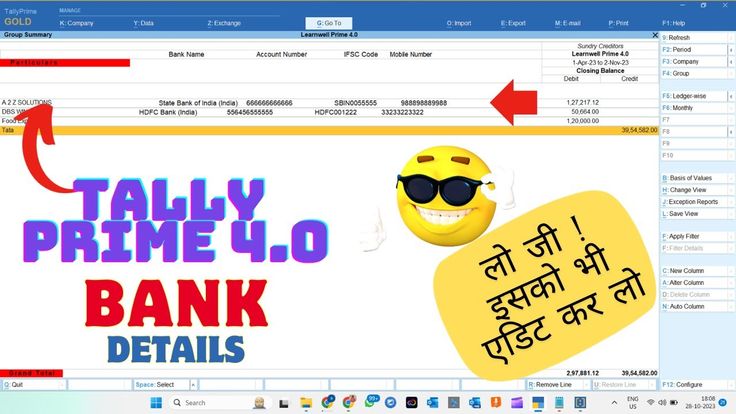
TDL to add Bank Details in Group Summary TDL Code:
To add bank details like, Account Number, IFSC Code etc, in Customer Outstanding Group summary use below Code:
[#Line: DSP CmpTitle]
Add: Field:After:DSP NameTitle:AccName,BankNumber,IFSC,Mobile
Border:Thin box
[Field:AccName]
Space Left:40
Set as:"Bank Name"
Width:20
Invisible:##DSPShowTrans
[Field:BankNumber]
Set as:"Account Number"
Width:20
Invisible:##DSPShowTrans
[Field:IFSC]
Set as:"IFSC Code"
Width:10
Invisible:##DSPShowTrans
[Field:Mobile]
Set as:"Mobile Number"
Width:10
Invisible:##DSPShowTrans
[#Line: DSP AccLine]
Add: Field:After:DSP AccName:AccNameD,BankNumberD,IFSCD,MobileD
Border:Thin box
[Field:AccNameD]
Space Left:25
Set as:$PaymentDetails.BankName
Width:20
Invisible:##DSPShowTrans
[Field:BankNumberD]
Set as:$PaymentDetails.AccountNumber
Width:20
Invisible:##DSPShowTrans
[Field:IFSCD]
Set as:$PaymentDetails.IFSCode
Width:15
Invisible:##DSPShowTrans
[Field:MobileD]
Set as:$LedgerMobile
Width:15
Invisible:##DSPShowTrans
[#Field: DSP NameTitle]
Background:redTally Prime TDL to Add Bank Details in Sundry Creditors List:
HOW TO USE TDL CODE:
- Copy above TDL code and create a text file.
- Save text file and load in Tally
- Add Bank Details in Sundry Creditors Party Ledgers.
- Now go in Group summary of Sundry Creditors.
- You will find Party’s Bank Details in Group summary.
This is best free TDL to have in your Tally. Must have TDL file for Tally ERP9 and Tally Prime that can use it for lifetime. This free TDL Code will perfectly work with Tally Prime.
Tally TDL to Add Bank Details in Group Summary Video:
See the below video to learn how to add Bank details in Ledger and How to add bank Details in Group Summary through this Tally Prime TDL:
Watch above videos to learn :
- How to use TDL files in Tally.
- How to add Bank Details in Party Ledger.
- How to add Bank Details in Sundry Creditors Group summary.
- More videos related to free TDL files on youtube/learnwell
- Get More TDL files on https://e2t.in/
FOLLOW THE BELLOW INSTRUCTIONS TO LOAD TDL FILE IN TALLY:
- Make a Text file of above code
- Save it in to your computer
- Copy the text file path including Name and extension (as – C:\Users\HP\Desktop\Bank Details.txt)
- Open Tally Prime Software
- Click on Help and click on TDL & Addon (for Tally Prime)
- Press F4 (to open a Box)
- Set Load TDL file on Startup – Yes
- Paste The path in blank space
- Press enter and save
- Now your Bank Details in Group summary TDL for Tally Prime is ready to use.
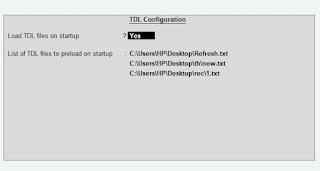
Add Bank Details in Sundry Creditors Group summary to make payments timely.