This Tally TDL to increase voucher fields size will help you to increase voucher different fields sizes to see it properly. If you are a Tally user, you may have noticed that the size of the voucher fields like ledger, items, narration, description etc. is fixed and cannot be changed. This can be a problem if you want to enter longer descriptions or make the voucher more readable.
In this blog post, we will show you how to increase the size of the voucher fields in Tally using TDL (Tally Definition Language). We will increase size by modifying the layout of the voucher.
This is a very useful for Tally Prime and Tally ERP9 Tally TDL to increase voucher fields size.
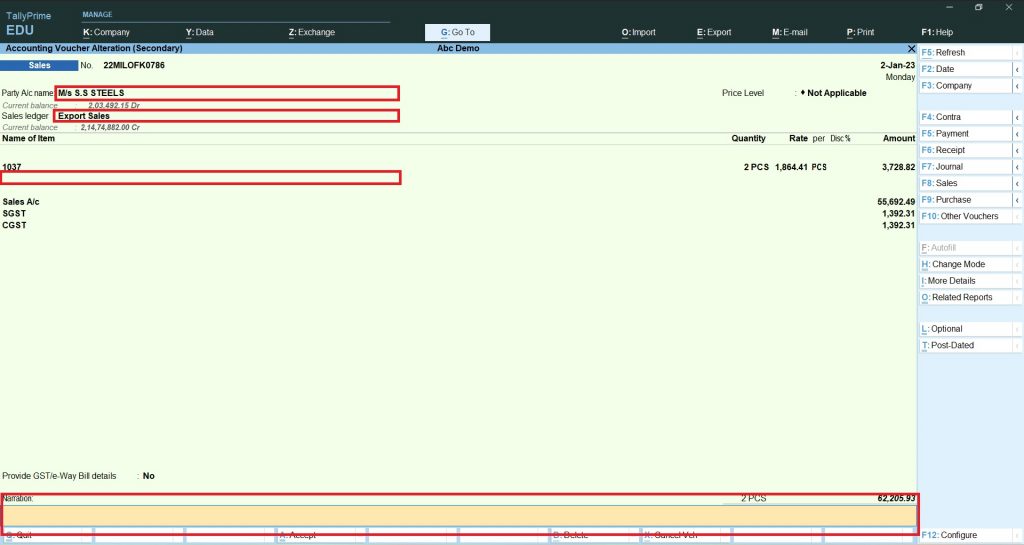
Code of Tally TDL to Increase Voucher Fields Size:
This code will modify the layout of the voucher fields for the voucher type Sales, Purchase, etc.. The fields will be increased in size, and will have the specified width.
Also get the TDL to change header names of vouchers
[#Field:EI Consignee]
Width:70
Max:250
[#Field:EI CommonLed]
Width:70
Max:250
[#Field:EI Desc]
Width:70
Max:250
[#Field:VCH Narration]
Fullwidth:Yes
Width:70
Max:250How to use Voucher Fields Size Increasing TDL:
HOW TO USE TDL CODE:
- Copy above TDL code and create a text file.
- Save text file then load in Tally Prime (Method provided below the code)
- You can change width size and max in TDL code.
- Now go to create voucher.
- You will find that sizes of Party Ledger name, Sales or Purchase Ledger Name, Item Description, Narration are changed.
This is best free TDL to have in your Tally. Must have TDL file for Tally ERP9 and Tally Prime that can use it for lifetime. This free TDL Code will perfectly work with Tally Prime.
Tally TDL to Increase Voucher Fields Size video:
See the below video for more details:
Watch above video to learn :
- How to Create TDL files for Tally.
- How to Load TDL files in Tally.
- How to modify Voucher fields through TDL code.
- How to See the effect of this TDL.
- More videos related TDL files on youtube/learnwell
- Get More TDL files on https://e2t.in/
FOLLOW THE BELLOW INSTRUCTIONS TO LOAD TDL FILE IN TALLY:
- Make a Text file of above code
- Save it in to your computer
- Copy the text file path including Name and extension (as – C:\Users\HP\Desktop\rec\HeaderName.txt)
- Open Tally Prime Software
- Click on Help and click on TDL & Addon (for Tally Prime)
- Press F4 (to open a Box)
- Set Load TDL file on Startup – Yes
- Paste The path in blank space
- Press enter and save
- Now your voucher fields size increasing TDL is ready to use.

Overall, voucher size increasing TDL for Tally is a valuable free TDL file for businesses that want to change sizes of ledger fields, item fields and narration etc.
FAQ:
What is a voucher in Tally?
A voucher in Tally is a document that records a financial transaction in a company’s books of accounts. It serves as proof of the transaction and can be in the form of a Sales, Purchase, receipt, payment voucher, etc.
Why would I need to increase the voucher fields size in Tally?
You may need to increase the voucher fields size in Tally if you have long name of items or Ledgers (accounts) or long Narration, and the default voucher size is not sufficient to accommodate all of them. Increasing the voucher field size will allow you to see proper details of ledgers, items or narration.
How do I increase the voucher size in Tally using a TDL (Tally Definition Language)?
Follow these steps to increase the voucher size in Tally using a TDL:
- Get the code of Tally TDL to Increase Voucher Fields Size and make a text file
- Save text file then load in Tally Prime.
- You can change width size and max in TDL code.
- Now go to create voucher.
- You will find that sizes of Party Ledger name, Sales or Purchase Ledger Name, Item Description, Narration are changed.
What is a TDL in Tally?
TDL stands for Tally Definition Language. It is a programming language used to customize Tally software according to the specific needs of a business. Using TDL, you can create new reports, vouchers, screens, etc. or modify the existing ones.


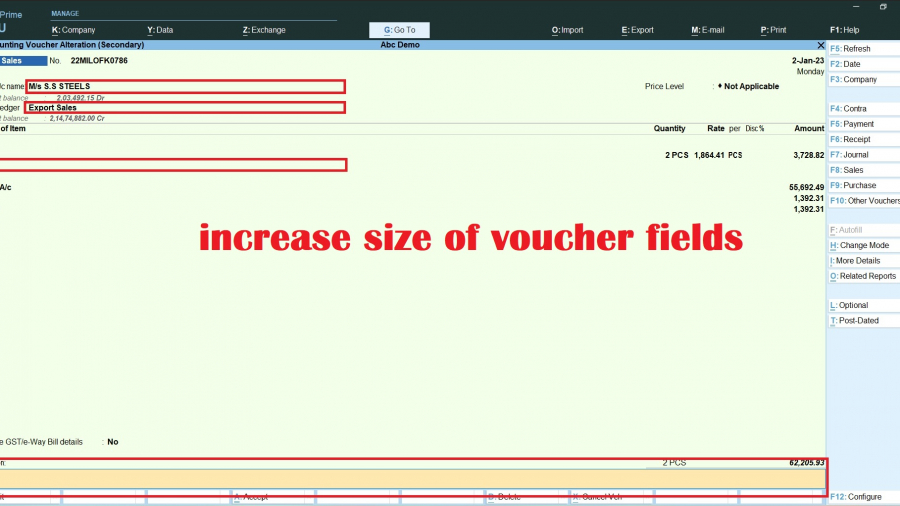
how to increase list of ledger account display dialogue box