If you’re using Excel and you’re not using Power Query, you’re missing out! Power Query is a game-changing data transformation and manipulation tool that’s work perfect in all latest Excel versions.
With Power Query for Excel, you can easily connect to data sources, shape and transform your data, and load it into Excel for further analysis. Power Query makes it easy to get the data you need, when you need it.
We can do lots of things with the help of power query for Excel. And same if you want to merge or combined multiple file into one sheet quickly without using copy paste then Excel Power Query will be tonic for all your office work.
Why use Power Query for Excel to merge files:
If you have ever tried to merge data from multiple Excel files into one, you know it can be a tedious and time-consuming process. Power Query for Excel makes it easy to quickly combine data from multiple files into one.
Here are some reasons why you should use Excel Power BI to merge files:
- Power Query is much faster than manually merging data in Excel.
- Power Query can automatically detect and handle different file formats, including CSV, XLS, and TXT.
- Power Query can handle files with column headers and automatically map the data into one consistent format.
- Power Query can apply various transformations to the data, such as filtering, sorting, and grouping, before merging the data.
- Power Query makes it easy to merge data from multiple files into one table or pivot table in Excel.
If you frequently work with data from multiple Excel files, Power Query for Excel is a valuable tool that can save you a lot of time and effort.
Steps to Use Excel Power BI to merge multiple sheets in to one:
Power BI is a free Excel tool that allows you to do multi task and fast working, and same with Excel Power BI we can merge multiple files in one, so you can see all of your data in one place.
Here are the steps to merge multiple sheets with help of Excel Power Query:
- Open Excel – Go to Data Tab – New query – From File – From Folder.
- Select folder that contains files that you wan to merge.
- Check your file names and Click on Combined & transform Data.
- Check columns and click on OK
- Select the sheets where you want to merge.
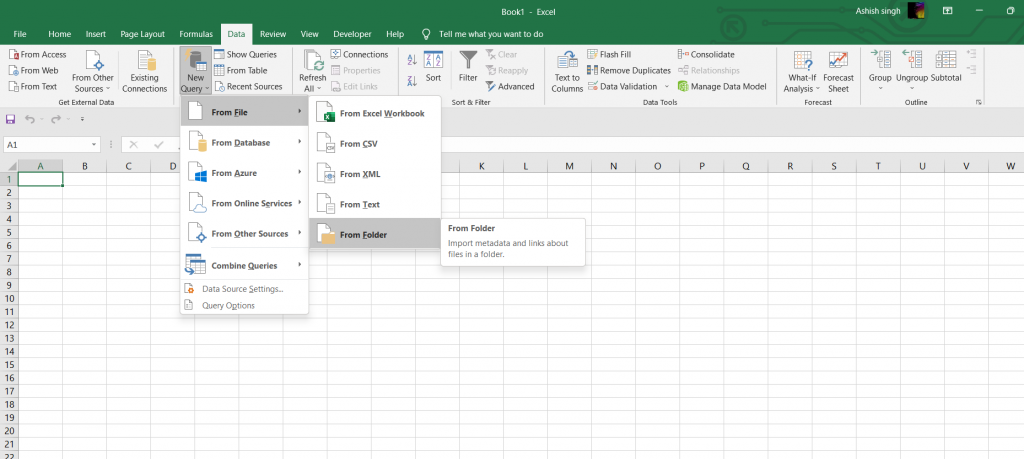
Also see below image of power query data processing, choose combined & transform:
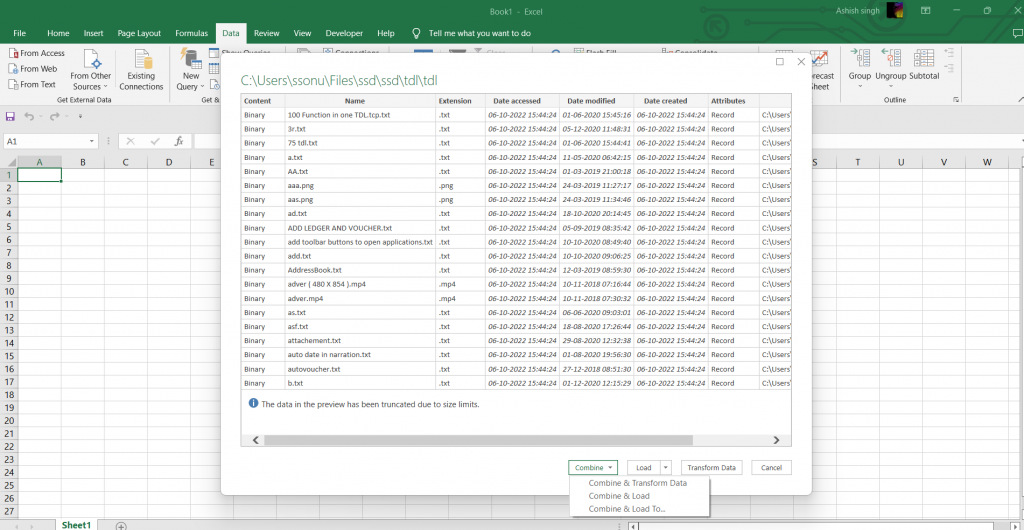
Now, all of your data will be merged into one sheet in with the help of Excel Power BI. You can use the filters and slicers to explore your data, and create visualizations to see trends and patterns. Power BI makes it easy to see all of your data in one place, so you can make better decisions about your business.
Also learn Power Query to collect data through ODBC
How to use Excel Power Query Video :
Watch below video for more details :
Find more Excel related videos
FAQ:
What is Excel Power Query?
Excel Power Query is a tool provided with Excel file that allows users to access and analyze data from a variety of sources within Microsoft Excel. Power Query is an add-in for Excel that can be used to quickly and easily create data models and reports within Excel.
How does Excel Power Query work?
Excel Power Query uses a four-step process to access and analyze data:
- Connect to data: Users can connect to data from a variety of sources, including Excel workbooks, SQL Server databases, ODBC etc.
- Transform data: Users can select and transform data as needed. Data transformation options include filtering, grouping, and aggregating data.
- Load data: Data can be loaded into Excel worksheets or Power Pivot data models for further analysis.
- Analyze data: Users can analyze data within Excel using PivotTables, PivotCharts, and other Excel features.
What are the benefits of using Excel Power Query?
Excel Power Query offers a number of benefits for users who need to access and analyze data:
- Quick and easy data access: Power Query makes it easy to connect to data from a variety of sources.
- Flexible data transformation: Power Query provides a wide range of data transformation options, so users can shape data to meet their needs.
- Integration with Excel: Power Query integrates with Excel, so users can take advantage of all the features and functionality of Excel while working with data.
- Create Own formats: Power Query allows users to quickly and easily create data models and reports without the need for IT assistance.
What are the disadvantages of using Excel Power Query?
There are a few potential disadvantages to using Excel Power Query:
- Complex data transformation: The data transformation options in Power Query can be complex, so users may need some training to use them effectively.
- Limited data analysis: Power Query does not provide all the data analysis features of Excel, so users may need to use other tools for some tasks.
How can I learn more about Power Query?
If you want to learn more about Excel Power Query, consider taking an online course or attending a training session. There are also a number of books and other resources available on Power Query.


