This is the best free Tally Prime TDL to Add Item Final Amount in Invoice. In a Tally Invoice if you want to see total amounts of every stock item including GST and Discount then this Tally TDL file will help you a lot. Tally also have a feature to see Item Total amount in same row in invoice, that will be discussed in below video of this blog post.
Item Final Amount in Invoice:
When managing invoices in Tally Prime, calculating the final amount for each item, including discounts and GST, is a crucial task for ensuring accurate billing and financial records. The total amount payable for each item will be show in invoice in front of every item.
Also check fully automatic item multiple description TDL
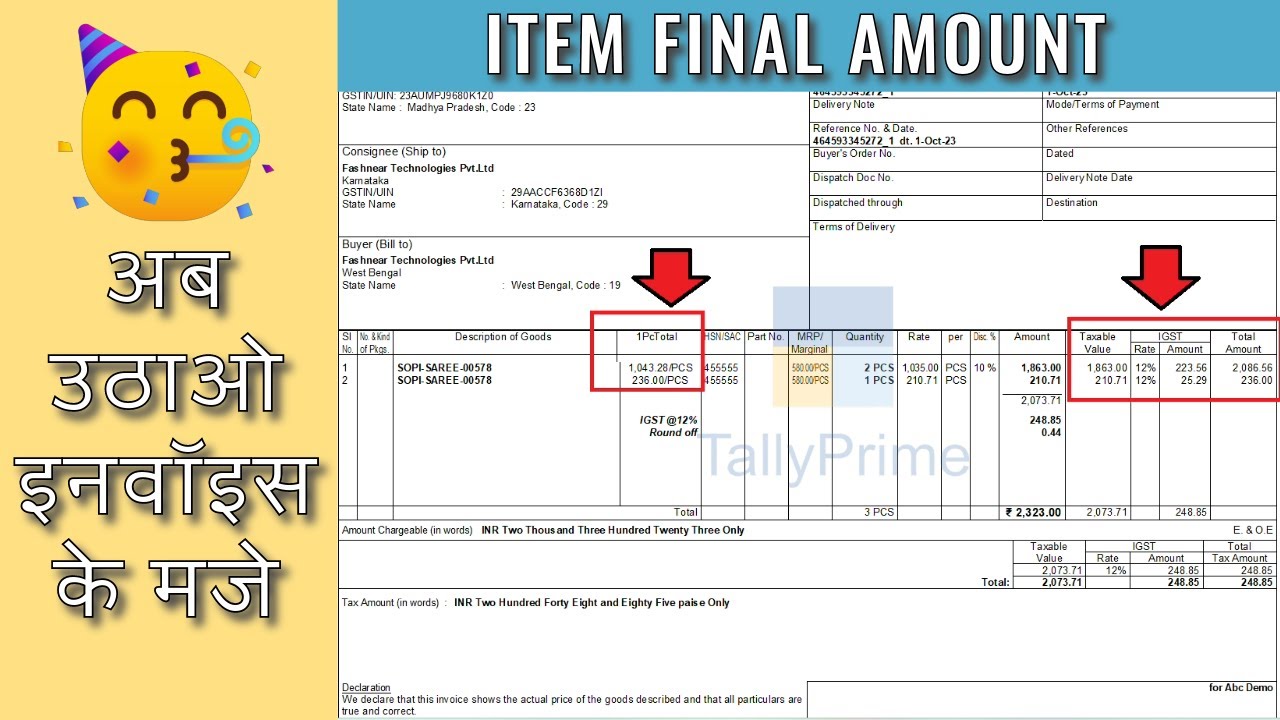
Item Final Amount in Invoice Tally Prime TDL code:
[#Line: ExpInv Column1]
Add : Left Field : After :EXPINV DescTitle :ItemTotalT
[Field:ItemTotalT]
Set As:"1PCTotal"
Set Always : Yes
Width : 10
Align : Center
Border : Thin Left
[#Line :ExpInv InvDetails]
add : left Fields : after : EXPINVDesc :ItemTotal
[Field : ItemTotal]
use : Name Field
Set as :#EXPINVTotalTaxAmt/#EXPINVQty
Set Always : Yes
Width : 10
Align : Center
Border : Thin Left
Total Amount of Items in Invoice :
HOW TO USE TDL CODE:
- Copy above TDL code and create a text file.
- Save text file and load in Tally
- Create a Sales Voucher with Stock Item and Print It.
- Now in Print you can see Stock Items Total Amount including gst in front of Items name.
This is best free TDL to have in your Tally. Must have TDL file for Tally ERP9 and Tally Prime that can use it for lifetime. This free TDL Code will perfectly work with Tally Prime.
Stock Item Total in Invoice Tally Prime TDL Video:
See the below video to learn how to add own fields in a invoice to add own details and how to use Tally Default Invoice Total feature:
Watch above videos to learn :
- How to use TDL files in Tally.
- How to Modify Invoice of Tally.
- How to use Item Total feature of Tally.
- More videos related to free TDL files on youtube/learnwell
- Get More TDL files on https://e2t.in/
FOLLOW THE BELLOW INSTRUCTIONS TO LOAD TDL FILE IN TALLY:
- Make a Text file of above code
- Save it in to your computer
- Copy the text file path including Name and extension (as – C:\Users\HP\Desktop\ItemTotal.txt)
- Open Tally Prime Software
- Click on Help and click on TDL & Addon (for Tally Prime)
- Press F4 (to open a Box)
- Set Load TDL file on Startup – Yes
- Paste The path in blank space
- Press enter and save
- Now your Item Total in Invoice TDL for Tally Prime is ready to use.
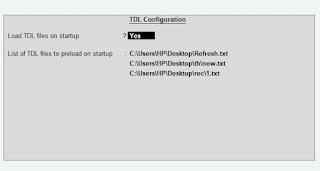
By customizing Tally Prime with TDL, you can accurately calculate and display the final amount for each item in an invoice, including discounts and GST.


 Cart is empty
Cart is empty 