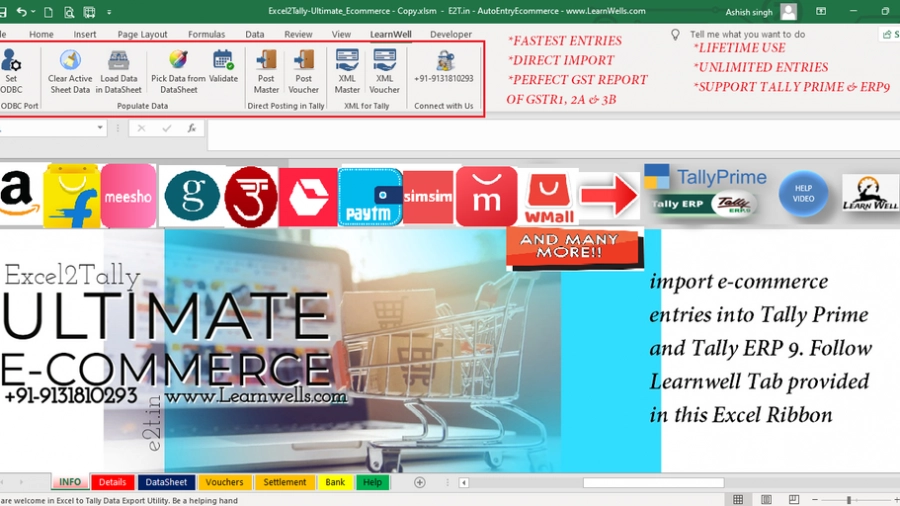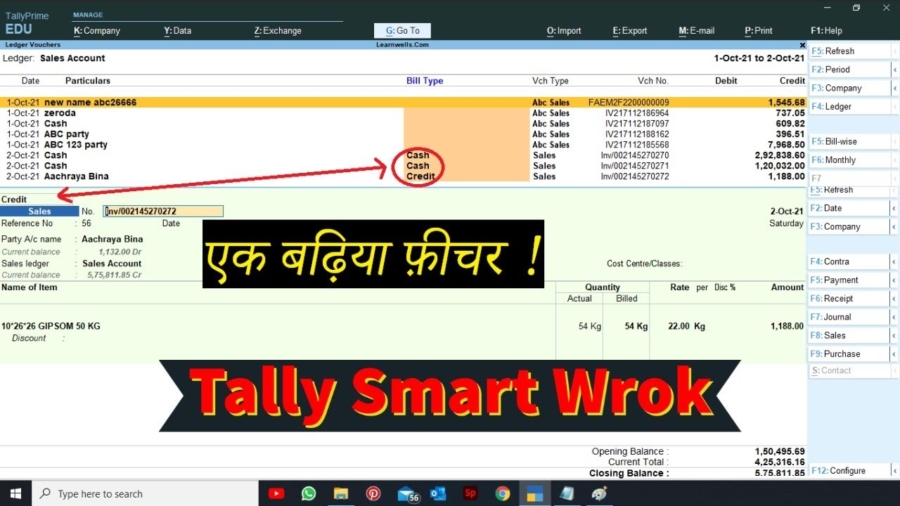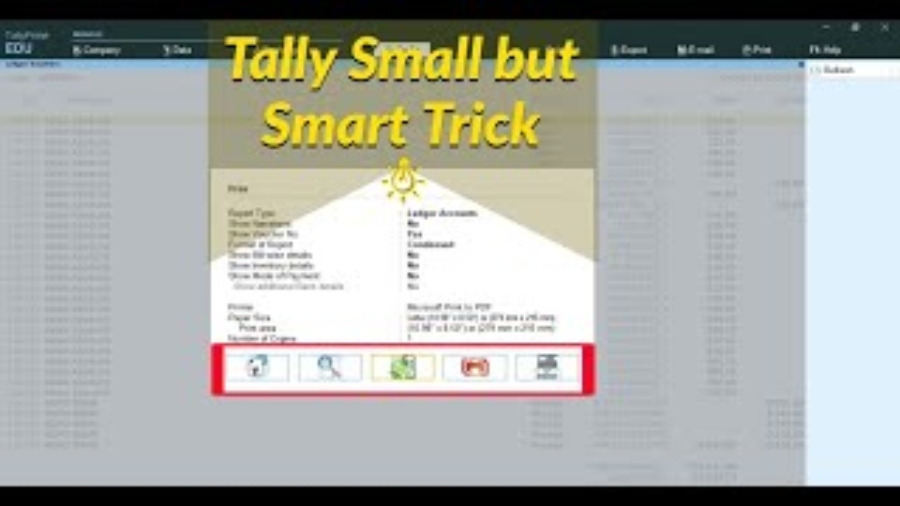Contains below Sheets to powerup Data Entry work:
VOUCHERS:
1. FULL DETAILED INVENTORY VOUCHERS. AND WITHOUT INVENTORY VOUCHERS IN SAME SHEET.
2. WITH CLEAR, IMPORT, VALIDATE, POST MASTER AND POST VOUCHER BUTTONS IN EXCEL RIBBON.
3. GET CSV, TEXT, EXCEL FORMATS DIRECTLY IN TO THE SHEET.
4. AUTO CALCULATION FIELDS TO RELATE VOUCHERS AND ITEMS.
5. SAME AMAZON, FLIPKART, MEESHO, GLOWROAD, SNAPDEAL, UDAAN, PAYTM, SIMSIM, MOGLIX, WMALL ETC SHEETS FORMAT INCLUDING OTHER ALL TYPE SUPPORTIVE FORMATS.
6. WITH TCS AND GST EFFECTS
7. NO BOUNDATION FOR DATES, USE LIFETIME
8. MANUAL AND AUTOMATIC VOUCHER NUMBER SUPPORT WITH REFERENCE NUMBER
9. DEBIT CREDIT WILL CALCULATE AUTOMATIC
10. ALL LEDGERS WITH SHIPPING, WRAP, DISCOUNT, GST ,TCS ETC.
11. PARTY STATE AND PLACE OF SUPPLY
12. SUPPORT BILLWISE DETAILS
13. GST DETAIL FOR CREDIT AND DEBIT NOTES
14. ALL MASTERS LIKE, LEDGER, STOCK, UNIT ETC. CREATE WITH VOUCHER SHEET.
15. NO MORE DUPLICATE VOUCHERS. ALWAYS CREATE UNIQUE VOUCHERS.
SETTLEMENT:
1. SPECIAL SETTLEMENT VOUCHER
2. WITH MULTIPLE REFERENCE ENTRY
3. DIRECET GET TEXT / CSV / EXCEL FILES INTO THE SHEET
4. AUTOMATIC CALCULATIONS AND SUMMURISED IN SAME SHEET
5. WITH CLEAR, IMPORT, VALIDATE, POST MASTER AND POST VOUCHER BUTTONS IN RIBBON.
6. SAME SETTLEMENT FORMATS AS DOWNLOADED FROM ECOMMERCE WEBSITE
7. POSTING BANK RECEIPT AND EXPENSES JOURNAL AT SAME TIME.
8. WITH GSTR 2A AND 3B EFFECT
9. MASTERS WILL CREATE WITH SAME SHEET AT ENTRY TIME
10. ALL TYPE ECOMMERCE DATA IMPORT WITH SAME SHEET.
BANK-VCH:
1. BANK IMPORT WITH SIMPLE BANK FORMAT
2. AUTOMATIC VOUCHER SELECTION
3. SEPARATE CONTRA VOUCHER TYPE
4. NO BOUNDATION FOR DATES, USE LIFETIME
5. ENTRIES DONE WITH RECONCILATION
6. DEBIT AND CREDIT LEDGER OPTION IN SAME COLUMN
7. SHEET HAS MACRO BUTTONS: MASTER CHECK, TALLY LEDGER ALTER, POST IN TALLY.
*SIMPLE AND FASTEST SHEET
*IMPORT ALL ECOMMERCE DATA WITH SINGLE SHEET
*UTILITY ALSO HAVE HELP SHEET, READ CAREFULLY BEFORE USE.
*EVERY BUTTON HAS HELP OPTION WITH IT. MOVE CURSOR ON BUTTONS TO GET HELP.
Watch the above video to how to use.
WEBSITE : www.Learnwells.com and https://e2t.in
EMAIL :Learnwells@outlook.com, admin@e2t.in
YOUTUBE : https://www.youtube.com/learnwell/c
FACEBOOK: https://www.facebook.com/learnswell/
CONTACT NO. +91-9131810293 (ASHISH SINGH)
Download with below button: