In this blog post I will provide you all a Most Powerful Code to Add Watermark on PDF files and Invoices in Bulk. In the digital age, protecting and branding your PDF files is essential to maintain the integrity and ownership of your valuable content. Adding watermarks to PDF files not only adds a layer of security but also enhances the professional appeal of your documents. However, manually adding watermarks to multiple PDF files can be time-consuming and tedious. Thankfully, Python offers powerful libraries that enable us to automate this process efficiently.
And Tally, the widely-used accounting and business management software, offers a plethora of features that streamline financial operations for businesses across the globe. However, when it comes to securing sensitive documents or adding branding elements to reports, Tally might require additional customizations. People always asks for Watermark TDL for Tally, but it is not possible to add Watermark in Tally invoices through TDL, but with this python method we can add watermark in Tally Invoices along with statements or in any other Tally reports.
In this blog post, we will explore how to add watermarks to PDF files in bulk using Python.
Understanding Watermark on PDF files:
A watermark is an overlay image or text that is superimposed on a document to signify its origin, ownership, or confidential status. In this context, we will focus on adding transparent image-based watermarks to PDF files.
Installing Python for Watermark on PDF files and Invoices:
To install Python for adding watermarks to PDF files and invoices, follow these simple steps:
Download Python: Visit the official Python website (https://www.python.org/) and download the latest version of Python suitable for your operating system (Windows, macOS, or Linux).
Install Python: Run the downloaded Python installer and follow the on-screen instructions to install Python on your computer. Make sure to check the option “Add Python X.X to PATH” during installation for easier command-line access.
Install Required Libraries for Watermark on PDF files and Invoices:
Open your command-line interface (Command Prompt on Windows or Terminal on macOS/Linux) and install the necessary Python libraries using the “pip” command: pip install PyPDF2 reportlab
Python Code for for Watermark on PDF files and Invoices :
import os
import PyPDF2
def add_watermark(input_pdf_path, output_pdf_path, watermark_pdf_path):
with open(input_pdf_path, 'rb') as input_pdf:
pdf_reader = PyPDF2.PdfReader(input_pdf)
pdf_writer = PyPDF2.PdfWriter()
watermark_pdf = PyPDF2.PdfReader(watermark_pdf_path)
watermark_page = watermark_pdf.pages[0]
for page_num in range(len(pdf_reader.pages)):
page = pdf_reader.pages[page_num]
page.merge_page(watermark_page)
pdf_writer.add_page(page)
with open(output_pdf_path, 'wb') as output_pdf:
pdf_writer.write(output_pdf)
if __name__ == "__main__":
input_folder = r"C:\Users\ssonu\Downloads\PDF"
output_folder = r"C:\Users\ssonu\Downloads\output"
watermark_pdf_path = r"C:\Users\ssonu\Downloads\logo.pdf"
# Create the output folder if it doesn't exist
if not os.path.exists(output_folder):
os.makedirs(output_folder)
# Iterate through all PDF files in the input folder
for file_name in os.listdir(input_folder):
if file_name.endswith(".pdf"):
input_pdf_path = os.path.join(input_folder, file_name)
output_pdf_path = os.path.join(output_folder, file_name)
add_watermark(input_pdf_path, output_pdf_path, watermark_pdf_path)
How to Use Python Code to Add Watermark in PDF files and Tally Invoices:
Follow below steps to add watermark in pdf files and in Tally Invoices:
- Create a Separate folder in computer.
- Add Python code file in this folder
- Create Input and Output subfolders
- Create a watermark logo for watermarking, and also put in this folder.
- Add raw PDF files in input folder, for that you want to create watermark.
- Change Path in Python code asper your files and input, output locations.
- Open CMD and run as administrator
- Type pushd your folder location and press enter
- Type Python Pythonfilename.py and press enter
- Your all pdf files having in input folder will be save in output folder with logo.
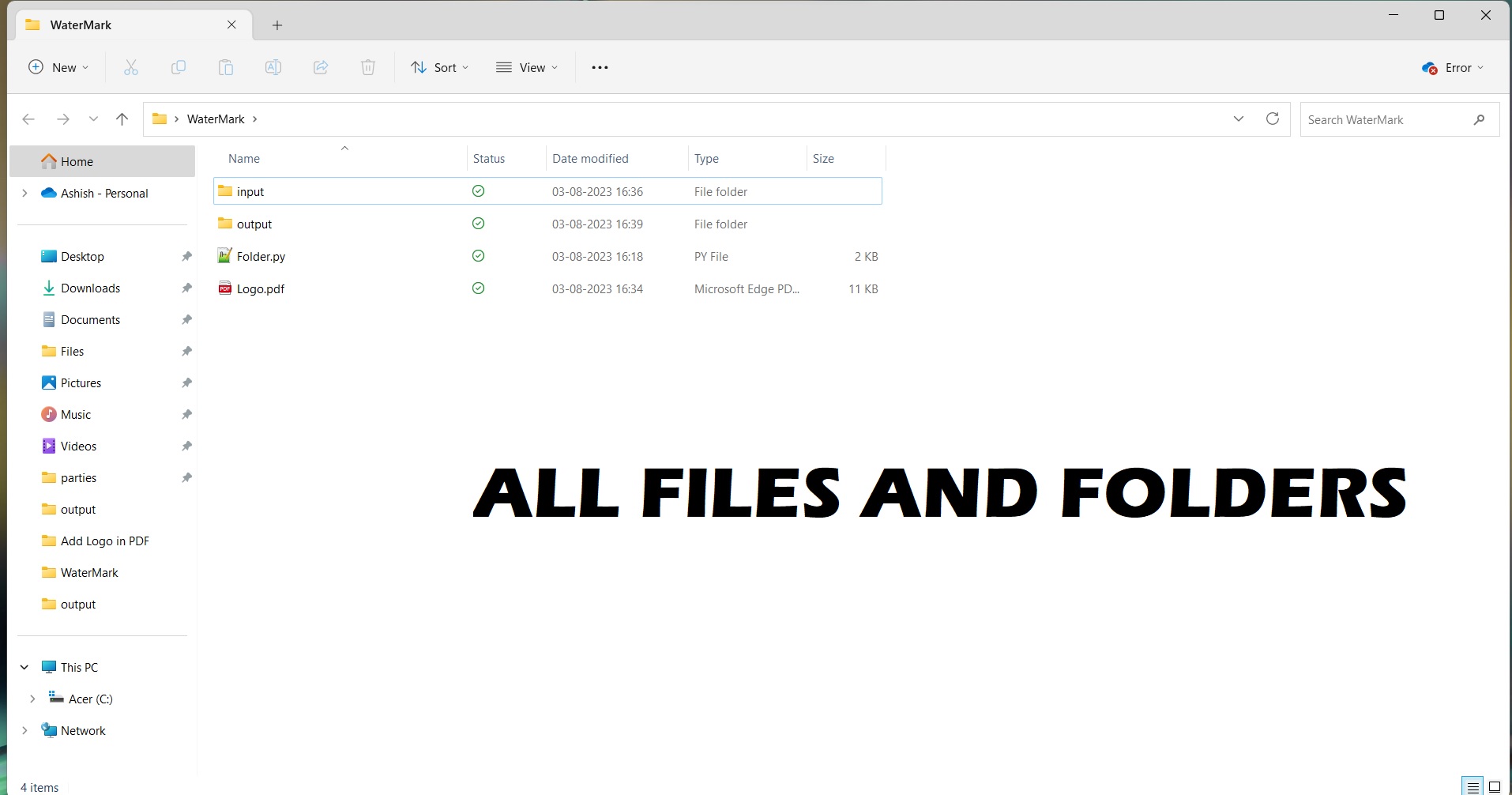
How to use as Watermark TDL for Tally:
To use this method as watermark TDL for Tally, Save all Tally Invoices in PDF form in your Input folder and next follow above all steps. After Process completion watermark will be added in all Tally Invoices.
Also get Auto Receipt with Sales Voucher
How to Use Watermark on PDF files and Invoices in Bulk and How to use as Watermark TDL for Tally Video:
Watch the below video to see How to Use Watermark on PDF files and Invoices in Bulk and How to use as Watermark TDL for Tally :
Watch above videos to learn :
- How to create logo for watermark.
- How to create folders.
- How to use python code in CMD (Command Prompt)
- How to use pushd in python.
- How to run python code file through CMD
- More videos related to free TDL files on youtube/learnwell
- Get More TDL files on https://e2t.in/
Conclusion:
Automating the process of adding watermarks to PDF files in bulk using Python and the PyPDF2 and Pillow libraries can save you valuable time and effort. Whether you want to protect your documents or add branding elements to them, this approach simplifies the process and enhances your PDF files’ overall appeal. Feel free to customize the script further to suit your specific needs, such as handling different image formats or configuring watermark positions. Empower your PDF management tasks with Python’s capabilities, and ensure your documents remain secure and professionally branded.
FAQ – Watermark on PDF files and Invoices in Bulk:
What is Python, and why is it used for watermarking PDF files and invoices?
Python is a popular and versatile programming language known for its simplicity and readability. It is widely used for various tasks, including automating processes like watermarking PDF files and invoices. Python’s rich ecosystem of libraries, such as PyPDF2 and Pillow, makes it an excellent choice for handling PDF manipulation and image processing.
Do I need programming knowledge to use Python for watermarking?
Basic understanding of Python programming would be helpful, but you can also find ready-made scripts and tutorials online that you can customize for your watermarking needs. With some practice, even beginners can implement watermarking with Python.
How do I install Python on my computer?
You can download the latest version of Python from the official Python website (https://www.python.org/) and run the installer for your operating system. During installation, make sure to check the option “Add Python X.X to PATH” for easy command-line access.
What are the required Python libraries for watermarking PDF files and invoices?
You need to install two libraries: PyPDF2 for PDF manipulation and Pillow for image processing. Use the “pip” command to install them as follows:
Copy code
pip install PyPDF2
pip install Pillow
How can I create a watermark image for use in the watermarking process?
You can design a watermark as a transparent PNG image using graphic design software like Adobe Photoshop or free alternatives like GIMP. Save the image in the same directory as your Python script.
Can I automate the watermarking process for multiple PDF files and invoices?
Yes, that’s one of the significant advantages of using Python for watermarking. You can create a Python script that handles the watermarking process in bulk, saving you time and effort.
Will watermarking PDF files and invoices affect their original content?
No, when you add a watermark to a PDF file or invoice using Python, the original content remains intact. The watermark is simply overlaid on the document without modifying the underlying data.
Is watermarking with Python a secure method for document protection?
While watermarking enhances document security and authenticity, it is not a foolproof method for protecting highly sensitive information. For robust security, consider additional encryption or access control measures.
Can I customize the appearance and position of the watermark on PDF files and invoices?
Yes, Python allows extensive customization of watermark appearance, such as transparency, size, position, and rotation. You can adjust these parameters in your Python script to suit your preferences.
Is Python watermarking suitable for large-scale document processing?
Python is efficient for various tasks, but large-scale document processing may require additional optimization. If dealing with a massive number of files, consider parallel processing or cloud-based solutions.


