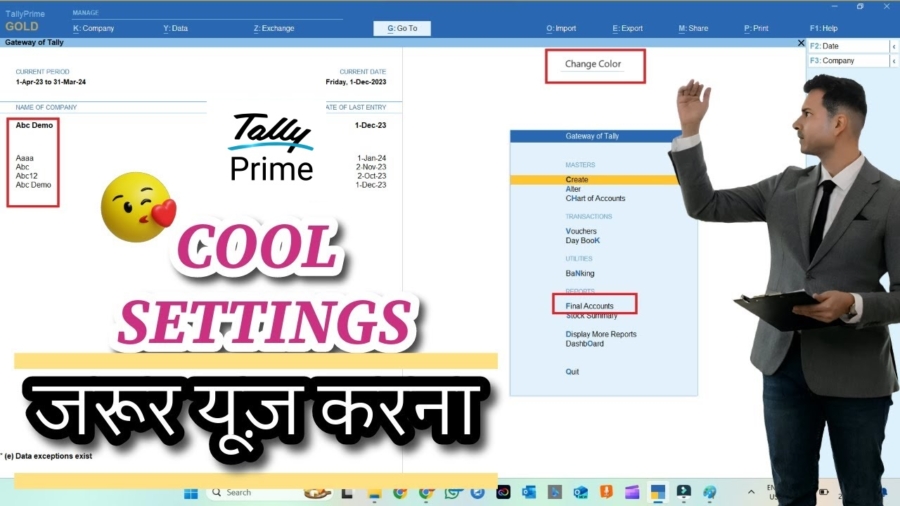Here are 5 Tally Prime Best Settings that will help you a lot. Most of us have a common habit when we get powerful new software: we open it and start working immediately. We learn the basics needed for our tasks but often overlook the settings panel, leaving everything on its factory defaults. This means we miss out on simple customizations that could lead to significant efficiency gains.
Tally Prime Best Settings You Need to Change Before You Start Working
New Tally Prime is a perfect example of a highly customizable tool that rewards users who take a few moments to configure it. While its default setup is functional, a few strategic tweaks—settings the pros use—can transform your daily experience, making the software faster, more intuitive, and better suited to your specific workflow.
This post reveals five simple, pre-use settings that can dramatically improve your daily productivity, speed, and overall comfort with Tally Prime. By making these changes just once, you can save valuable time every single day.
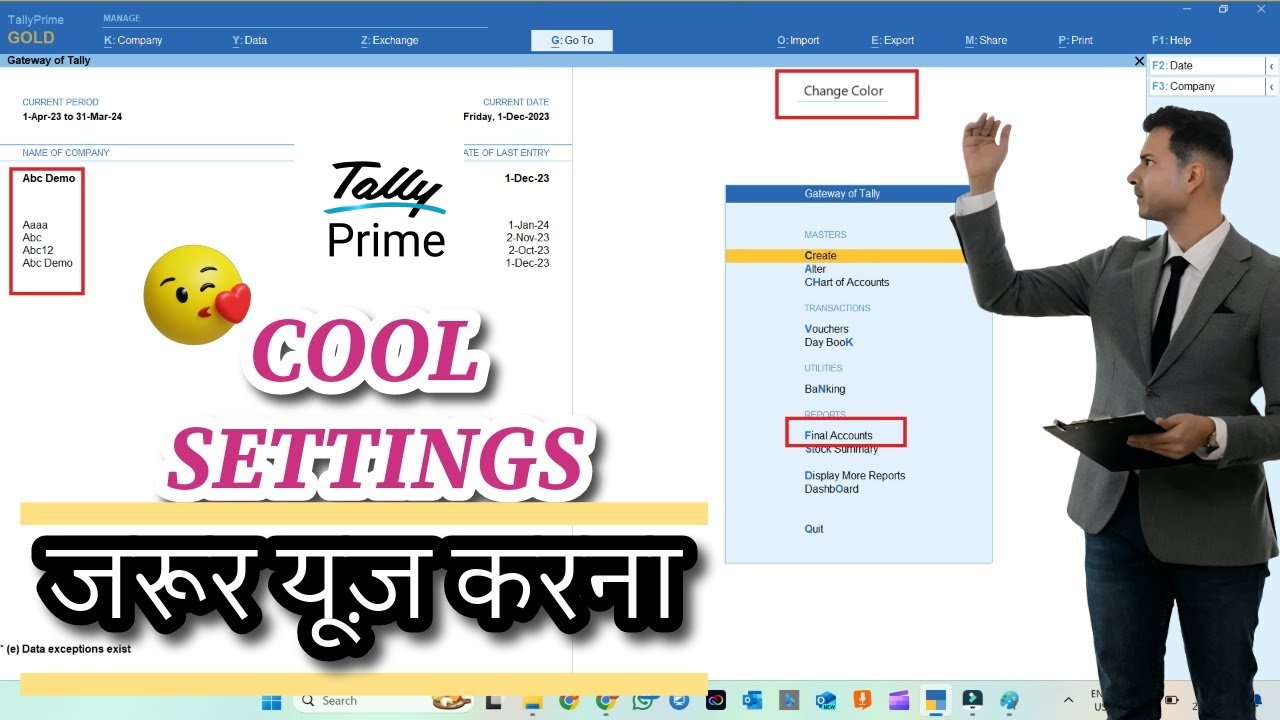
1. Automate Your Startup: Load All Your Companies Instantly
Every morning, it’s the same dance: find the folder, copy the path, paste it into Tally—and repeat for every single company you manage. This daily, manual process is a frustrating waste of time. The “Load companies on startup” feature, found under Help > Settings > Startup, eliminates this repetitive task entirely.
By enabling this setting, you can specify exactly which company data files you want Tally to open automatically every time you launch the application. It doesn’t matter if the data is stored across different folders or drives; you set the paths once, and Tally Prime handles the rest. This is a significant time-saver for anyone who juggles several company accounts, allowing you to get straight to work without the tedious setup.
2. Begin Your Day with a Financial Overview: Launch the Dashboard Automatically
Instead of being greeted by a blank screen, imagine starting your day with a complete, actionable overview of your business’s financial health. The “Open Dashboard on loading company” setting makes this possible. When enabled, Tally Prime will automatically launch your customized dashboard as soon as your company data is loaded.
This simple change provides an immediate snapshot of all your key reports and MIS data. Before you make a single entry, you’ll have a clear view of the business, helping you plan your day, prepare necessary reports, and stay on top of critical financial metrics from the moment you begin working.
3. Achieve Total Clarity: Standardize How Names and Details Appear Everywhere
Have you ever found yourself searching for a ledger and thinking, “Oh man, why did I use an alias for this one? What name should I search?” This confusion wastes time and can lead to errors. Under Help > Settings > Display, you will find powerful settings that enforce consistency across your entire Tally environment.
These settings—”Display name for ledger and groups,” “Display name for stock item,” and “Display name for employee”—allow you to globally define how information is presented. You can choose to display item names along with aliases, descriptions, or part numbers in every report, voucher, and summary. For payroll users, you can standardize how employee names appear. Once set, your preferred format appears everywhere, ensuring total clarity across the platform.
This feature is a powerful solution for anyone who struggles to remember aliases or needs to see key details like part numbers at a glance. By setting it once, you ensure that information appears consistently everywhere, saving time and preventing errors.
4. Declutter Your Main Screen: Organize Reports Under a “Final Accounts” Menu
The Gateway of Tally is your central navigation hub, but over time it can become cluttered with a long list of reports. The “Show Final Accounts menu in Gateway of Tally” setting helps you achieve a cleaner, more organized interface.
When enabled, this feature tidies up the main screen by grouping essential reports—Balance Sheet, Profit & Loss Account, Cash Flow, Fund Flow, and Ratio Analysis—into a single, logical “Final Accounts” folder. This declutters your primary view and creates a more intuitive navigation experience, allowing you to access your most critical financial statements from one convenient location.
Also we can customize Tally Prime With TDL files, we can add final amount separately in invoice.
If you want to learn Tally TDL, Join this 2025 Best Tally Prime TDL course
5. Personalize Your Workspace: Adjust Colors and Silence Distractions
Your digital workspace impacts your focus and comfort. If the default Tally Prime display feels like it’s “stinging in your eyes” after a long day or the repetitive “click” sound is a constant distraction, you can easily change it. Tally Prime’s Color and Sound settings allow you to tailor the application’s look and feel to your preferences.
By disabling sound, you can eliminate the click that accompanies every entry, creating a quieter and more focused environment. Furthermore, adjusting the display mode between options like “soft” and “bright” can make the screen more comfortable to view. These may seem like minor changes, but they are simple yet impactful ways to reduce fatigue and make the software more pleasant to use for extended periods.
Find more Tally Prime related post in our other website
Conclusion: Final Thought
Taking just a few minutes to configure Tally Prime before you dive into your daily tasks can yield significant long-term benefits in productivity, clarity, and user comfort. These small, one-time adjustments streamline your workflow and tailor the software to work for you, not against you. Once you’ve implemented these, you can explore even deeper customizations, such as setting a default report filter mode or showing monthly summary graphs, to further refine your environment.
What other “set-and-forget” tweaks in your daily software could be unlocking hidden productivity?


 Cart is empty
Cart is empty