The Tally Prime Chart of Accounts gives us an index or a list of all accounting masters established in the Company, along with details about those masters. The report, for instance, offers important details like Group, GST Registration Type, GSTIN/UIN, and Opening Balance for Ledgers prepared in Tally Prime.
Additionally, we need to keep up with the pertinent details regarding the party, the initial balance in the masters, the number and cost of stock items, and other masters. Tally Prime Chart of Accounts provides a central location to find data particular to each master. All ledgers, stock items, stock groupings, and really any accounting or inventory master can view it.
Tally Prime Chart of Accounts Usability:
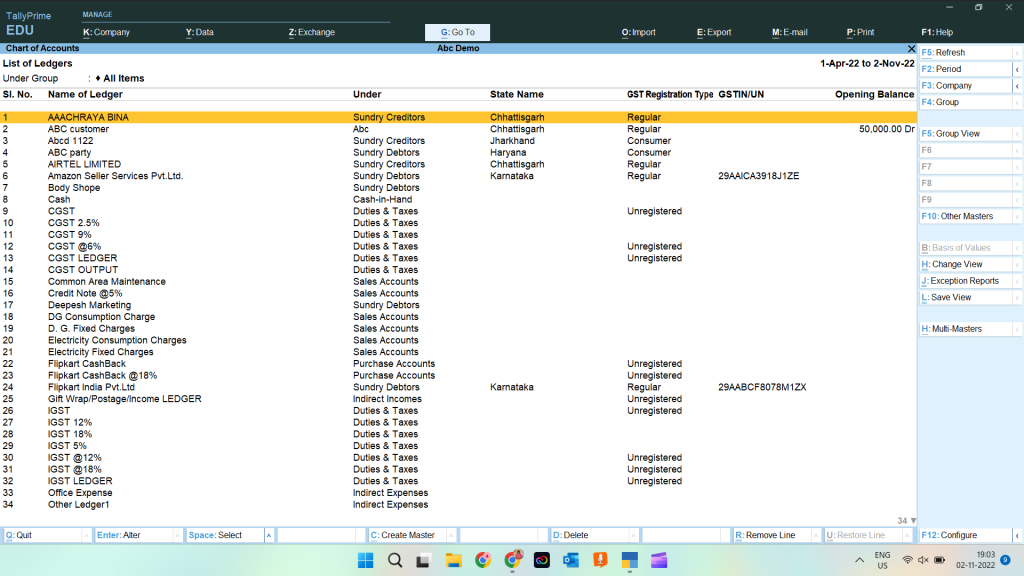
- We have the option to peruse and audit masters using the report as necessary.
- Additionally, We can view masters that were changed or deleted from your Company if Edit Log is enabled.
- In addition, we can inspect and instantly delete any unused masters.
- We can build numerous masters in Tally Prime Chart of Accounts, which expedites the data entering process.
- Additionally, the ability to change several masters saves us from having to open each masters in order to enter the data, and Chart of Accounts is available to make our job simpler.
Also get Tally Prime best TDL for Paid and Pending Bills detail
Chart of Accounts for Financial Accounts view:
In Tally Prime, we may view the chart of accounts for any master type, including ledgers, stock items, stock groups, and others. We can also adjust the view as necessary.
For example, you can view ledgers’ Chart of Accounts.
Press Alt+G (Go To) > type or select Chart of Accounts > select Ledgers and press Enter.
Alternatively, Gateway of Tally > Chart of Accounts > Ledgers and press Enter.
- Press F2 (Period) to change the Period, if needed.
- View the report, as needed.
- Press F12 (Configure) and view with Name Only, Alias Only, Name (Alias), and Alias (Name), as needed.
- Press F10 (Other Master) > select the master for which you want to view the report and press Enter.
- Press F5 (Ledger or Group View).
- Alternatively, press Ctrl+H (Change View) > Ledger or Group View and press Enter.
- This helps you get information such as accounting groups of the respective ledgers, State Name, GST Registration Type, GSTIN/UIN, and Opening Balance.
Multiple Masters can be created or altered on one screen:
We might need to generate a list of ledgers or stock items for a company. Chart of Accounts gives you the option to build several masters on a single screen, simplifying data entry and allowing for significant time savings. Additionally, it gives you the freedom to build masters of various categories in accordance with the parent group.
- Press Alt+G (Go To) > Chart of Accounts > Ledgers/Stock Items > press Enter.
- Alternatively, Gateway of Tally > Chart of Accounts > Ledgers/Stock Items and press Enter.
- Press Alt+H (Multi-Masters) > Multi Create and press Enter.
- In the Multi Ledger or Item Creation screen, provide the required ledger or Item details.
View and Remove Several Inactive Masters:
We can delete specific masters, such as party ledgers, if there have been no recorded transactions or if there are no plans for future business transactions.
We do not need to search for such masters outside of Tally Prime. All of these masters are shown in the Tally Prime Chart of Accounts so we can delete them all at once.
- In Chart of Accounts, press Ctrl+J (Exception Reports) > Show Unused and press Enter.
- The List of Ledgers and Stock items (Unused) appears.
- That can delete by selecting and pressing Alt+D
Tally Prime Chart of Accounts Masters in Accounting:
The pre-defined masters for your accounting information system are called accounting masters. For instance, in the report, a ledger is a pre-defined master, and the groups are the pre-defined masters that ledgers are categorised under. For recording transactions, Tally Prime provides a number of accounting masters like groups, ledgers, voucher types etc.
For More details watch the below video and also can log on to Tally Prime Chart of Accounts sections:


