A Detailed sale summary with GST TDL report is a great way to see your sales totals for a specific period of time. This report can be generated for any date range, and can be customized to include any number of columns.
To generate a Detailed sale summary report in Tally Prime, simply download this Tally Sales Report TDL for Pivot Table TDL file and load in tally then go to the main menu of Tally and select Learnwell Sale report TDL. Then, select the date range you wish to see sales totals for and press enter.
Your Detailed sale summary report will now be generated and will display your sales details with GST for the selected date range. And also create Pivot table in Excel with this Detailed Sale Summary with GST TDL. This report is a great way to see how your business is performing and to track your sales progress over time.
This is the best Tally Prime and Tally ERP9 TDL to see Tally sales reports with full details.
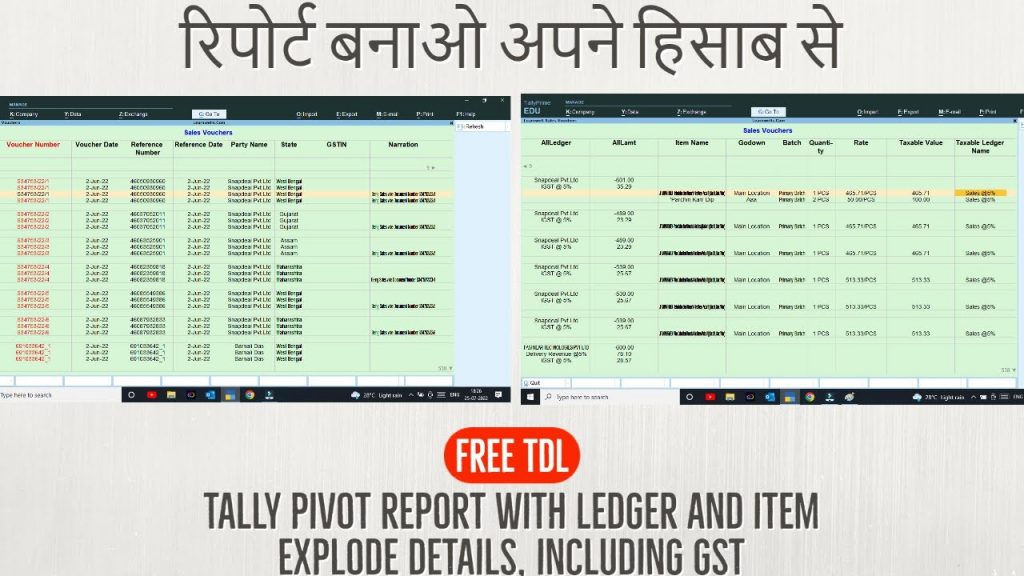
Detailed Sale Summary with GST TDL Code:
This TDL code may be changed to suit our needs. Perfectly working with Tally Erp9 and Tally Prime, and we may add or delete other fields as needed. The best simple TDL code to generate sales reports for pivot table MIS reports. You can download this free sales reports tdl from below download button:
Also see Tally Prime Chart of Accounts useful features
How to use Tally Sales Report TDL for Pivot Table:
HOW TO USE TDL CODE:
- Download above TDL code.
- Save text file then load in Tally Prime (Method provided below the code)
- Now go to Tally main screen (Gateway of Tally), here you will find extra Tab in the name of Learnwell Sale report
- After clicking on it you can see full sale report and can export in Excel for Pivot.
This is best free TDL to have in your Tally. Must have TDL file for Tally ERP9 and Tally Prime that can use for lifetime. This free TDL Code will perfectly work with Tally Prime.
How to use sales reports with GST video:
See the below video for more details. And how to see reports of Purchase and other vouchers also:
Watch above video to learn :
- How Load TDL in and Tally and See reports.
- How to use sale reports and create pivot table.
- More TDL files on youtube/learnwell
FOLLOW THE BELLOW INSTRUCTIONS TO LOAD TDL FILE IN TALLY:
- Make a Text file of above code
- Save it in to your computer
- Copy the text file path including Name and extension (as – C:\Users\HP\Desktop\rec\Sales report.txt)
- Open Tally Prime Software
- Click on Help and click on TDL & Addon (for Tally Prime)
- Press F4 (to open a Box)
- Set Load TDL file on Startup – Yes
- Paste The path in blank space
- Press enter and save
- Now your detailed sale report TDL is ready to use.



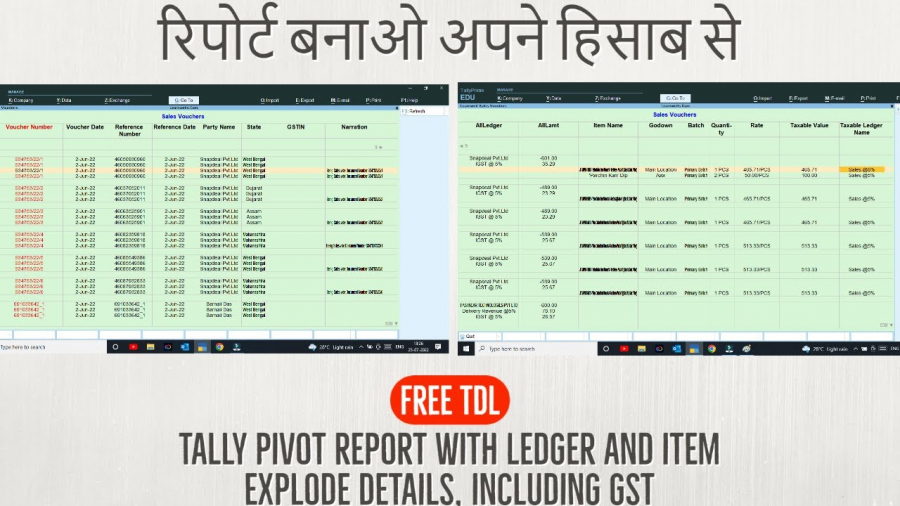

I didnot get narration and Taxable amounts in after running TDL.
Please help